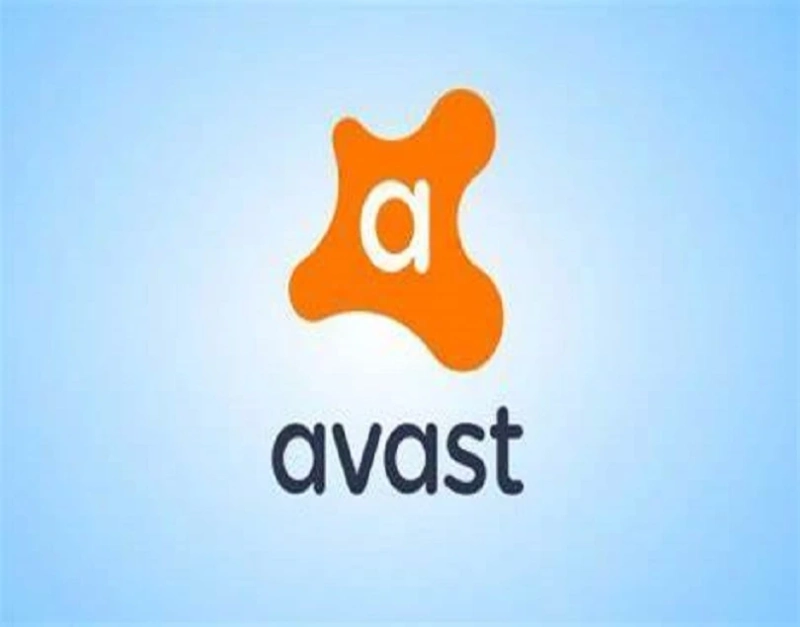Avast is a popular security software company worldwide, and millions of users trust its products. Avast also provides a driver updater utility that automatically recognizes your computer specifications and updates all required drivers. Some people say they can’t remove or uninstall the Avast Driver Updater application from their computer.
Many users have reported that the Avast Driver Updater utility is permanently stuck on their computers and does not remove. They have tried the control panel and main Windows settings to remove it, but the uninstallation process fails repeatedly.
If you cannot remove it from your computer, then worry not, as we have got you covered on this page.
When the regular uninstallation procedure doesn’t remove a particular application, you should try some advanced app removal techniques on your computer. We can assist you in employing these pro app uninstallation techniques on your computer. Just keep reading, and you will remove Avast Driver Updater hands-down.
Removing Avast Driver Updater
Method 1: Stopping Problematic Processes
Sometimes a few processes can interfere with the removal process. The Avast Driver Updater application will only remove if all processes linked to it are closed. When the processes related to this application run in the background, they will resist any uninstallation requests. So as long as any Avast Driver Updater processes are running, you won’t be able to uninstall the application.
The below instructions can help you stop the processes and remove the application:
- First of all, right-click the taskbar on your computer. By taskbar, we mean the bottom stripe that displays all your running tasks and apps along with the start menu button and clock.
- After right-clicking that bar, select the task manager choice.
- This will open the task manager on your computer. In the processes section, look for the process that you think is suspicious and linked with the Avast software.
- Now perform a right-click on the Avast process.
- Select the end task option.
- Give your consent and continue.
- Once you stop the process, navigate to the control panel and try to remove this application.
- If you successfully removed the application this time, shut down your computer and wait for a while.
Then start your computer and check if the utility is still on your computer. If the application remains on your computer even after applying this solution, you should pay attention to the next one.
Method 2: Using Windows Settings
We will replicate the above procedure, but this time we will use the default Windows settings instead of the control panel to remove the application. Follow the instructions mentioned below:
- Open the task manager and end all processes that you think could be interfering with the uninstallation.
- Then navigate to the settings.
- Select the apps option.
- Go through the list and find the Avast Driver Updater app.
- Click on it once and then select the uninstall button.
- Please hold on and let the process finish.
- Restart your computer when the process finishes.
We hope you will successfully remove this utility from your computer using the instructions available in this article.
Source :- https://sofiejohn.blogspot.com/2021/09/how-to-remove-avast-driver-updater.html