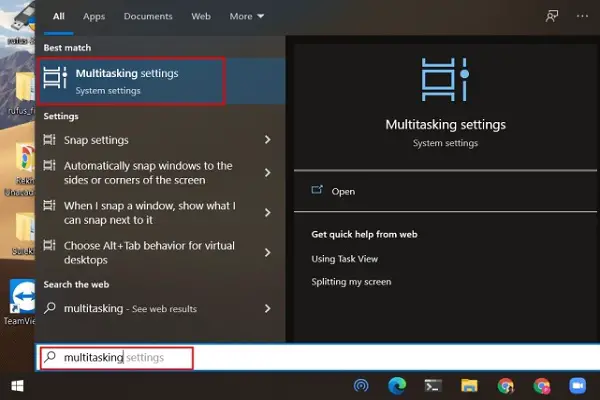In this article, we will discuss how to remove Microsoft Edge Tabs with the help of Alt+Tab Switcher. After the October 2020 update of Windows 10, several foundational changes have been done that are not going so well for most users.
We say this because the new Alt+Tab task switcher now displays bigger thumbnails of the Windows live preview. However, it might not be a satisfying feature for most of the users, and because of which they might want to get back to the older Alt+Tab task switcher. This can, however, be done by the restoration method. So, we have tried to share details regarding the same in the below-mentioned steps:
Also, Windows 10 now by default displays in Alt+Tab switcher in every tab of Microsoft Edge, which is seriously frustrating while you are cycling through the apps, and you would hardly be able to guess where all this takes you to. If you want to remove Microsoft Edge tabs entirely from the Alt+Tab switcher, then follow the steps that we have mentioned below for the same.
Remove Microsoft Edge Tabs from Alt+Tab Switcher
Below we have mentioned the steps with the help of which you can remove Microsoft Edge Tabs from the Alt+Tab Switcher:
- First, you need to press the win key on your keyboard.
- Further search for the option “Multitasking.”
- Then go to “Multitasking settings,” which will appear in the search results on the top.
- Under the Multitasking page, you need to click on the “Pressing Alt+Tab shows” option.
- A drop-down menu will appear on your screen.
- There you have to select the option “Open windows only.”
- You can also decrease the number of Microsoft Edge tabs if required.
- Finally, close the screen of “Windows Settings,” and that’s it.
- After completing the steps, you won’t see individual Microsoft Edge tabs appearing on the Alt+Tab switcher.
Conclusion
So, these were some of the basic steps that you can follow to disable the Microsoft Edge tabs from the Alt+Tab switcher. There’s no doubt that we appreciate improvements Microsoft is introducing to Edge in every update, but it sometimes feels irritating to have some unnecessary features enabled by default.
If you are facing other Microsoft issues, it might be because of your search engine. So, we recommend you to change your default search engine on Microsoft Edge.