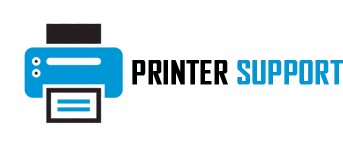Canon printers are renowned for their quality and reliability. Among their various features, wireless connectivity is particularly useful, enabling users to print documents and photos seamlessly from their devices. However, there are times when WiFi settings need to be reset—be it for troubleshooting network issues, connecting to a new router, or resolving connectivity errors. This guide will walk you through the process of how to reset canon printer wifi.
Why Reset Canon Printer WiFi Settings?
Resetting the WiFi settings on your Canon printer can help resolve:
- Connectivity Issues: Problems connecting to the network or recognizing devices.
- Network Changes: Switching to a new WiFi router or network name (SSID).
- Configuration Errors: Incorrect network settings or outdated configurations.
- Performance Problems: Slow or unreliable wireless printing performance.
Preparation Before Resetting Canon Printer WiFi
Before starting the reset process, consider the following steps:
- Note Down Network Details: Keep your WiFi network name (SSID) and password handy for reconfiguration.
- Update Printer Firmware: Check for and install any available firmware updates for your printer.
- Consult the Manual: Refer to your printer’s user manual for model-specific instructions.
- Ensure Stable Power Supply: Avoid interruptions during the reset process.
Methods to Reset Canon Printer WiFi
There are different approaches to reset the WiFi settings depending on your printer model. Here are the common methods:
1. Reset via Printer Control Panel
Many Canon printers come with a control panel that simplifies the reset process. Follow these steps:
- Access Menu:
- Turn on your printer.
- Press the Menu, Setup, or WiFi button on the control panel.
- Navigate to Network Settings:
- Use the arrow buttons to scroll to Device Settings or LAN Settings.
- Press OK or Enter to access the submenu.
- Select Reset Option:
- Look for an option like Reset LAN Settings or WiFi Settings Reset.
- Confirm the reset by pressing OK or Yes.
- Reconnect to WiFi:
- After the reset, you’ll need to reconnect your printer to the WiFi network. Use the standard setup procedure to enter your network credentials.
2. Reset Using WPS Button
If your router and Canon printer support WPS (WiFi Protected Setup), you can reset and reconnect using this feature.
- Reset WiFi Settings:
- Hold the WiFi button on the printer until the WiFi indicator light starts flashing.
- Activate WPS on the Router:
- Press the WPS button on your router within two minutes.
- Connect to Network:
- The printer will automatically connect to the network. The WiFi indicator will light up solid when the connection is successful.
3. Reset via Canon PRINT Inkjet/SELPHY App
If your Canon printer supports the Canon PRINT app, you can reset and reconfigure WiFi settings using a smartphone or tablet.
- Download the App:
- Install the Canon PRINT Inkjet/SELPHY app on your mobile device.
- Access Printer Settings:
- Open the app and connect to your printer.
- Reset Network Settings:
- Navigate to the network or LAN settings in the app and select the option to reset or reconfigure WiFi.
- Reconnect to WiFi:
- Follow the app’s prompts to reconnect the printer to your network.
4. Factory Reset for WiFi Settings
A factory reset restores the printer to its original settings, including WiFi configurations.
- Enter Factory Reset Menu:
- Turn on the printer and press the Menu or Setup button.
- Navigate to Reset Options:
- Scroll to Device Settings and select Reset or Restore Defaults.
- Confirm Reset:
- Choose Reset All Settings or LAN Settings Reset and confirm.
- Reconfigure WiFi:
- Once the reset is complete, reconnect the printer to your network using the standard setup procedure.
Reconnecting Canon Printer to WiFi After Reset
After resetting the WiFi settings, you’ll need to reconnect your printer to the network. Here’s how:
- Turn on the Printer:
- Ensure your printer is powered on.
- Access Wireless LAN Setup:
- Press the WiFi or Wireless LAN button on the printer.
- Select WiFi Network:
- Use the control panel to scan for available networks and select your WiFi network.
- Enter WiFi Password:
- Use the keypad or on-screen keyboard to input your network password.
- Confirm Connection:
- Once connected, the WiFi indicator light will turn solid.
Common Issues and Troubleshooting Tips
1. Printer Not Connecting to WiFi
- Cause: Incorrect network credentials or router issues.
- Solution: Double-check the SSID and password. Restart your router and try again.
2. WiFi Light Keeps Blinking
- Cause: Printer is attempting to connect to the network.
- Solution: Ensure the router is in range and has active internet access.
3. Printer Not Detected on Network
- Cause: Printer and device are on different networks.
- Solution: Verify that both devices are connected to the same WiFi network.
4. Connection Drops Frequently
- Cause: Weak signal strength or network interference.
- Solution: Move the printer closer to the router or reduce interference from other devices.
Tips for Maintaining WiFi Connectivity
- Keep Firmware Updated: Regularly update your printer firmware to ensure compatibility with your network.
- Optimize Router Placement: Position your router centrally to provide a strong and stable signal.
- Avoid Overcrowding the Network: Limit the number of devices connected to the same network.
- Enable Printer Notifications: Turn on notifications in the Canon PRINT app to receive alerts about connectivity issues.
When to Seek Professional Help
If you’re unable to reset or reconnect your Canon printer’s WiFi, it might be time to contact Canon support. A technician can assist with:
- Diagnosing hardware issues.
- Updating firmware or drivers.
- Resolving complex connectivity problems.
Conclusion
Resetting the WiFi settings on a Canon printer is a straightforward process that can resolve many common connectivity issues. Whether you choose to reset via the control panel, WPS button, or the Canon PRINT app, the steps outlined in this guide will help you get your printer back online quickly. Regular maintenance and updates will ensure a seamless wireless printing experience, keeping your Canon printer functioning at its best.