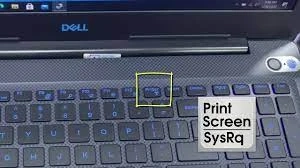Many Dell computers are equipped with a Print Screen key on their keyboards, enabling users to capture on-screen content and store it in their clipboard. Nevertheless, the process of taking a screenshot can significantly differ among various Dell models. Moreover, the specific version of the Windows operating system you're utilizing can also impact the way you capture your screen. In this article, we will guide you through the keyboard shortcuts commonly applicable to a wide range of Dell desktops and laptops. Additionally, IT Services Helps will provide instructions on using the Windows Snipping Tool for capturing screenshots. This comprehensive approach will equip you with the knowledge and skills to efficiently take screenshots on your Dell computer, irrespective of its model or the Windows version you're operating.
Key Considerations:
Print Screen Key Placement: Typically, on most Dell computers, you'll find the Print Screen key positioned at the upper-right corner of the keyboard. Occasionally, it may share space with one of the Function keys.
Variable Keyboard Shortcuts: The keyboard shortcut for capturing screenshots can differ based on factors such as your specific Dell model, Windows edition, and the nature of the screenshot you intend to take.
Windows Snipping Tool: Regardless of your Dell model, you have the option to take screen captures using the integrated Windows Snipping Tool, available on all Dell computers.
Method 1: Using Keyboard Shortcuts
Capturing the Entire Screen: The simplest way to capture a screenshot of your entire screen is by pressing the "PrtScn" (Print Screen) key on your keyboard. This key is usually located in the upper right-hand corner. When you press it, the screenshot is taken, although you won't receive any on-screen notification. Capturing the Active Window: To capture only the active window you're currently working in, use the "Alt + PrtScn" keyboard shortcut. This is especially useful when you have multiple windows open and want to focus on a specific one. Saving the Screenshot: Once you've taken a screenshot using either method above, the screenshot is copied to your clipboard. To save it, open an image editor like Microsoft Paint or Word, and simply paste (Ctrl + V) the screenshot. From there, you can save the image in your desired format.Method 2: Using the Snipping Tool
The Snipping Tool is a built-in screenshot utility on Windows that offers more control over the area you want to capture.
Search for "Snipping Tool" in your laptop's search bar and open the application.
Click "New" to start a new snip.
Select the Area to Capture: Click and drag your cursor to select the area you want to capture. You can choose from freeform snips, rectangular snips, window snips, or full-screen snips.
Annotate (Optional): The Snipping Tool also allows you to annotate your snip. You can add highlights, arrows, or text to emphasize certain parts of the screenshot.
Save: After capturing the screenshot, click "File" and then "Save As" to save the image in your preferred format and location.
Method 3: Snip & Sketch (Windows 10 and 11)
If you're using Windows 10 or 11, you have access to the Snip & Sketch tool, which provides additional features for capturing and annotating screenshots.
Press "Win + Shift + S" to open Snip & Sketch.
Choose a Snip Type: Snip & Sketch offers different snip types, including rectangular, freeform, and window snips. Select the type that suits your needs.
Capture: Click and drag your cursor to capture the area you want in the screenshot.
Annotate and Save: After capturing the screenshot, Snip & Sketch allows you to annotate it. You can draw, write, or highlight specific elements in the snip. Once you're satisfied, you can either click "Copy" to save the screenshot to your clipboard or "Save As" to save it as an image file.
Method 4: Enhancing Your Screenshots with External Apps
While the standard methods for taking screenshots on your Dell laptop are convenient, you may find yourself needing more customization options. If you require advanced features such as annotation, text typing, image cropping, adjustments, video recording, and easy sharing, dedicated screen capture applications are the way to go. In this step-by-step guide, we'll introduce you to the process of using external applications for enhanced screenshot capabilities:
Explore Your Options: Start by exploring the various external screen capture applications available. There's a wide range of alternatives, both free and paid, to choose from. Select Your Application: Choose the application that best suits your needs and preferences. For those seeking a free solution, options like Tiny Take, Jing, Greens hot, Screenpresso, and Lights hot are excellent choices. Download and InstallVisit the official website of your selected screen capture application and download the installer.
Run the installer and follow the on-screen instructions to install the application on your Dell laptop.
Launch the Application: Once the application is installed, launch it from your desktop or the Start menu. Explore Advanced Features: Familiarize yourself with the advanced features offered by the application. These may include annotation tools, text typing, cropping, image adjustments, and video recording capabilities. Capture Your Screen: Use the application's interface to capture your screen exactly as you desire. You can customize the screenshot by adding annotations or text, cropping, and making adjustments.Save and ShareAfter capturing the screenshot and making any necessary modifications, save the image to your preferred location on your Dell laptop.
Utilize the sharing features provided by the application to easily share your screenshots with others.
Having these screenshot methods at your fingertips allows you to efficiently capture and save screenshots on your Dell laptop for a multitude of purposes and take your screenshot game to the next level. Whether you're enhancing your documentation, sharing information, troubleshooting or simply getting creative, these applications offer a range of powerful tools to elevate your screenshot experience.
Expert Assistance for How to Screenshot on a Dell Laptop
For any further assistance or expert guidance on capturing screenshots on your Dell laptop, feel free to reach out to us at IT Services Helps. We specialize in providing comprehensive dell laptop support and can help you master the art of screenshotting. Contact us using the following details:
Contact Us:
Toll-Free Contact Number: +1-888-314-4460
Email: info@itserviceshelps.com