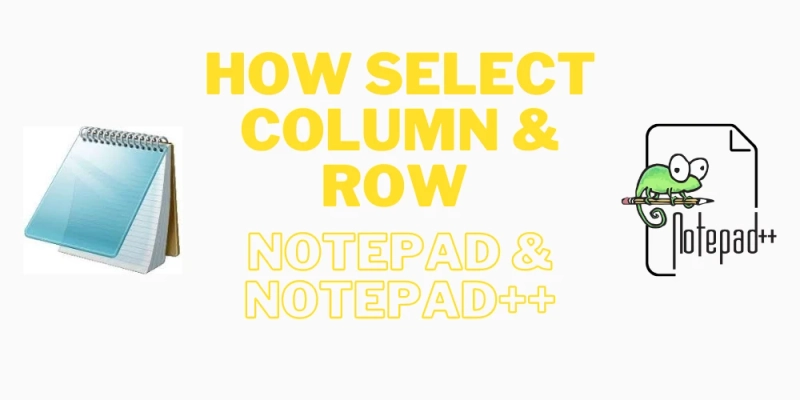How to Select Text in Notepad:
To select all the text in a Notepad document, follow these steps:
Open the Notepad document that you want to select all the text in.
Place your cursor at the beginning of the text.
Press and hold the "Ctrl" key on your keyboard.
While holding down the "Ctrl" key, press the "A" key. This will select all the text in the document.
Example:
Let's say you have a Notepad document with the following text:
This is a sample text.This is a second line of text.
To select all the text in this document, you would follow the steps outlined above:
Open the Notepad document.
Place your cursor at the beginning of the text.
Press and hold the "Ctrl" key on your keyboard.
While holding down the "Ctrl" key, press the "A" key.
This will highlight all the text in the document, indicating that it is selected. You can then copy, cut, or delete the selected text as needed.
How to select Column & Row in Notepad++
To select a column of text in Notepad++, follow these steps:
Open the Notepad++ document that you want to select the text in.
Place your cursor at the beginning of the column that you want to select.
Press and hold the "Alt" key on your keyboard.
While holding down the "Alt" key, use the arrow keys to navigate to the end of the column that you want to select.
This will highlight the column of text, indicating that it is selected. You can then copy, cut, or delete the selected text as needed.
Example:
Let's say you have a Notepad++ document with the following text:
This is a sample text.This is a second line of text.
To select the second column of text, you would follow the steps outlined above:
Open the Notepad++ document.
Place your cursor at the beginning of the second column (i.e., after the first character of the first line).
Press and hold the "Alt" key on your keyboard.
While holding down the "Alt" key, use the down arrow key to navigate to the end of the column (i.e., after the first character of the second line).
This will highlight the second column of text, indicating that it is selected. You can then copy, cut, or delete the selected text as needed.
The title and content of certain MessageBoxes should be reversed. You can utilise the option to "Remove Unmarked Lines." PHP and JS allow for foldable stream comments. It is recommended that you use a scripting language like Perl or Python (or another similar language) to carry out the kinds of duties you outline in your post. I have a sample file I can share with you if you need it to help you erase data using a Perl script.