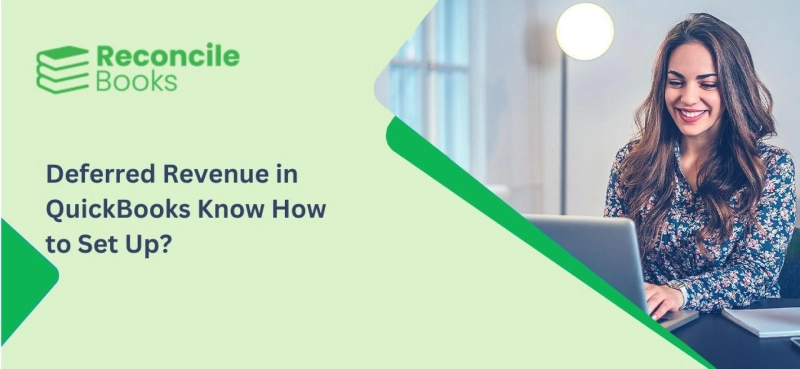Deferred revenue is a critical concept for businesses that receive payments before delivering goods or services. Managing this revenue correctly ensures accurate financial reporting and compliance with accounting standards. QuickBooks Online, a popular accounting software, provides tools to handle deferred revenue efficiently. This article explores what deferred revenue is, why it matters, and how to manage it in QuickBooks Online.
What is Deferred Revenue?
Deferred Revenue in QuickBooks, also known as unearned revenue, represents money received by a business for goods or services yet to be delivered or performed. It is a liability on the balance sheet because it represents an obligation to the customer. Common examples include:
Subscription servicesAnnual maintenance contractsPrepaid membershipsAdvance ticket salesImportance of Managing Deferred Revenue
Proper management of deferred revenue is crucial for several reasons:
Accurate Financial Reporting: Deferred revenue affects the balance sheet and income statement. Recognizing it correctly ensures the financial statements reflect the true financial position and performance of the business.
Regulatory Compliance: Adhering to accounting standards, such as Generally Accepted Accounting Principles (GAAP) or International Financial Reporting Standards (IFRS), requires correct handling of deferred revenue.
Business Insights: Understanding deferred revenue helps in forecasting future revenue and managing cash flow.
Setting Up Deferred Revenue in QuickBooks Online
QuickBooks Online provides a straightforward way to manage deferred revenue. Here’s a step-by-step guide:
1. Create a Deferred Revenue Liability Account
First, set up a liability account to track Deferred Revenue QuickBooks Online.
Go to Settings (gear icon) > Chart of Accounts.Click on New.Select Other Current Liabilities from the Account Type dropdown.Choose Deferred Revenue as the Detail Type.Name the account "Deferred Revenue" and save it.2. Record the Advance Payment
When you receive an advance payment, record it as deferred revenue.
Create an invoice for the customer.In the Product/Service field, select a placeholder item linked to the deferred revenue account.Enter the amount received.Save and send the invoice.This records the payment as a liability, not as income.
3. Recognize Revenue When Earned
As you deliver the goods or services, recognize the revenue.
Go to + New > Journal Entry.Debit the Deferred Revenue account.Credit the appropriate Income account.Include details in the Description field for clarity.4. Automate with Recurring Transactions (Optional)
For businesses with regular QuickBooks Online Deferred Revenue transactions, setting up recurring journal entries can save time.
Go to Gear Icon > Recurring Transactions.Click New and select Journal Entry.Fill in the required details for the deferred revenue recognition.Set the frequency and save.Reporting Deferred Revenue
QuickBooks Online offers various reports to track deferred revenue. Use the following:
Balance Sheet: Shows the deferred revenue as a liability.Profit and Loss: Reflects recognized revenue.Deferred Revenue Summary: Custom report to track deferred revenue balances and movements.Tips for Managing Deferred Revenue
Regular Reviews: Periodically review deferred revenue accounts to ensure timely revenue recognition.
Clear Policies: Establish and document policies for deferred revenue to maintain consistency and compliance.
Training: Ensure staff are trained in recognizing and managing deferred revenue.
Conclusion
QuickBooks Deferred revenue is a vital part of financial management for businesses that receive advance payments. QuickBooks Online simplifies the process, ensuring accurate financial reporting and compliance. By setting up deferred revenue accounts correctly and recognizing revenue as it is earned, businesses can maintain a clear financial picture and make informed decisions. Proper management of Deferred Revenue QuickBooks not only ensures compliance but also enhances business insights and operational efficiency.