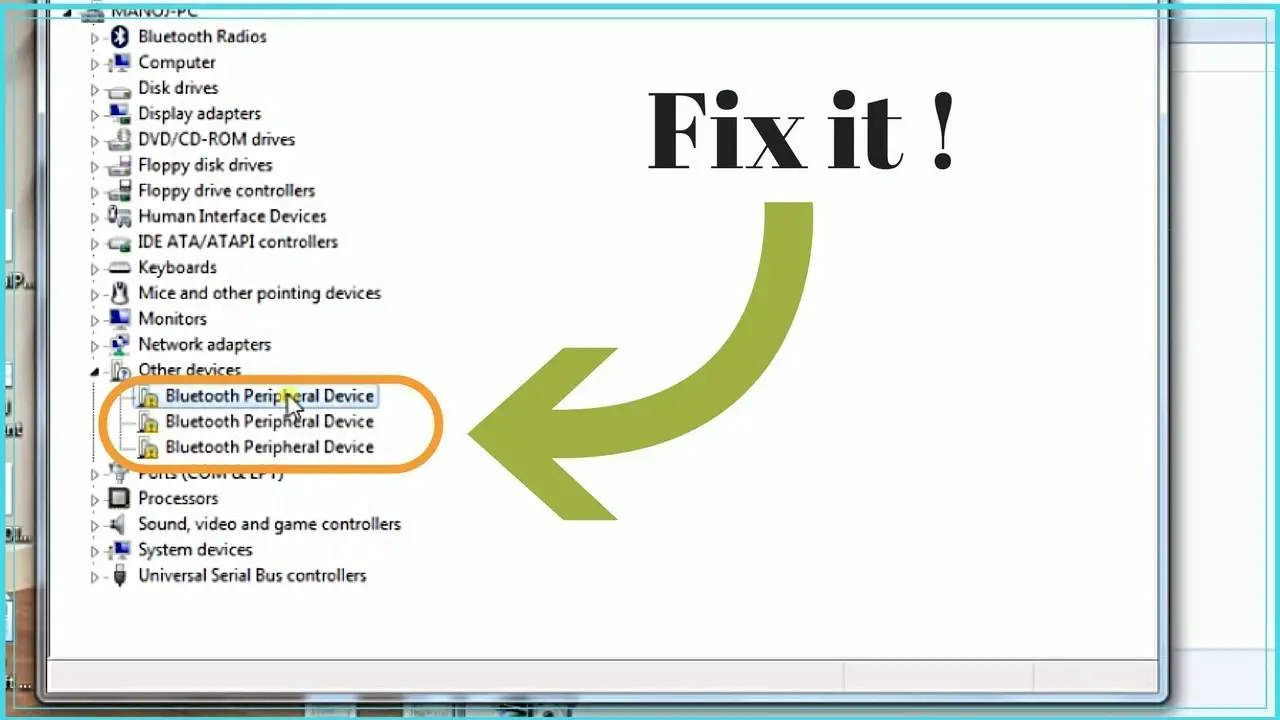Several times anyone tries to sync or connect their Bluetooth device with the Windows 10 PC, they encounter the error prompt stating “Bluetooth peripheral device driver not found.“ The primary causes behind these errors include the outdated version of the PC or incompatibility between the devices. Here in the following workaround, you will find the easy ways to fix these errors. Follow the steps below.
Automatic Update through Device Manager
If you want to automatically update through Device Manager, then pursue the instruction given below.
- First of all, you have to press Win + R keys at once on the keyboard to open the Run dialog section.
- After Run dialog section brings up, enter ‘devmgmt.msc’ and then press the Enter key.
- If Device Manager prompts, you will view a device driver list.
- Now, select the Other Devices option to open its contents.
When you can’t view Bluetooth Peripheral Devices drivers list beneath Other Devices, you should select the menu bar and then choose View option. Go to Show Hidden Devices from the options.
- You have to go to any drivers and then choose Update Driver.
- Now, navigate to available options and choose ‘Search automatically for updated drivers.’
Manually Download and Install the Drivers
If you want to download and install drivers manually, then you can follow the provided steps.
- Get started by pressing Win + E keys at once on the keyboard to launch File Explorer.
- After that, navigate to the left panel menu and then select the PC and right-click on it.
- Go to options and choose Properties.
- You should select the System Properties screen.
- Now, beneath the System category, you will view which type of operating system you use.
Update Existing Faulty Driver
If you want to update the existing faulty driver, then pursue the instruction given below.
- To get started, go to Run dialog section by holding Win + R keys at once on the keyboard.
- After that, you should enter ‘devmgmt.msc’ and then select, OK.
- You have to open the Other Devices category contents.
- Go to Bluetooth Peripheral Devices entries and right-click on it.
- Choose Update Driver.
- Instead of selecting ‘Search automatically for updated drivers,’ choose ‘Browse my computer for driver software.’
- In the new screen, choose ‘Let me pick from a list of device drivers on my computer.’
- Navigate to drivers list and select Bluetooth Radios.
- Select the Next button.
- You should navigate to a list of Manufacturer and then select Microsoft Corporation.
- In the right panel, choose Windows Mobile-Based Device Support.
- You have to choose Next.
- When you view warnings, continue by selecting Next unless you view the Finish button.
Manually Update Driver (Optionally)
If you want to update drivers manually, then you can follow the provided steps.
- First and foremost, navigate to the Windows icon on the taskbar and right-click on it.
- You should choose Device Manager.
- You will require to open the Other Devices category contents again.
- Go to Bluetooth Peripheral Device entry and right-click on it, then select Update Driver.
- After that, choose ‘Browse my computer for driver software.’
- Navigate to a new screen and then select ‘Let me pick from a list of device drivers on my computer.’
- On the new list, select Ports (COM & LPT) and choose Next.
- In the Manufacturer list, choose Microsoft.
- Go to the right panel and then select Standard Serial above Bluetooth link.
- You should click on Next to continue.
- Now, continue selecting Next until you view the Finish option.
Source :-