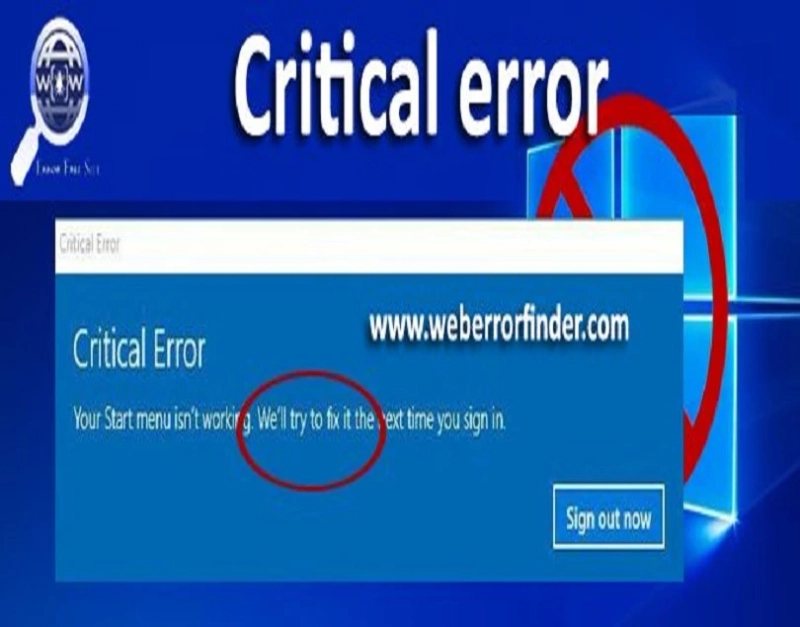If you see the ‘critical service failed’ error message on your computer screen, it means you are either running an incompatible application or have connected an incompatible device. You can also get the problem on your PC if you have not updated the drivers. If you have accidentally changed something in your computer’s system files, it could also be a reason for it. Whatsoever, we have mentioned some practical tips in this article for troubleshooting the critical service failed error.
Solving Critical Service Failure on Windows 10
- Using System Restore
If you follow the below instructions, you might be able to resolve the error pretty efficiently:
- First of all, restart your computer a few times, and you will redirect to the boot options screen.
- Please navigate to the troubleshoot option.
- Now you will see a few options on your screen.
- You have to click the advanced options.
- Once you are inside the advanced options screen, go to the start-up settings section.
- Go to the restart option and then hold on for a while.
- Your computer will automatically reboot.
- It will take you to a list of options.
- Please select the safe mode option using the suggested keys on your screen.
- Now the safe mode will activate automatically, and your computer will start into the safe mode.
- You are currently in safe mode, so open the start menu and search for the system restore tool.
- Select the most relevant result.
- Now select an earlier restore point.
- Restore your computer to a previous date.
- Once that completes, restart your computer.
Congratulations, you have fixed the critical service failed error on your computer. You should be able to use your computer without any glitches from now on. However, it could be possible that this error may not have been solved yet. If that’s the case, follow the instructions given below.
2. Reset Your Windows 10 PC
These instructions can help you reset your computer. That way, you can terminate the ongoing issue:
- Go to the settings on your computer and then go to update and security.
- From the left-side tab, select the reset button.
- Navigate to Reset this PC.
- Select the appropriate option to reset your computer.
- We suggest you wholly wipe your hard drive to terminate this issue and improve your computer’s performance.
- Please do not wipe the whole hard drive if you haven’t created a backup in an external drive or cloud storage.
- Follow the instructions on the screen to reset your computer.
- The computer will uninstall the current operating system and install the latest Windows 10.
- Your computer will become almost new-like once you accomplish this step.
Hopefully, this solution solves your blue screen of death issue on your computer.
3. Reinstall Windows
If you cannot use the above method on your computer for some reason, you will need to use a bootable installation drive. You will be able to reinstall the Windows operating system on your computer that way. Please follow the below instructions for more help:
- First of all, create a bootable Windows 10 installation drive. You will have to use a different computer for that.
- Once you have a bootable installation drive, please plug it into your computer and restart your device.
- During your computer’s start-up, you will see a message saying ‘press any key to boot the installation media.’
- So, please boot from the installation drive by following the tips on your screen.
- Now you will land on the Windows 10 installation screen.
- Please install the operating system on your computer and make sure to format your hard drive before initiating the installation.
We hope you have enjoyed the information we mentioned in this article. Thank you for coming here and appreciating our work.