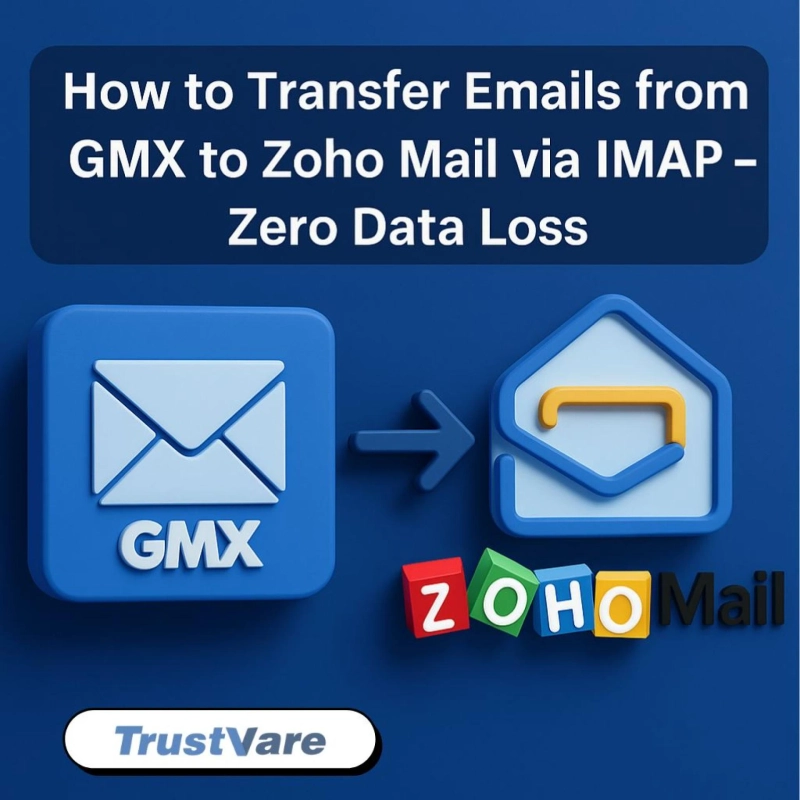Are you wondering about how to safely move all of your emails from GMX Mail to Zoho Mail? You're not the only one. A lot of people want an easy, step-by-step solution to move their emails without losing anything critical.
This blog post will help you get through the steps. We will demonstrate the manual procedure of migrating emails from GMX emails to Zoho Mail via IMAP. The instructions are simple to comprehend, even if you are not particularly adept at using technology.
Let us commence.
Why Transfer Emails from GMX to Zoho Mail?
Here are some reasons why people commonly switch from GMX to Zoho Mail before we get into the steps:
- There are no ads on Zoho Mail's clean interface.
- It gives you more business features and lets you control your mailbox better.
- It is one of several Zoho products, including Zoho CRM, Projects, and Docs.
- No matter why you're moving, your previous GMX emails must go with you without losing any data.
What is IMAP, and Why Use It?
IMAP, which stands for Internet Message Access Protocol, lets two email servers talk to each other. In this example, we'll use IMAP to link your GMX and Zoho accounts so that you can copy emails from GMX to Zoho Mail.
This procedure works and doesn't remove your original emails.
Step-by-Step Guide to Transferring Emails from GMX to Zoho Mail
Step 1: Turn on IMAP in GMX Mail
- Sign in to your GMX Mail account.
- To access the settings, click on the gear symbol located in the upper right quadrant.
- On the left, click on POP3 and IMAP.
- Verify that IMAP access is enabled.
- Keep your settings.
Note: IMAP is normally turned on by default, but it's a good idea to verify it.
Step 2: If you don't already have a Zoho Mail account, go to Zoho Mail and sign up.
- Get a free business email account.
- Check your email address and finish setting up.
- You can start the transfer as soon as your Zoho account is set up.
Step 3: Use an email program like Thunderbird or Outlook.
To move the files, you will need an email application, sometimes known as an email client. This is a commendable accomplishment for Thunderbird, a user-friendly and cost-free application.
Get Thunderbird:
- Go to Thunderbird's website and download it to your PC.
- After you install Thunderbird, open it.
Step 4: Put Your GMX Account in Thunderbird
- To change your account settings in Thunderbird, click on Tools > Account Settings.
- From the Account Actions menu, select “Add Mail Account.”
- Type in your GMX email address and password.
- Thunderbird will find the IMAP settings on its own (imap.gmx.com, port 993).
- Finish the setup and confirm.
Now, Thunderbird should open your GMX emails.
Step 5: Connect Thunderbird to your Zoho Mail account.
- Open Thunderbird once more and select "Account Settings."
- Choose Add Mail Account.
- Enter your email address and password for Zoho.
- To set up IMAP, use:
- Server for incoming mail: imap.zoho.com
- Port: 993
- Yes, SSL
- Finish the setup and confirm.
You should now be able to see both your GMX and Zoho inboxes in Thunderbird.
Step 6: Move Emails by Hand
Now that you've added both accounts:
- Open Thunderbird and go to your GMX mailbox.
- Choose the emails you want to move.
- Click the right mouse button and pick Move To > Zoho Mail mailbox.
- Do this for each folder, such as Sent, Drafts, etc.
The duration of the transmission can vary from a few minutes to a few hours, contingent upon the number of emails.
Want an Easier Way?
For those who find these manual procedures to be either time-consuming or unsafe, there is an easier alternative.
The TrustVare IMAP to IMAP Migration Tool makes it easy to move emails between two IMAP-supported accounts, such as GMX and Zoho. It makes sure that no data is lost, that the folder structure stays the same, and that it works with even the biggest mailboxes.
This application is useful for people who want to move without having to deal with email clients or copy and paste things manually.
Last Thoughts
You can move from GMX to Zoho Mail using IMAP, even if you're not very good with computers. The manual technique with Thunderbird is free and lets you choose exactly what you want to move. It necessitates only a small amount of time and patience.
But if you don't have a lot of time or want to avoid mistakes, a tool like IMAP to IMAP Migration Tool can help you finish the work faster and with less stress.
No matter which way you pick, the most important thing is to keep your emails safe and easy to get to in your new Zoho Mail account.