The dell error code 2000‑0131 is a common diagnostic error indicating that the battery isn’t being detected by your Dell laptop. Users often encounter this issue during BIOS or Pre‑Boot System Assessment (PSA/ePSA) routines. It could be caused by a failed battery, a motherboard issue, an AC adapter/DC jack failure, or outdated BIOS/drivers. Here's a detailed breakdown to help you diagnose and resolve it effectively.
🔍 What Does Dell Error Code 2000‑0131 Mean?
When you see this error, it usually means:
- The battery isn’t installed or isn't detected properly.
- The system failed to communicate with the battery during diagnostics.
- Some users have also reported it appearing alongside other boot or hardware issues .
In Dell community forums, a moderator states:
“Error code 2000‑0131 means an error occurred during the tests that may involve the main system board or battery” - Dell
🛠️ Step‑by‑Step Troubleshooting Guide
1. Power Reset – Clear Residual Charge
- Shut down your laptop completely.
- Disconnect the AC adapter, external devices, and remove the battery (if it's removable).
- Press and hold the power button for 15–20 seconds to drain residual “static flea power”.
- Reinstall the battery and reconnect the charger.
- Power on and re-run diagnostics (F12 → Diagnostics).
Many users, including Dell staff, report this clears the error in several cases.
2. Re‑seat Battery & Inspect Contacts
- Open your laptop, remove the battery.
- Check for dust or debris on battery and chassis contacts.
- Clean gently and re-seal firmly.
- Poor contact may cause false ‘battery not installed’ errors.
3. Inspect AC Adapter & DC Jack
If your laptop doesn't detect the adapter in BIOS, it may be why the battery isn’t charging/detected. Try:
- Testing with a genuine Dell adapter.
- If that fails, replacing the DC jack (inside laptop connector).
- Worst-case: motherboard may be at fault. ( dell.com )
4. Replace a Failing Battery
Battery lifespan is typically 2–4 years (or 300–500 cycles). Many community users report age-related failures triggering 2000‑0131. Dell expert recommendations:
“The lithium-ion battery […] general lifespan is 300–500 charge cycles or about two years” dell.com.
If repeated misses or issues persist, a fresh genuine Dell battery is often the best solution.
5. Update BIOS & Embedded Controller Firmware
An outdated BIOS can sometimes hinder proper battery communication. Here's how:
- Visit Dell’s “Drivers & Downloads” page.
- Download the latest BIOS version (target your laptop model).
- Ensure the battery is charged (ideally >10%) before flashing.
- Run the BIOS update and reboot.
Dell staff advise caution: don’t update BIOS if battery is dead—it may brick the board.
6. Run ePSA/PSA Diagnostics
- Restart and press F12 during boot.
- Select “Diagnostics” to run ePSA/PSA tests.
- Observe the battery section for results and error codes.
Manual diagnostics often provide clarity—whether it's battery, adapter, or system board failure.
7. Reset BIOS Settings to Default
Resetting BIOS can resolve conflicts related to battery detection.
- Reboot and press F2 to enter BIOS.
- Select “Load Defaults” or “Restore Defaults.”
- Save and exit, then re-run PSA.
Dell support forums regularly list this as a solution for the same error.
8. Check Battery Health in OS
In Windows:
- Open “Dell Power Manager” or BIOS.
- Navigate to battery health; look for warnings or communication errors.
If the battery reports issues or health <50%, replacement is recommended.
🧩 Troubleshooting Flowchart
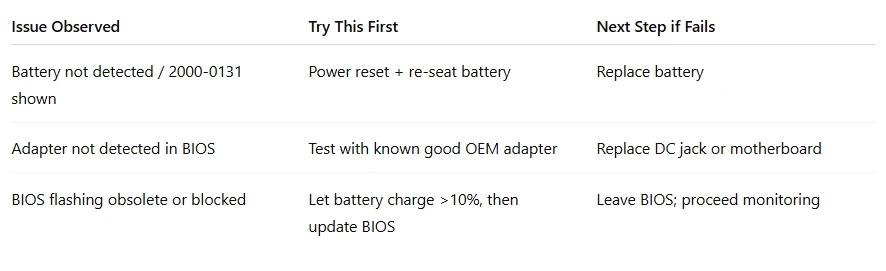
📌 Preventive Tips
- Keep BIOS/drivers regularly updated.
- Avoid full discharge—charge before battery <20%.
- Use proper charging adapters (OEM only).
- Clean connector contacts gently every few months.
✅ Quick Fix Summary
- Power/reset drain + re-seat battery → Often resolves 2000‑0131.
- If persists: battery likely dead, adapter/DC jack, or firmware conflict.
- Replacements: battery → first; adapter/DC jack → next; motherboard → last resort.
📘 FAQ: Related Questions
Q: Can I bypass the error?
A: You can remove the battery and continue running on AC power, but this is not a fix. The underlying issue remains, and you won’t have backup power if the adapter fails.
Q: How long does a Dell battery last?
A: Typically 2–4 years or about 300–500 cycles. A battery older than that is likely to trigger errors like 2000‑0131 .
Q: Can I update BIOS without a battery?
A: Not recommended. Dell warns that updating BIOS without a battery can brick your system, in case of power interruption dell.com.
Q: Is the motherboard causing the error?
A: If adapter, cable, and battery are confirmed healthy, motherboard faults are possible. Symptoms would persist even after replacements .
Q: Are replacement batteries safe?
A: Use only Dell-certified batteries. Third-party or rebranded batteries may fail early, lead to alerts, and void warranty .
🔎 Final Takeaway
Dell Error Code 2000‑0131 is usually battery‑related, but can stem from adapters, DC jacks, motherboard, or firmware mismatches. Start with the simplest fixes—power reset, reseating, adapter check. If diagnosis points to hardware, prioritize battery replacement first, followed by adapter/DC jack, and only lastly consider motherboard service. Don’t forget to flash your BIOS safely and update drivers to avoid future issues.
By following this comprehensive guide, you'll not only resolve the dell error code 2000-0131, but also keep your Dell system in optimal health. Let me know if you need help finding batteries or tools specific to your model!


