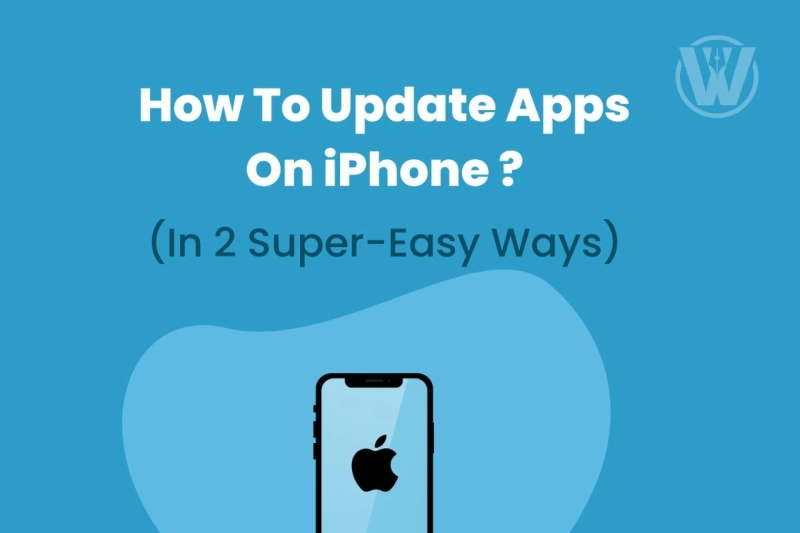In 2008, the iOS App Store had only 500 apps. However, today, it has over 7 million apps for Apple devices, covering almost all the niches you can imagine.
And as technology is becoming an integral part of our lives, more or less, we rely on apps to perform most of our basic as well as advanced tasks. But even these apps need timely maintenance as well as software updates to run smoothly.
Fortunately, when it comes to the iPhone, it is already set to automatic updates. Still, at times you feel overwhelmed and need help to keep up with the ongoing updates of apps. You may want to update apps on your iPhone manually.
Therefore, this article has enlisted several easy ways to get through the app updates on iPhones.
- Automatic app update settings
- Manual app update settings
- Other methods to try for updating iPhone apps

How To Automatically Update Apps On iPhone?
Developers often release app updates, sometimes to fix glitches and other times to introduce changes or new features for more security.
And it\'s always best to have the latest version of apps on your iPhone for security reasons. That\'s why Apple has default settings for the automatic update of your apps.
Keeping your device on the automatic update mode will allow the apps to get upgraded to the latest version as soon as it is available (Wi-Fi or internet connection is essential).
Let\'s check on how to enable this setting:
- Open the Settings.
- Go to the App Store.
- Slide the toggle to left in front of App Updates name.
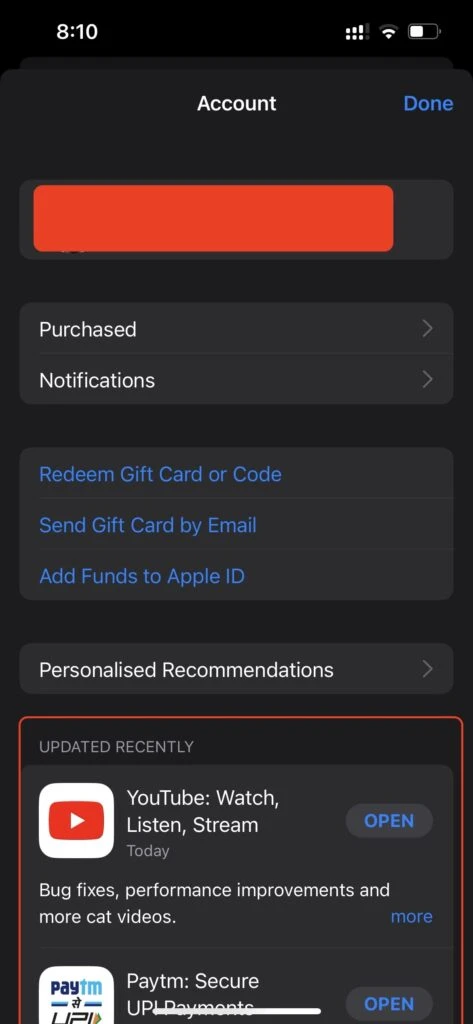
How To Manually Update Apps On iPhone?
If you want to check the recently available update for your apps, here is how you can perform the manual update settings.
- Go to the App Store app.
- Tap on your profile photo.
- Scroll down the list of apps to look for the updates available.
- Tap on the update option in front of the individual apps or Update All to update them all.
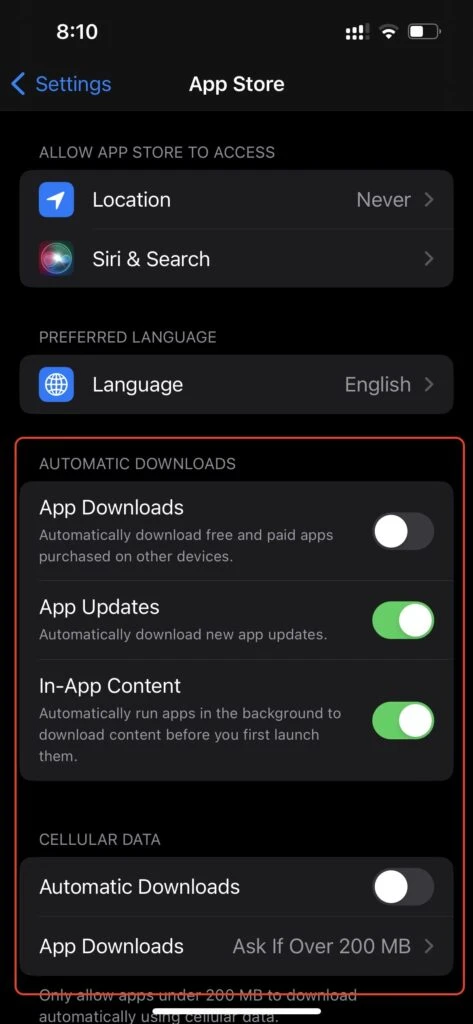
What Are The Other Ways To Fix The Problem If Apps Are Not Updating On iPhone?
There could be several issues if apps in your iPhone are not getting updated even after going through automatic and manual update settings.
Here’s how you can fix the problem:
Check Your Wi-Fi Connection
iPhones are set to default and will not download over 200MB if you use cellular data. This could be one of the reasons you cannot update the app over cellular data. However, connecting to Wi-Fi will avoid this limit, and you can try installing the update.
Pause And Restart The Update
Sometimes, the app gets stuck while updating, appearing gray in color. Try tapping on the app icon to pause the update and again tapping on it to resume it. If this also doesn\'t work, try tapping on the icon and holding it till the menu appears; now tap on the pause download option and again tap it to restart the update.
Restart Your iPhone
This technique can solve many problems of its many capabilities to solve most of the issues. Maybe there is some technical glitch, which can be fixed by simply restarting your device.
Uninstall And Reinstall The App
You need to uninstall and reinstall the app. Sometimes, when apps get corrupted, they won\'t get updated to their latest version. Try deleting the app and re-downloading the newest version from the store.
Check And Free Up Storage Space
Check your storage space before anything; if you have less than 1 GB left, this could be the reason behind apps not getting updated. Hence, ensure you\'ve enough storage space to get the updated apps on your iPhone.
Disable Restrictions
You also need to check the settings and remove any restrictions on installing apps.
Factory Reset Your iPhone
If you\'ve tried everything else, you might lastly want to reset your iPhone to its factory default settings. However, this will erase all the data on your phone and fix the software bugs.

Conclusion
Dealing with the iPhone app updates problem can be a real headache until it is solved.
However, following these simple ways of updating apps on iPhones can certainly resolve your issues.
You can enable the automatic app update setting to feel at peace knowing that apps will automatically get updated whenever a new update is available. And if nothing works, try to factory reset your iPhone (after backing it up).