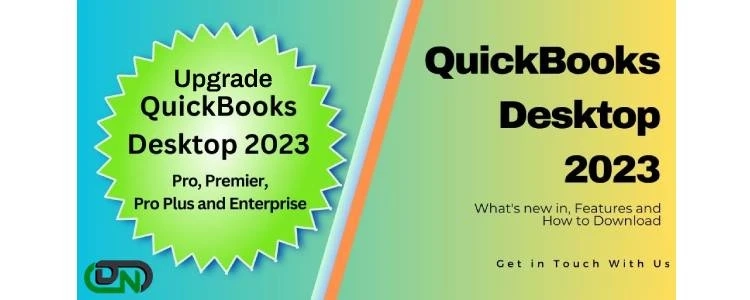QuickBooks is a software that simplifies several tasks such as timekeeping, billing, and bookkeeping, and offers an efficient way to manage and track finances. The latest QuickBooks Desktop products by Intuit will come with price adjustments and other improvements in 2023. Starting August 9, 2022, all QuickBooks Desktop products will be sold at the full MSRP price without discounts, across all channels. If you are looking to upgrade from an older version of QuickBooks, you can find out how to do so.
There have been significant upgrades to QuickBooks, with the Pro Plus, Premier Plus, or Mac Plus versions of QuickBooks Desktop now offered exclusively as annual subscriptions. Additionally, QuickBooks Pro 2023 has experienced a significant surge in cost, from $190 to $550 per user as of September 6. It's important to note that QuickBooks 2023 is not compatible with earlier versions of Microsoft Windows, and support for QuickBooks 2020 may be discontinued by May 31, 2023.
As we enter 2023, there will be changes to the standalone QuickBooks Accountant Desktop software and ProAdvisor Bundles, which will be offered as subscription bundles exclusively through Intuit's internal sales channels. The 2023 subscription version of QuickBooks Accountant Desktop will replace the previous permanent license option and include multi-user access not available in ProAdvisor bundles.
Updates to support policies will also affect the licenses for QuickBooks Desktop Accountant and Enterprise Accountant 2023, which are included in ProAdvisor bundles. These changes will align with the annual subscription policies of the bundles, and support for these licenses will be included in the 2023 ProAdvisor bundles until May 31, 2024, or until the expiration of the ProAdvisor’s active subscription, whichever comes first.
QuickBooks Desktop 2023: What’s New
It's crucial to keep up with the latest products, services, and customer support to maintain a competitive edge in the present and future. QuickBooks Desktop 2023 offers dependable solutions with added value and improvements. Some QuickBooks Desktop products now have additional costs to better reflect their true value and compete with other offers both inside and outside of QuickBooks.
QuickBooks 2023 will bring in new features, such as enhanced banking connections, a Cash Flow Hub, and improved mileage tracking for customers. Enterprise users can expect new capabilities, including Inter-Company Transactions, Inventory Categorization, Expiration Dates, Bill and PO Workflow Approvals, and Payment Link Tracking. These enhancements will improve the functionality and efficiency of the software for both individual and business customers.
Depending on their subscription level, Enterprise customers will gain access to three new features, which are Item Categories, Expiration Dates for Advanced Inventory Serial/Lot tracking users, and Intercompany Transactions.Customers with active payment subscriptions on QuickBooks Desktop 2023 can take advantage of two new payment capabilities, such as updates to Payment Links and a new Node Card Reader.Additionally, QuickBooks Desktop 2023 users will have access to two new payroll capabilities, which are HCM with Guideline 401 and Equifax employment/income verification (k). However, the availability of these features will depend on the subscription option that the user has chosen. These new features will provide added functionality and efficiency for customers using the software.Payroll customers on older pricing plans with direct deposit costs but no monthly per-employee fees will be transferred to the new Payroll pricing structure upon their subscription renewal in 2023. Any changes will be communicated to the customers beforehand and they will be prompted to accept the new terms before they take effect.
Upgrading to QuickBooks 2023
The following is a step-by-step guide for upgrading to QuickBooks 2023 Desktop. By installing this upgrade, you can enjoy new features and benefits that can enhance the efficiency of your work, improve productivity, and support the growth of your business. We understand that downloading, installing, and updating software can be a tedious process, and we aim to simplify it for you by offering a comprehensive procedure that will help you complete the upgrade quickly and easily.
Before proceeding with the upgrade to QuickBooks 2023 Desktop, it is essential to take the following steps:
Verify that your system meets the necessary specifications for compatibility.Create a backup of your business data to avoid the risk of losing important information.Ensure that all components of your Windows operating system are up-to-date.Install any required updates for the Windows operating system to ensure optimal performance.If you are upgrading from a previous version of QuickBooks Desktop, the process is relatively simple. Just follow these steps:
Find the QuickBooks Desktop icon on your computer desktop.Right-click on the icon and select "Run as Administrator" from the list of options that appear.Once QuickBooks is open, click on the "Help" option in the top-left menu.From the drop-down menu, select "Update QuickBooks Desktop."Go to the "Options" tab and check all the necessary options.Click "Save" after making any changes.Go to the "Update Now" tab and click "Get Updates."Check the "Reset Update" box and click "Get Updates" again.Wait for the updates to download and install. Your computer may need to restart after installation.After your computer restarts, launch QuickBooks Desktop to start using the updated software.Q: Is there a fee for upgrading QuickBooks Desktop?
A: Yes, with the release of QuickBooks Desktop 2022, the software has shifted to a subscription-based service. This means that users will need to pay for an annual subscription to continue using the software and receive updates and support from QuickBooks. If you have an active subscription, you can upgrade to the latest version for free. However, once your subscription expires, you will need to renew it each year to continue using the software.
Q: What are the Benefits of Upgrading QuickBooks?
Ans: Upgrading your QuickBooks Desktop software offers several benefits that can help improve the overall performance and efficiency of your system. By upgrading to the latest version, you can take advantage of new features and enhancements that have been designed to make your workflow more streamlined and efficient. Additionally, upgrading can help ensure that your software stays up-to-date with the latest security patches and bug fixes, reducing the risk of data loss or other security issues. Furthermore, newer versions of QuickBooks Desktop are optimized to handle larger amounts of data, which can help prevent sluggishness or slowdowns in the system. Overall, upgrading QuickBooks Desktop can help you work more effectively and efficiently, saving you time and effort in the long run.
Q: What are the steps to convert QuickBooks 2008 to QuickBooks 2021?
Ans: Here are the steps you need to follow to convert your QuickBooks Desktop Point of Sale data from a previous version to the new version:
Open the latest version of QuickBooks Desktop Point of Sale on your computer.From the File menu, select Company Operations.Choose the option “Convert from Previous Version” and click Next to proceed.Type in the name of your company for the converted data file in the “Company Name” field.Select the previous version of QuickBooks Desktop Point of Sale from which you want to convert the data.Follow the on-screen prompts to complete the conversion process.Q: Can I transfer an old version of QuickBooks to a new computer?
Ans: There are multiple ways to move QuickBooks to a new computer. Here are some general steps you can follow:
Open QuickBooks on the computer where the company file is currently stored.Click on the File menu, then select Utilities and choose "Move QuickBooks to Another Computer."Click on "I'm Ready," and then set up a one-time password for security.Follow the prompts to select the USB flash drive that you will use to transfer the files.Wait for the file transfer process to complete.After you have copied the files to the flash drive, you can disconnect it and connect it to the new computer. Then, proceed to follow the prompts displayed on the screen to finalize the transfer process and install QuickBooks software on the new computer.