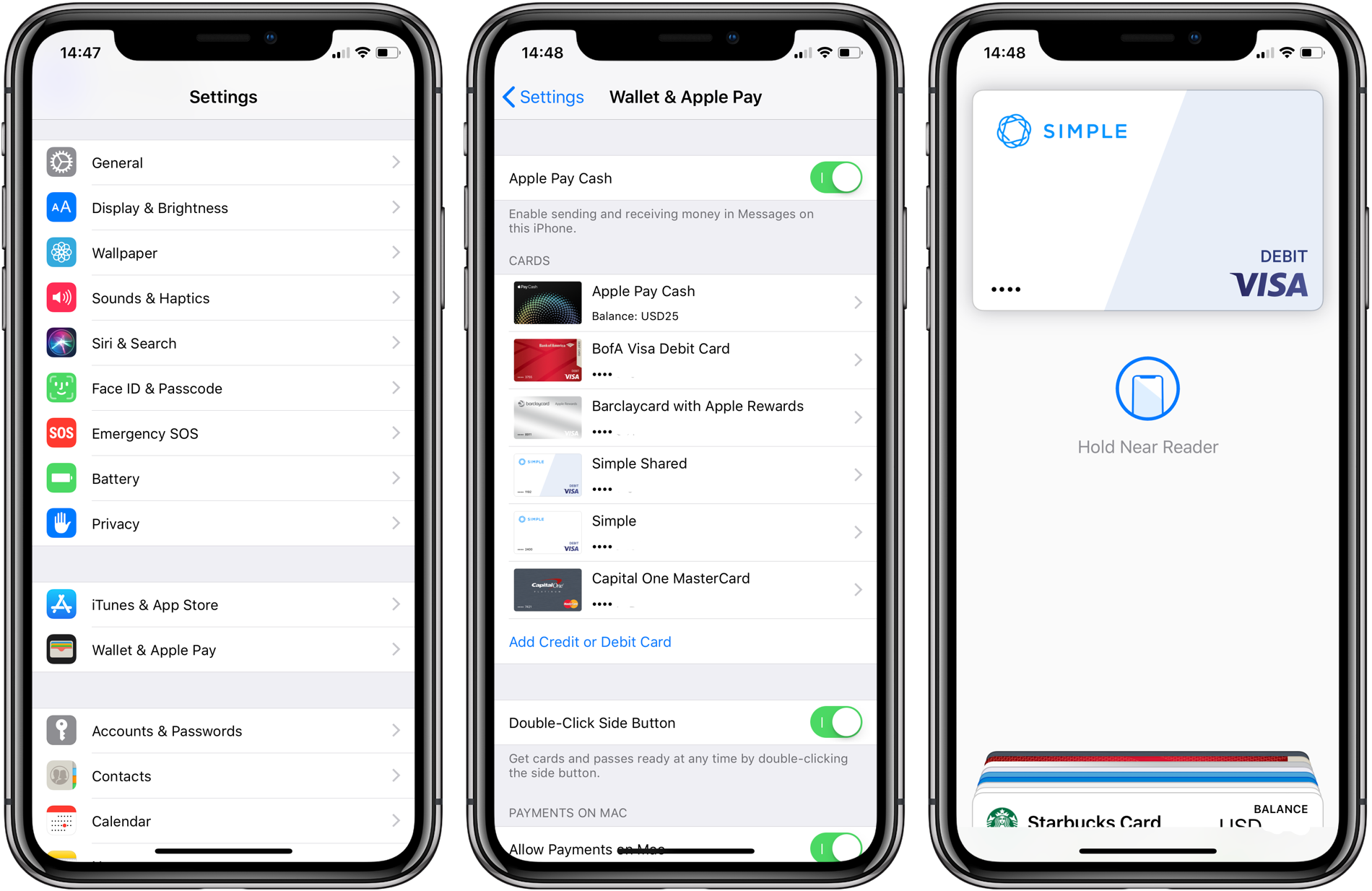Once you set up Apple Pay correctly, it is effortless to use it. Still, a few tips will help you to command greater control on payments.
Apple Pay is available in iPhone 12 and a handy feature to make contactless payments for the goods and services you have purchased at any physical store. The users will need to bring their iPhone close to the payment terminal. It is enough to complete your purchase. There is no need to swipe a card or enter a PIN or sign. Additionally, Apple Pay may be available for some purchases that you make on websites and for in-app payments. However, you will need to make some initial setup before you start using it.

People have been using digital payment systems on their mobiles for many years. Apple Pay is also a mobile payment system that was introduced in the year 2014. Later, in 2015, Google and Samsung followed the trend and introduced Google Pay and Samsung Pay. Fitbit introduced a system of mobile payment in 2018 to its smartwatches. In the beginning, when these payment systems were introduced, it was awkward and difficult to use these payment systems as these were, to some extent, advanced technology for the retailers, and they were unfamiliar with it.
However, mobile wallets started gaining popularity with the increasing number of people using these payment methods in their day to day life all across the world. Now, making payments with a smartwatch or smartphone has become commonplace everywhere. During the social distancing and lockdown situation this year, mobile wallets’ importance increases much more than ever before due to concerns over limiting personal contacts.
Before you start using Apple Pay with your iPhone 12, make sure that your debit and credit cards are added to the Wallet app. Adding debit or credit card to your Wallet app is very easy. You will need to open the Wallet app. When you click on the Plus sign, it will allow you to add a new card or select an already existing Apple pay card if you already have one or more added with your Apple ID. To begin, the app will prompt you to enter your Apple ID to log in.
If you want to add a new card, then the app will switch on the iPhone’s rear camera, providing instructions to position your card so that it can appear within the on-screen shown frame. It will allow your iPhone to read the number of your debit or credit card. If the automatic scan is not working correctly or there is no light, you add card information manually. The issuer of some cards may require the use of their app to verify it.
Once you complete one or more debit or credit card, you will use Apple Pay. If you have added more than one card to your Apple Pay, select your preferred card to make payments. To select your preferred card as the default option, touch and hold the card option and then drag it to the stack’s front.
Apple Pay: How to Use it After Setting Up
Search for the EMV logo or Apple Pay contactless logo at a physical terminal or retail store. To use your preferred card option for making payments, you will need to go to the device’s right side and double-click on the sleep button. Authentication is effortless with iPhone 12 due to the availability of FaceID in it. You will need only to glance at your iPhone for authentication. However, if the FaceID on your iPhone is switched off or you have worn a mask, then you can enter a passcode to make it work.
You have to hold your iPhone near the card reader for authentication until a checkmark appears on your smartphone’s screen. Also, it may give you an audible signal after completion. Some terminals may ask you for a PIN code, but it will occur to you rarely. If you want to use a different card, then double-click the sleep button. But, when your default card appears, then click on the card and choose an alternate from your Apple Wallet.
Apart from these, you can use Apple Pay to use it online to pay at participating websites and make in-app purchases within some apps. You can enter your shipping, contact, and billing information in your iPhone’s Settings app to use it for the app and online purchases when you need it. When you check out, you will get the opportunity to change the name, card, and address you have used. To complete your purchase, you will be prompted for confirmation by double-clicking the side button.
Here, you will need to enter the passcode or use FaceID for authentication and making payment. You will find the payment method anywhere on the Apple Pay logo when it will appear to you. To make in-app or online payments, you will get the option appearing as ‘Buy with Apple Pay’ or ‘Donate with Apple Pay.
James Boond is a Microsoft Office expert and has been working in the technical industry since 2014. As a technical expert, James has written technical blogs, manuals, white papers, and reviews for many websites such as mcafee.com/activate .
Source – How to Use Apple Pay on iPhone 12