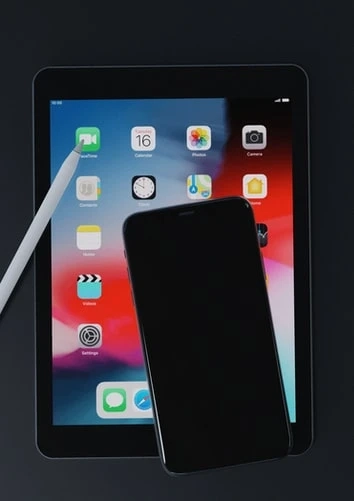Like every other WWDC bringing out new features, this one has also brought out some amazing features. The new iOS 15 takes everything to another dimension in terms of adding new features. Recently, Apple announced that they are adding features like Widgets to the home screen and also Quick notes in the iPadOS. But along with these features, they are also adding multitasking features which are making life easier than the previous versions of the iPadOS. Now you easily put different apps in split-screen and slide-overview and can access them in different ways. So, let’s dive into action on how to use the new multitasking features in iPadOS 15.
How to Put Apps in Multitasking Mode
You can use the Multitasking mode on the iPad in the following two ways (old and new):
The New Way:At the top of the apps, you will see a menu through which you can enter multitasking mode. Now on your iPad, open any app. In the center of the window, you will see a three-dot icon, click on it. Then three options will appear – Slide over, Split screen view, and Fullscreen. These are the same modes that were available to you in iPadOS 14. Now let’s discuss the above-mentioned three options:
On the right, the first icon can put the current app in the Slide over mode. It will then open the home screen through which you can select a base app.Now when you click on the second or middle icon, then the current app will be put in the Split screen view. You now have an option to select one more app for split-screen multitasking mode.Lastly, you have to click on the last or third icon when multiple apps are open on the screen. Then it will put the current app that is in use in full-screen view.The Old Way:Firstly, open any app on which you want to use split-screen. Then launch the dock by swiping from down to up on the home screen. Now touch and hold the app that you want to use on the split-screen. Drag the app towards the edge of your iPad screen, it can be moved right or left.
You can easily do this in slide-over view also. Put the app in the slide-over view and then drag its icon from the dock towards the center of your iPad. Then the app will appear in a floating window.
Use Shelves for Multitasking on iPad:
There is an option in iPadOS 15 where you can easily multi-task with different windows of the same app. There are few different ways by which you can do that. Some of them are listed below:
Firstly, open the app in which you have to switch between windows and then tap on the three-dots icon at the top. App pop-up will appear on the bottom.Now long-press the app’s icon in the Dock. Now choose to show all windows from the menu.Then open the app. Touch the app icon again from the dock.Finally, use the Globe+Down keyboard shortcut when the app is open to view all the windows you want on the same app.Conclusion:
The release of iPadOS has made everything very easy. Now you can add widgets and Quick notes, and now you can also multi-task. Hope you find your multitasking easier.
Read Official Blog Post - How to Use Split Screen Multitasking Features in iPadOS 15