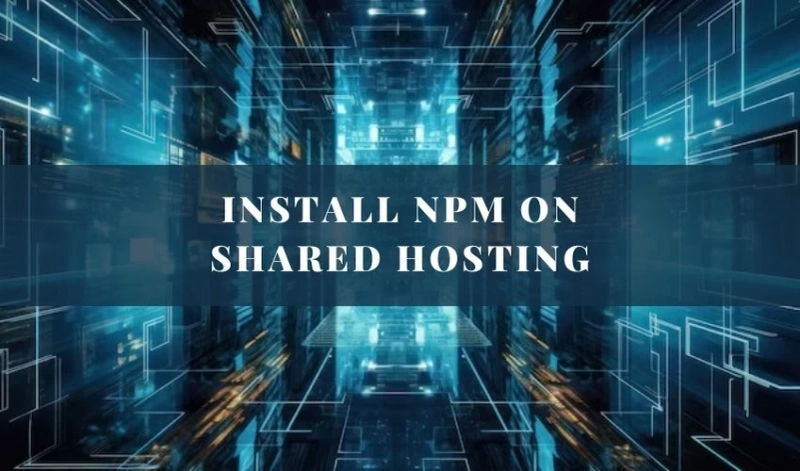A guide to install NPM on Shared Hosting making Node.js work for you, and high-performance web applications. However, for many developers, the prospect of using Node.js on shared hosting can seem daunting. Shared hosting environments often come with limitations and restrictions that can make installing Node.js and npm (Node Package Manager) challenging. But fear not! With the right approach and understanding, it’s entirely possible to harness the power of Node.js on shared hosting platforms. In this guide, we’ll walk you through the steps to install npm on shared hosting, empowering you to leverage the full potential of Node.js for your projects.
Understanding Shared Hosting:
Before we dive into the installation process, let’s briefly touch on what shared hosting is and how it differs from other hosting options. Shared hosting involves multiples websites sharing resources on a single server. It’s a cost-effective solution for small to medium-sized websites, but it often comes with limitations in terms of customization and access to server resources. These limitations can pose challenges when trying to install and run Node.js applications.
Check Hosting Provider Support:
The first step in installing npm on shared hosting is to check whether your hosting provider supports Node.js and npm. Not all shared hosting providers offer support for Node.js, so it’s essential to confirm this before proceeding. You can usually find this information in your hosting provider’s documentation or by contacting their support team directly. If your hosting provider does not support Node.js, you may need to consider alternative hosting options or explore workarounds such as using a virtual private server (VPS) or a dedicated server.
Accessing SSH (Secure Shell):
Many shared hosting providers offer SSH (Secure Shell) access, which allows you to securely connect to your hosting server and execute commands. SSH access is typically required for installing and managing Node.js applications. If you don’t already have SSH access enabled for your hosting account, you may need to request it from your hosting provider. Once you have SSH access, you can proceed with installing Node.js and npm.
Installing Node.js:
The next step is to install Node.js on your shared hosting server. Depending on your hosting provider and server configuration, you may be able to install Node.js using package managers like apt or yum, or you may need to install it manually.
If your hosting provider supports package managers, you can typically install Node.js by running a command similar to the following:
Copy code
sudo apt install nodejs
or
Copy code
sudo yum install nodejs
If you need to install Node.js manually, you can download the Node.js binaries from the official Node.js website (https://nodejs.org) and follow the installation instructions provided.
Once Node.js is installed, you can verify the installation by running the following commands:
Copy code
node -v
npm -v
These commands will display the installed version of Node.js and npm, respectively.
Installing npm:
With Node.js installed, the next step is to install npm (Node Package Manager). npm is a package manager for Node.js that allows you to install and manage dependencies for your Node.js applications.
To install npm, you can typically use the npm installation script provided by Node.js. Run the following command:
Copy code
sudo apt install npm
or
Copy code
sudo yum install npm
This command will install npm and its dependencies on your shared hosting server.
Setting up Environment Variables:
In some cases, you may need to set up environment variables to configure npm and Node.js on your shared hosting server. Environment variables are used to customize the behavior of Node.js applications and can be set in your hosting account’s configuration settings or by modifying configuration files directly.
Common environment variables for npm and Node.js include NODE_ENV, NODE_PATH, and NPM_CONFIG_PREFIX. Consult the official documentation for Node.js and npm for guidance on setting up environment variables for your specific use case.
Running Node.js Applications:
Once npm is installed and configured, you can start using Node.js to run your applications on shared hosting. Upload your Node.js application files to your hosting server using FTP or SSH, and then navigate to the directory containing your application files using the command line.
To start your Node.js application, run the following command:
Copy code
node app.js
Replace “app.js” with the filename of your Node.js application entry point. This command will start your Node.js application and listen for incoming connections on the specified port.
Conclusion:
In conclusion, installing npm on shared hosting may require some extra effort compared to other hosting environments, but with the right approach and understanding, it’s entirely possible to make Node.js work for you. By following the steps outlined in this guide and consulting the official documentation for Node.js and npm, you can leverage the power of Node.js to build fast, scalable, and efficient web applications on shared hosting platforms. So don’t let the limitations of shared hosting hold you back – dive in and start harnessing the full potential of Node.js today!