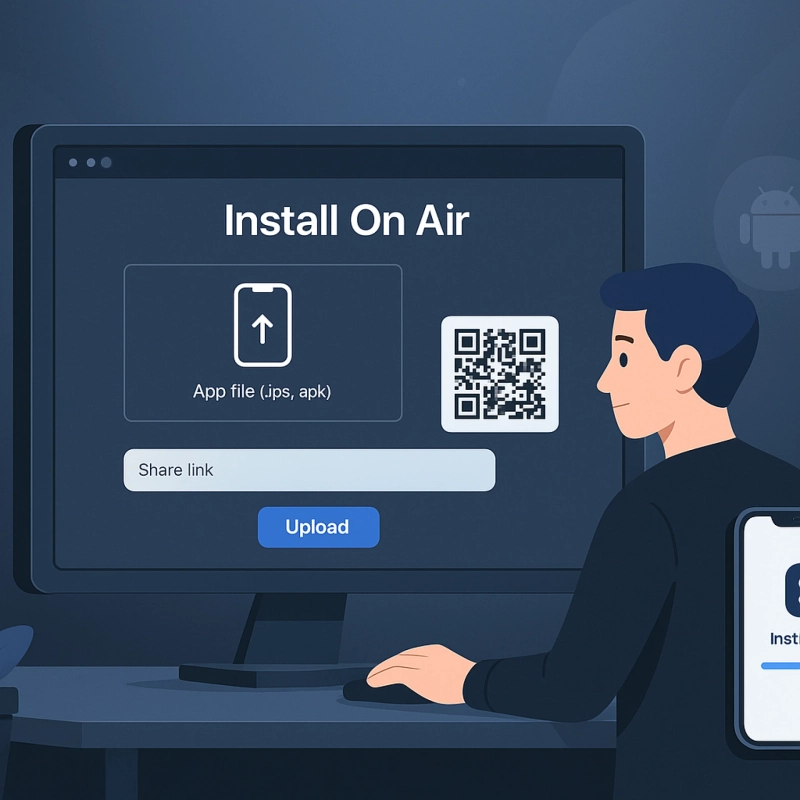Install On Air provides an easy over-the-air (OTA) app distribution platform for both iOS and Android apps, allowing developers to share test builds via a simple link.
Install On Air is an online service that enables developers and testers to distribute iOS and Android applications wirelessly without going through official app stores. In essence, you upload your app’s IPA (iOS) or APK (Android) file to the Install On Air website, and it generates a short link or QR code for over-the-air installation on devices. This makes it extremely convenient to share beta versions, enterprise apps, or ad-hoc builds with clients, colleagues, or friends for testing and feedback. According to the official site, Install On Air is “the best way to share [your app] and get quick and real feedback on your mobile application” from testers.
Unlike traditional app distribution which might require cables or TestFlight invites, Install On Air streamlines the process into “Upload – Share – Open – Install”. The goal is to eliminate the usual delays and complexities in getting a test app onto users’ devices. Next, we’ll dive into how it works, its key features, and how it compares to alternative platforms.
Key Features of Install On Air
Install On Air offers several features that make beta app distribution fast and user-friendly:
- Cross-Platform Support (iOS & Android): It works for both iOS apps and Android apps, functioning as an alternative to Apple’s TestFlight and other tools like Diawi. You can distribute development, Ad-Hoc, or in-house builds for either platform with equal ease. This is especially useful for teams working on both iOS and Android projects.
- Simple Drag-and-Drop Upload: The platform provides a drag-and-drop interface for uploading your app build. You can choose your IPA or APK (or a zipped .app file for iOS) and simply drop it on the website to start the upload. There’s no complicated setup – just upload the file and click “Submit”. The service will then process the file and generate an installation link for you.
- One-Tap Over-the-Air Installation: Install On Air generates a short URL (and optionally a QR code) that you can open on the target device to install the app with a single tap. For example, an iOS user would open the link in Safari and tap to install, while an Android user would do the same in Chrome. The process is straightforward for testers – no need to connect to a computer or manually fiddle with device management settings (beyond the standard trust prompts for enterprise apps on iOS).
- Privacy and Security Controls: Links generated by Install On Air are private and not indexed on search engines. You can even password-protect your app link to ensure only authorized people can access it. The platform respects iOS provisioning profile security, meaning an iOS build will only install on devices whose UDIDs are in the provisioning profile. (It even offers tools to fetch a device’s UDID and check compatibility, helping ensure the tester’s device is authorized for the build.)
- No Accounts or Credentials Needed: Testers do not need an account or any special credentials to install the app. The developer also does not have to supply their Apple Developer account login or any sensitive info to the service. Simply upload the app and share the link. (Do note that iOS apps still must be code-signed properly by the developer for the target devices – see the FAQ about common iOS installation issues.)
- Free Service (Generous Limits): Install On Air is free to use for developers and testers. As of now, there are no subscription fees or charges for the basic functionality. You can upload an unlimited number of app builds – there’s no limit on how many builds or downloads, and no file size cap has been noted. Uploaded builds will remain available for a certain time: up to 8 days for registered users, or 2 days for guest (not logged-in) users. This means if you create a free account and upload your app, your testers have over a week to install it before the link expires. (Guest uploads expire sooner, in 2 days.) In many cases this is sufficient for short testing cycles. If you do need longer availability, Install On Air allows extending the link’s expiry for a small fee (for example, roughly $1 for 1 month extension, etc., as per the website). There are no limits on the number of downloads or testers who can use the link within the active period.
- Dashboard and Stats: When logged in, you get a simple dashboard to manage your past uploads. You can see all your uploaded builds, along with download statistics and status of installations. This means you can track who has installed the app and when, which is helpful for confirming that testers have the latest version. It essentially “monitors the status of all users so you can easily see who has installed the app.”
- No Device Limits: Install On Air doesn’t impose specific device or tester limits. For iOS, the only limit is what Apple’s provisioning profile uses (Ad-Hoc profiles allow up to 100 devices, enterprise profiles are unlimited but require an enterprise certificate). Install On Air itself will happily serve the app to any device that is allowed to install it.
Overall, these features make Install On Air a fast and hassle-free solution for sharing test apps. It’s especially useful for developers who want to avoid the red tape of official app store test programs or need to distribute apps privately (e.g. within an organization or to a client for review).
How Does Install On Air Work? (Step-by-Step)
Using Install On Air to distribute and install an app is very straightforward. Here’s a step-by-step guide on how it typically works:
- Build Your App: First, you need to have your app compiled as an .ipa file (for iOS) or an .apk file (for Android). Ensure that the iOS build is properly code-signed (Ad-Hoc or Enterprise signing) so that it can be installed on the target devices. For Android, you may need to allow installs from unknown sources on the device, but no special signing beyond a normal debug/release keystore is required.
- Upload to Install On Air: Visit the Install On Air website on your computer (or tablet). On the homepage, you’ll see an upload area. Drag and drop your IPA or APK file onto the upload area, or click to choose the file from your system. The file will begin uploading; once it reaches 100%, click the “Submit” button. (If you’re logged in, the build will be saved under your account for 8 days; if not, it will be a temporary 2-day link.)
- Generate the Installation Link: After submission, Install On Air processes the file and generates a unique short URL for your app. For example, it might produce a link like https://installonair.com/app?xyz... (or a custom code). This install link is the key that allows others to download the app. The site will display “Your app is ready” along with the link, and you can copy it with one click. It often also provides a QR code for convenience – mobile users can just scan it to open the link.
- Share the Link with Testers: Now send this link to whoever needs to test the app – you can email it, message it, or even embed it in a webpage. Install On Air even has an option to enter email addresses and send the link directly from the site. Anyone who has the link can access the app (unless you protected it with a password, in which case share the password separately). Since the link is not indexed publicly, only people you send it to will know it.
- Open Link on the Device: The tester receives the link (e.g. via email on their phone) and taps it. This will open the Install On Air page for that app in their device’s web browser. The page will typically show the app’s name, version, and an “Install” button. The tester simply taps Install. For Android, the APK will start downloading; once downloaded, the user may need to confirm installation. For iOS, tapping install triggers the OTA installation – the app icon will appear on the home screen with a progress indicator.
- Install and Trust (iOS specific): If it’s an iOS Ad-Hoc or enterprise build, the user might see a prompt saying “This app is from an Untrusted Developer”. They will need to go to Settings > General > VPN & Device Management (Profiles) and Trust the developer certificate for the app (this is a one-time step for the developer’s certificate). This is a standard Apple requirement for any app installed outside the App Store. Once they trust it, they can return to the home screen and open the app. (Note: If the installation fails or the app is gray and cannot open, it usually means the device’s UDID wasn’t included in the provisioning profile. In that case, the developer needs to add that UDID and provide a new build.)
- App is Ready to Use: That’s it – the app is now installed on the device and the tester can use it like a normal app. They can test the new features, and if any issues arise, they can report back feedback. Because Install On Air made it so easy, you likely got the app onto their device within minutes, without needing any fancy setup.
In summary, the workflow is upload → get link → share → one-tap install. It’s designed to save time for both developers and testers. As one tutorial describes, you simply upload your IPA, get a shareable link, open that link on the phone, and the app installs – ready to test!. No computer or iTunes required.
Install On Air vs. Other App Distribution Platforms
There are several other platforms and methods for distributing test apps. How does Install On Air compare to these alternatives? Here’s an overview of some popular alternatives and where Install On Air stands out:
- Apple TestFlight: TestFlight is Apple’s official beta testing service for iOS apps. It’s great for managing testers and getting feedback, but it requires the developer to go through App Store Connect. TestFlight builds must be uploaded to Apple’s servers and pass at least a light review. Testers need to install the TestFlight app and be invited with their email or a public link. In contrast, Install On Air doesn’t require any of that overhead – no Apple ID emails, no separate app needed, and no review delays. You just send a link directly to testers. TestFlight does have the advantage of Apple’s infrastructure (it’s very secure and can handle large tester groups up to 10,000 users). But for a quick internal distribution or sharing builds with clients, Install On Air is often much faster and simpler. Essentially, TestFlight is more formal and integrated, while Install On Air offers a lightweight, immediate approach.
- Diawi: Diawi is a well-known web tool that, much like Install On Air, lets you upload an IPA or APK and get a link for OTA installation. Many developers have used Diawi as a go-to solution in the past. However, Diawi’s free usage has some limitations: for example, free Diawi links expire quickly (often within 24 hours for unregistered uploads) and have a file size limit (~200 MB), unless you pay for a premium plan. Diawi’s paid accounts can extend link duration (up to 15 days) and offer other features, but that introduces cost. Install On Air, by comparison, offers similar OTA install functionality without those strict limits or fees. A free Install On Air link lasts up to 2–8 days (guest vs. logged in) and allows larger files, making it a more generous free solution for most use cases. Essentially, Install On Air can be seen as a “Diawi alternative” that gives you more for free. Both are simple to use, but if you don’t want to worry about link expiration in a few hours or hitting file size caps, Install On Air has the edge. (There are also other Diawi-like services emerging, such as AppHost, AppForShare.io, Loadly.io, etc., which try to offer longer link durations or unlimited sizes – it’s worth comparing features based on your needs.)
- TestApp.io: TestApp.io is another free platform for sharing iOS/Android beta apps, similar in spirit to Install On Air. In fact, TestApp.io also lets you upload builds and share them with testers via link, and it boasts unlimited testers on its free plan. The choice between TestApp and Install On Air may come down to preference and specific features. Install On Air has been praised for its simplicity and no-login-required usage for quick drops, whereas TestApp.io provides a more managed dashboard with feedback collection. Both are free and proprietary services focused on ease of distribution. Notably, TestApp.io and Install On Air both do not impose a per-app tester limit like TestFlight does, which is a big plus for broad distributions.
- Firebase App Distribution: Firebase App Distribution is Google’s solution (as part of Firebase) to distribute pre-release builds to testers. It supports Android and iOS as well. Firebase Distribution is more oriented toward developers who have their apps integrated with Firebase/Crashlytics – you upload builds via Firebase console or CI pipelines, and testers get an email and can use the Firebase App to download the build. It’s a solid option especially if you already use Firebase for analytics/crash reports, since it ties those together. However, it’s a bit more involved to set up than a simple drag-and-drop site like Install On Air. Also, testers might need to sign in with Google or Apple IDs to access the builds. Install On Air is comparatively more straightforward when you just need to send someone an app quickly without any accounts – just a link.
- Visual Studio App Center (formerly HockeyApp): App Center by Microsoft (which replaced HockeyApp) is a comprehensive service for continuous integration, testing, and distribution of mobile apps. It offers distribution groups, crash reporting, analytics, and more. App Center is powerful for managing larger teams and multiple apps, but for someone who simply wants to share an app for testing, it can be overkill. It usually requires setting up an account and possibly some configuration for each app, whereas Install On Air requires virtually no setup. App Center’s free tier allows a certain number of builds and distribution to testers, but beyond that it may require a paid plan. Install On Air’s niche is the quick sharing aspect – it’s ready to use with zero setup and at no cost for basic needs.
- Other Platforms (DeployGate, TestFairy, etc.): There are many other beta distribution platforms out there – TestFairy, DeployGate, AppBlade, The Beta Family, Applivery, and so on. Each has its own feature set (for example, TestFairy offers detailed session recordings, Applivery focuses on enterprise device management, Beta Family provides a crowd of testers for hire, etc.). Compared to most of these, Install On Air’s strengths are its simplicity and price. It may not offer deep analytics or feedback tools like some competitors, but it covers the core need of “get my app onto someone’s device ASAP.” In fact, Install On Air’s creators pitch it as a superior solution if you found TestFlight or some others too cumbersome: it provides “useful features like drag & drop, one-tap install, device compatibility checks, and it’s free to use”. A quick comparison from an official blog showed that unlike some services which limit devices or have only short trial periods, Install On Air allows unlimited app size uploads, no cap on downloads, and no device count limits, all without a subscription fee. This makes it very attractive for indie developers or small teams.
In summary, Install On Air stands out as one of the most user-friendly and cost-effective app distribution platforms. If your priority is to share beta apps quickly without spending money or time on setup, Install On Air is a top choice. Alternatives like TestFlight or Firebase are more suitable if you need tighter integration with development pipelines or App Store deployment, whereas tools like Diawi or TestApp.io are similar in spirit to Install On Air, each with their own pros/cons. Many developers actually keep Install On Air in their toolkit as an easy fallback solution when they need to send an app build to someone in a pinch.
Frequently Asked Questions (FAQ)
Q: Is Install On Air free to use?
A: Yes – Install On Air is completely free to use for distributing your apps. At the moment, there is no charge to upload apps and generate install links. Even without an account, you can upload and share unlimited builds. The only limitation is how long the download link stays active (by default, 2 days for guest uploads and 8 days if you create a free account before expiry). There are no limits on file size or number of downloads for those links. (If needed, you can optionally pay a tiny fee to extend a link’s expiry date beyond the free period, but this is not required for normal use.)
Q: Do I need to register an account to use Install On Air?
A: No, an account is not required for basic use. You can go to the website and upload a file as a guest user and still get a working install link. The benefit of registering (for free) is that your links will last up to 8 days instead of 2, and you get a dashboard to see your uploads and their download stats. But if you’re in a hurry, guest usage works fine – just remember the link will expire in a couple of days.
Q: Are there any limits on how many apps or builds I can upload?
A: No, there’s effectively no limit. You can upload as many builds as you want, for as many different apps as you need. Install On Air doesn’t impose a cap on the number of uploads or the number of testers who can download each build. This is a big advantage over some other services that might charge after a certain number of downloads. Just keep in mind each upload will have its own expiration as mentioned above.
Q: Is Install On Air safe and secure?
A: Install On Air is designed with security in mind. The app files you upload are not public; the links are private and not indexed by search engines. Only people who have the exact link (or QR code) can access the app. You can also set a password on the download link for extra protection if you wish. The service respects iOS provisioning profiles, meaning it won’t allow installs on unauthorized devices. Importantly, you do not have to provide any sensitive credentials (like your Apple developer login) to use Install On Air. The site simply hosts your file and provides the install manifest. As always, you should only share the app link with people you trust, and as a tester only install apps from developers you trust. The safety of the app itself comes down to the source – Install On Air won’t alter your app file. In short, the platform is as safe as the app you’re distributing. It’s widely used by developers and companies to share internal apps.
Q: I tried installing an iOS app via Install On Air, and the icon is on my screen, but it’s greyed out and says “Unable to Verify App” or won’t open. What’s wrong?
A: A greyed-out icon on iOS that can’t be opened usually indicates a code-signing or device permission issue, not a problem with Install On Air itself. The most common cause is that your device’s UDID was not included in the app’s provisioning profile. In other words, the app is not signed to run on your specific iPhone/iPad. To fix this, you need to ask the app’s developer to add your device’s UDID to their Ad-Hoc provisioning profile and rebuild the app. Once that’s done, you can download again and it should install properly. Another possible cause is if the app was signed with an Enterprise certificate that your device doesn’t trust; in that case, make sure you go to Settings > General > Device Management and trust the profile. Always ensure you follow the on-screen instructions during installation – iOS will prompt you if any action is needed (like trusting a developer). If all else fails, the developer might need to re-sign the app correctly.
Q: How is Install On Air different from TestFlight or the App Store?
A: The main difference is that Install On Air is independent of Apple’s App Store ecosystem. With TestFlight (an App Store service), a developer has to upload the app to Apple’s system, and testers install via the TestFlight app. That process requires App Store Connect accounts, invites, and sometimes waiting for Apple’s review for beta app compliance. Install On Air bypasses all of that – it’s an adhoc distribution. The app doesn’t go through Apple’s servers; you’re installing it directly onto the device using the provisioning profile included in the app. This means no App Store review or approval is needed, which is why it’s faster. However, it also means Apple isn’t “vouching” for the app, so testers must trust the developer (and manually trust the certificate if asked). In short, TestFlight is more formal and is required if you eventually want to beta test with a larger user base through Apple’s infrastructure, whereas Install On Air is a quick-share method for smaller scale testing or internal distribution. For Android, the equivalent difference would be between using Google Play’s internal testing track vs. just sending an APK link via Install On Air – the former is integrated with the Play Store, the latter is informal but faster.
Q: What are some alternatives to Install On Air?
A: If you’re looking for other options, there are a few worth mentioning. For a quick service very similar to Install On Air, you have Diawi (does the same thing but, as noted, with stricter free limits) and TestApp.io (a free platform with a nice UI for managing testers). For more full-featured solutions, there’s Firebase App Distribution (by Google) and Visual Studio App Center (by Microsoft) which support beta distribution alongside other services like crash reporting. There are also specialized platforms like TestFairy, HockeyApp/App Center, Applivery, DeployGate, etc., each with their own features. Which to use depends on your needs: if you want quick and free, Install On Air or TestApp.io or Diawi are great. If you want deep integration and are willing to configure more, consider Firebase or App Center. And of course, for iOS you can always use TestFlight for up to 10k testers. The good news is you’re not locked in – you can use multiple distribution methods as needed. Install On Air itself is often praised as a “TestFlight and Diawi alternative” that gives you the best of both worlds (cross-platform support like Diawi, and an easy iOS beta process akin to TestFlight but with less overhead).
Q: Do testers need any special app or software to install via Install On Air?
A: No, testers don’t need any special app (like TestFlight) on their device. The installation happens through the device’s web browser. When they tap the Install On Air link, it will use the browser to trigger the normal app installation flow on iOS or Android. The only “extra” step is on iOS, where after the app installs, the tester might need to go to Settings and trust the developer certificate (if not already trusted). But they don’t have to download any installer app or connect to a PC. For Android, they may need to enable “Allow installs from unknown sources” if not enabled, but again no separate installer app is required – the APK gets downloaded and they install it directly. It’s very convenient for testers since clicking the link is all they typically need to do.
Q: What type of apps can I share on Install On Air?
A: Any iOS .ipa or Android .apk file can be uploaded. This can be beta versions of your app, internal enterprise apps, or any apps not released via the official stores. Many developers use it for distributing test builds of new features, for QA teams to verify bug fixes, or to deliver an app to a client for acceptance testing. It’s not meant for distributing apps to the general public (since links are private and typically you wouldn’t want an app that isn’t on the App Store to go to unknown people). Also note, Install On Air is not an app store – it doesn’t list or promote apps; it simply hosts the files for download. So it’s ideal for closed group distributions like a beta test group or within your organization.
Q: What happens when the Install On Air link expires?
A: Once a link expires (after the 2 or 8 day period, unless extended), the app can no longer be downloaded from that link. If someone tries, they’ll likely get a message that the link is invalid or expired. The app will not be uninstalled from devices that already installed it; it only affects new installations. If your link expired and you still need to distribute the app, you would need to upload the app again (or if you registered, you might be able to re-activate or extend the existing link by paying a small fee for extended expiry). It’s a good idea to keep track of when your links expire – the site shows the expiry date on the download page. For long-running test phases, consider registering and/or extending the link. The relatively short free expiry is mainly for security and storage reasons, to prevent old builds from hanging out indefinitely. It ensures testers always use a recent link (and thus hopefully a recent build).
Q: Who is behind Install On Air?
A: Install On Air is offered by a team of app developers and experts (the site mentions their ability to provide enterprise services, consulting, etc.). It’s been around for a few years – blog posts about it date back to 2019 – and it is used by many in the iOS/Android developer community. The service is independent; it’s not an official Apple or Google product, but an external platform. The contact info on their site lists an email ([email protected]) for support inquiries. Users have reported that the service is reliable and the support team is responsive if you encounter any issues. It’s always nice to see active development and support behind a tool, and as of 2025, Install On Air appears to be actively maintained (the website even shows a ©2025 notice, and new features like optional paid extensions have been introduced).
By leveraging Install On Air, developers and testers can save a lot of time and effort in the app distribution process. Whether you’re a solo developer wanting to show your friend a new app build, or a QA engineer in a company rolling out test apps daily, Install On Air provides a fast, easy, and free solution to get your app “on air.”