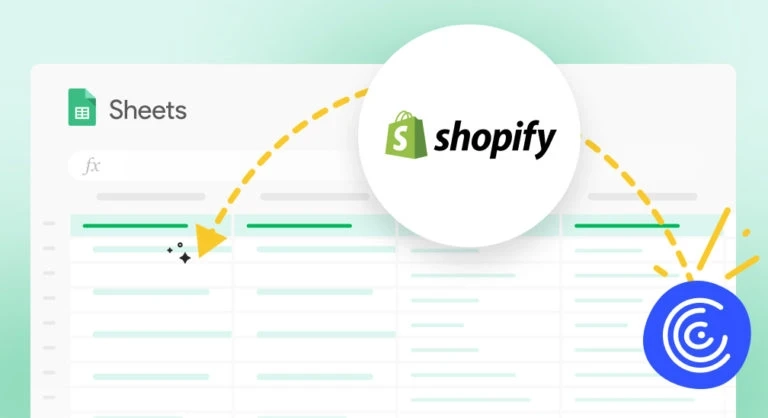Shopify is the most famous eCommerce platform that automates reports connecting eCommerce data with other data. Here is a definitive guide on the best methods for pulling data from Shopify to Google Sheets.
Let's get started!
Introduction to Shopify
Different digital services include application programming interfaces(APIs), facilitating communication between the software and other platforms. The developers use Shopify APIs to enable their systems to communicate easily and quickly with other platforms. APIs require authentication to avoid access to entire data by no authenticated users, ensuring the data stays secure. The data accessed through APIs are arranged but not structured for the end user's use. Developers develop code to edit and process it. For example, numerous application developers use Facebook API to use that platform.
Shopify APIs also permits access to data that the platform has. In addition, Shopify has an API accessed via a web browser.
Summary of Shopify Data
All the Shopify data is stored in JSON format and are accessed through the API. For instance, you can use its customer data through the customers.json file with the URL:
https://mystore.myshopify.com/admin/customers.json
You can replace "my store" with the name of your store. Directly open the JSON file available in your browser if you have signed in as an admin of the Shopify store.
For other information, check:
Orders.json - List of orders with relevant data like the one that made the order, the value of the order, and the location where the order is to be delivered.
Products.json - List of products you are offering, including their price and the type that you offer.
Reports.json - List of analytics reports made by Shopify with a query that makes the values.
Step-by-Step process of connecting Shopify to Google Sheets
To connect Shopify to Google Sheets.
Step 1: Choose the Extensions on the Google Sheets menu. Click Add-ons and select Get add-ons. This lands you on the Google Workspace Marketplace.
Search "Coefficient" and install.
Once installation is done, you will see Coefficient as an add-on.
Launch the app. The Coefficient will run on the sidebar of your Google Sheet.
Step 2: Select import from the sidebar.
Choose Shopify as your data source.
Once you choose the desired fields, choose the Import button.
Step 3: Coefficient refreshes automatically to keep the Shopify data updated in your Google spreadsheet. You can also change the data to auto-refresh monthly, hourly, or weekly.
Coefficient enables you to refresh data immediately by clicking the Refresh button available at the top of your imported datasheet.
This helps you to keep your team in the loop by setting up email notifications and Slack for important reports and KPIs.
Now the whole team will automatically stay synced.