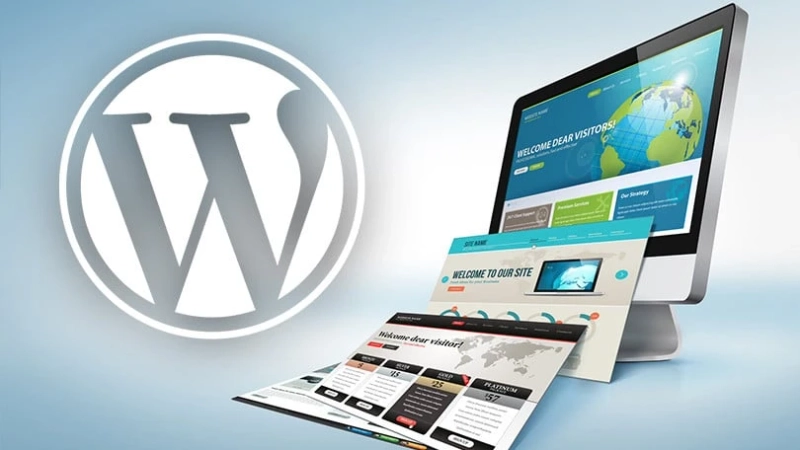In this article, we will be discussing the questions on how to add a contact form in WordPress. If you are wondering how to add a contact form in WordPress site as it is an essential step in the web design process, then this article will help you achieve that. If you have a contact form on your website, it will help you in getting more inquiries for your product or service and also allow you to get more leads. The steps for creating a contact form for your WordPress website are very easy and can be achieved with various methods. We will now be discussing the various methods that can be used for creating a good-looking form for your WordPress website in a few simple steps. Learn How To change Author of Multiple WordPress Posts here. There are numerous ways for creating a contact form in WordPress without any code or applying concepts related to programming. One of the ways by which you can create a contact form in your WordPress website is through free or paid plugins without using any codes. CaptainForm is a WordPress form-creation plugin that makes creating a contact form very simple in your website on WordPress. The steps to create a contact form through this plugin are as follows - Step 1: Download, install and then activate the CaptainForm plugin in your dashboard of WordPress. This plugin can also be found in the Plugin Directory. Step 2: Look for the CaptainForm icon that will be available on the left side of the menu and then activate your free account. Step 3: Select a new form. Step 4: The CaptainForm plugin consists of a contact form tablet that is predefined. It can be utilized for editing the contact form quickly according to your way. Otherwise, you can also decide to create your very own contact form from scratch. Step 5: Now, in the editor drag and drop your fields and then choose any field to customize it. Step 6: Go to the settings to configure email notifications and to enable anti-spam protection for your website. You can configure your contact form's 'captcha' directly into the editor easily. You just have to click the field that is present above the submit button and then on your left, you will get the required captcha options. Step 7: Lastly, go to "publish" and select embed as the method. When you make a contact form with the help of CaptainForm in WordPress, you can embed your contact form quickly in a popup page, widget, post, or theme by using the call code function. Now, copy your embed code and paste it where ever you need the form. You will receive messages by email but note that they are also stored in your contact form’s Submissions section. If you wish to make a better design with the CSS of your contact form, then look for settings, then themes, and then select the custom CSS link. These were all the steps for creating a contact form for your website in WordPress without any experience in coding. Just use the CaptainForm plugin and install it in your dashboard of WordPress for getting started to right away make a contact form. You can even add a contact form to your WordPress website without using plugins but that can be a lengthy process. We hope you find this article on contact forms for WordPress helpful. If you have any questions on Contact Forms, you can let us know in the comment section below.Adding Contact Form to Your WordPress website
Methods for creating a contact form in WordPress without any coding knowledge
Learn to Add Contact Form to Your WordPress Website and Change Author of Multiple WordPress Posts