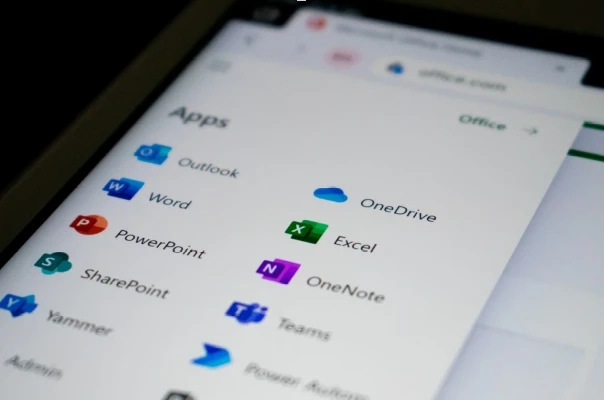Ever lost a document just before hitting save? We’ve all been there. Whether you’re a student working on an important essay, a professional drafting a crucial report, or a multitasker juggling multiple projects, losing unsaved work can be frustrating and time-consuming. Fortunately, one-click autosave technology has transformed the way we handle digital documents, ensuring that our work remains intact even in the face of unexpected interruptions.
The Problem: Losing Work Before Saving
For decades, saving documents manually was an essential habit. Users had to remember to hit “Save” every few minutes to avoid losing their work in case of software crashes, accidental closures, or power outages. However, many of us have experienced situations where hours of effort disappeared in an instant due to forgetting to save.
Common causes of lost work include:
- Software crashes: A program might suddenly freeze or close due to bugs or compatibility issues.
- Power failures: An unexpected power outage or system shutdown can erase unsaved progress.
- Accidental closures: Users may mistakenly close a document before saving, losing all recent edits.
- Hardware failures: A laptop battery dying or a hard drive crash can result in data loss.
These challenges have made document recovery a crucial feature for modern digital work environments.
The Solution: One-Click Autosave
One-click autosave technology eliminates the need for users to manually save their work at regular intervals. This feature ensures that all changes are automatically saved in real-time or at frequent intervals, reducing the risk of data loss.
How One-Click Autosave Works
Most modern software applications and cloud-based platforms integrate autosave by constantly backing up data while a user is working. Depending on the platform, this can happen in two primary ways:
- Local Autosave: The document is saved to a local device at frequent intervals, preventing data loss due to application crashes.
- Cloud-Based Autosave: Work is saved directly to cloud storage platforms like Google Drive, Microsoft OneDrive, or Dropbox, ensuring that documents are accessible from any device and protected against hardware failure.
Benefits of One-Click Autosave
- Eliminates Human Error
- Forgetting to save is no longer a concern. With autosave, every change is preserved instantly, so there’s no need to manually click “Save” every few minutes.
- Prevents Data Loss
- Autosave reduces the risk of losing hours of work due to system failures, accidental closures, or sudden shutdowns. Even if a crash occurs, the latest version of the document is recoverable.
- Boosts Productivity
- When users don’t have to worry about saving their work, they can focus entirely on content creation. This is particularly helpful for students, writers, designers, and professionals handling large volumes of information.
- Enables Easy Collaboration
- Cloud-based autosave allows multiple users to work on a document simultaneously, with real-time updates. This is especially useful for teams collaborating on reports, spreadsheets, and presentations.
- Provides Version History
- Many autosave-enabled platforms maintain a version history, allowing users to revert to earlier versions of a document if needed. This is helpful for tracking changes, recovering deleted sections, or correcting mistakes.
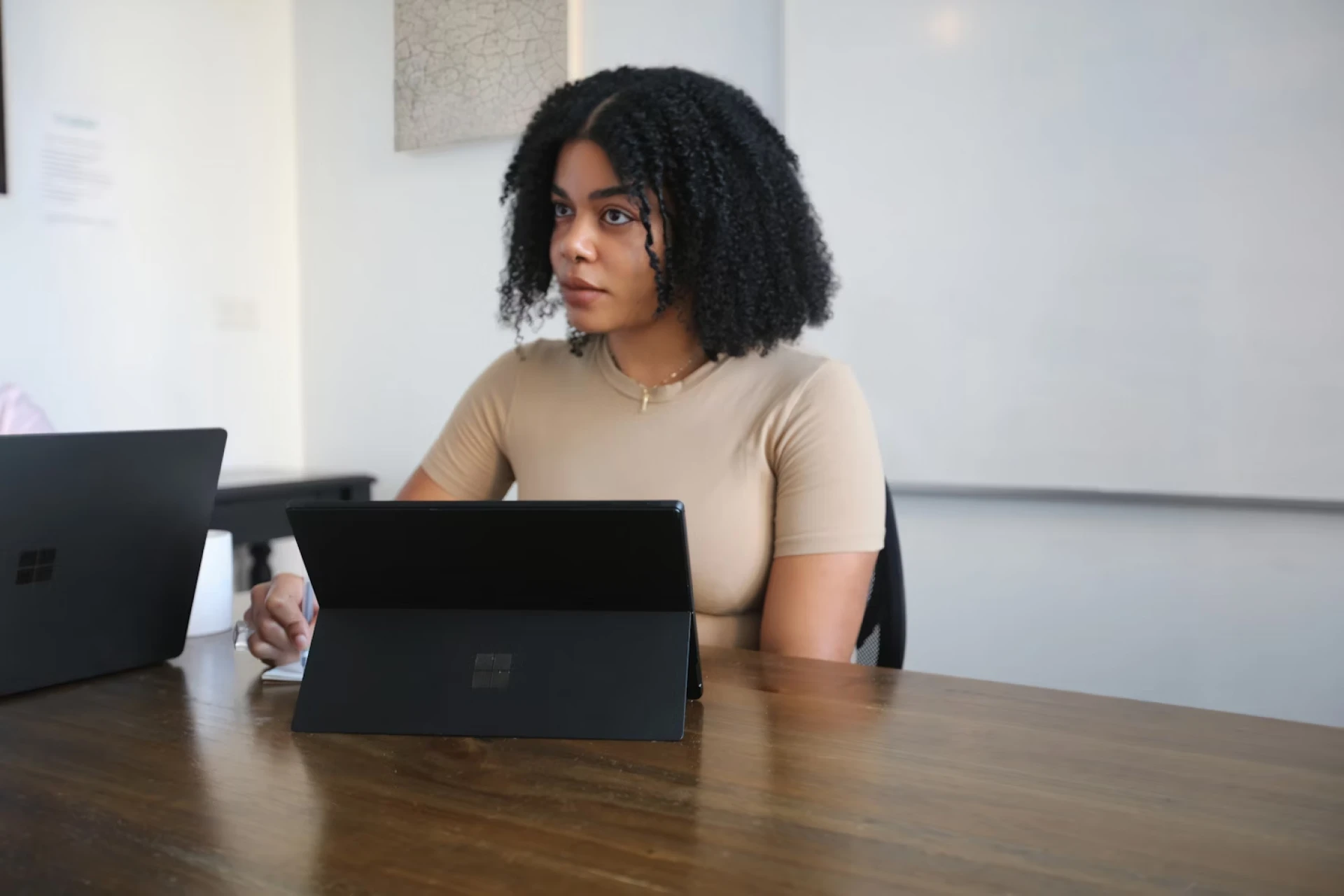
Who Benefits the Most?
Students
For students, losing a research paper or an assignment due to a system crash can be devastating. One-click autosave ensures that their work is continuously backed up, reducing the risk of last-minute panic.
Professionals
Employees working on reports, presentations, and spreadsheets benefit significantly from autosave features. It ensures that important work is not lost and allows seamless collaboration with colleagues.
Multitaskers
People who juggle multiple tasks often switch between applications and devices. With cloud-based autosave, they can pick up where they left off from any device, making remote work and mobile productivity effortless.
Overcoming Common Concerns
Storage and Backup Issues
Some users worry that frequent autosaves may overwrite important content. However, most platforms now offer version history, allowing users to retrieve earlier document versions if needed.
Privacy and Security
Cloud-based autosave raises concerns about data security. To address this, providers implement encryption, two-factor authentication, and access control settings to keep sensitive documents secure.
Internet Dependency
Cloud-based autosave requires an internet connection, but many platforms offer offline mode, syncing changes once the device reconnects to the internet.
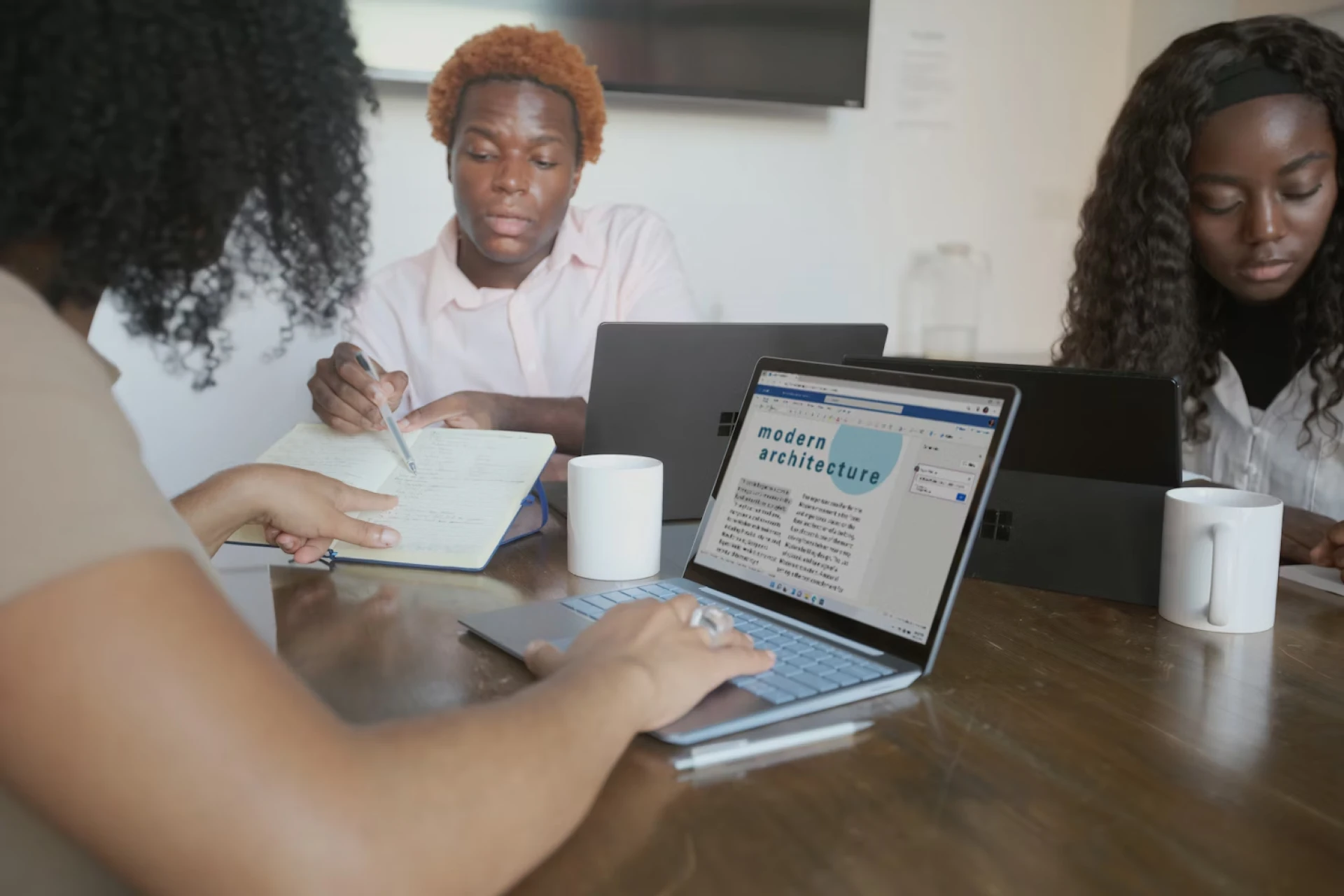
To ensure that your important files are always protected, it’s essential to use a reliable tool. With SOS Click, you can enjoy easy file backup for Excel, Word document auto backup, and even autosave PowerPoint files effortlessly. Whether you need to create a backup file, set up auto-save to Dropbox, or determine how to back up a Word document, this Office autosave plugin provides a hassle-free solution.
Don’t let unexpected crashes or accidental deletions cost you valuable work — contact SOS Click to keep your data secure.
About the Author
Ava L. Whitmore is a tech enthusiast and productivity advocate passionate about data security and automation. She enjoys exploring innovative tools that simplify digital workflows and enhance efficiency.