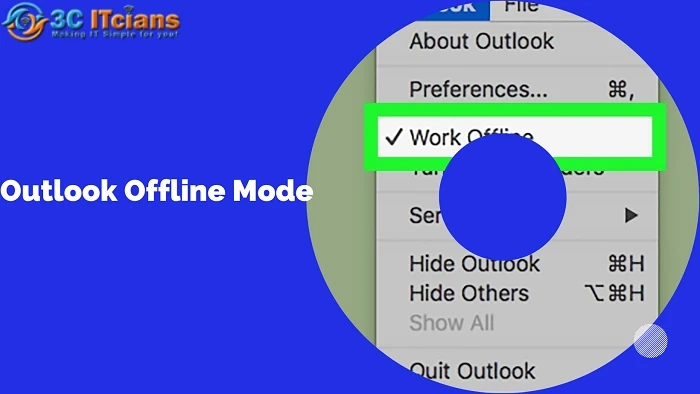Outlook is a popular email for individuals and organizations to manage their email, calendar, and contacts. One of the features that Outlook offers is the ability to work offline, allowing users to access their emails and perform tasks without an active internet connection. In this blog, we will explore the concept of Outlook working offline, its benefits, and how to manage and troubleshoot any issues that may arise.
Working offline in Outlook provides several advantages. Firstly, it allows users to access their emails and perform various tasks even when they don't have an internet connection. This can be particularly useful when traveling or in areas with limited or unstable connectivity. By working offline, users can read, compose, and delete emails, schedule appointments, and make changes to their contacts and calendar, which will automatically sync with the server once the internet connection is restored.
To enable the offline mode in Outlook, follow these steps:
Launch Outlook and go to the "Send/Receive" tab.In the "Preferences" group, click on "Work Offline."Once selected, the Outlook interface will indicate that you are working offline.However, despite its benefits, working offline in Outlook can sometimes lead to confusion or issues. Here are some common scenarios and troubleshooting tips:
Emails not being sent: When working offline, any emails you compose will remain in the Outbox folder until an internet connection is available. If you notice that emails are not being sent, ensure you have a stable internet connection and switch Outlook back to online mode. Go to the "Send/Receive" tab and click on "Work Offline" to disable the offline mode.Sync issues: Sometimes, after switching back to online mode, Outlook may have difficulty syncing your offline changes with the server. To resolve this, go to the "Send/Receive" tab and click on "Update Folder" to manually trigger a synchronization. You can also try closing and reopening Outlook email to initiate a fresh sync.Managing large offline data files: If you frequently work offline, your Outlook data file (PST or OST) may grow in size, affecting performance. To manage this, regularly archive or clean up your mailbox by deleting unnecessary emails, emptying the Deleted Items folder, or moving older items to separate folders or archives.Offline data file corruption: Occasionally, the offline data file (PST or OST) may become corrupt, resulting in errors or issues. Outlook provides built-in repair tools to address such problems. You can use the "Scanpst.exe" tool for PST files or the "OST Integrity Check" tool for OST files to repair any corruption.Automatic synchronization issues: Outlook is designed to sync changes made while working offline once an internet connection is available. However, if you experience persistent synchronization problems, you can try manually forcing a synchronization. Go to the "Send/Receive" tab, click on "Send/Receive All Folders," or select individual folders to sync.In some cases, disabling and re-enabling the offline mode or recreating the offline data file can also resolve synchronization issues.
It's important to note that the steps and options mentioned above are based on Microsoft Outlook's standard functionality. Different versions of Outlook or specific configurations may have slight variations in the interface or features available.
Working offline in Outlook offers convenience and productivity when an internet connection is unavailable. By understanding how to manage and resolve common problems related to Outlook working offline, users can maximize the benefits of this feature and maintain a seamless email management experience.