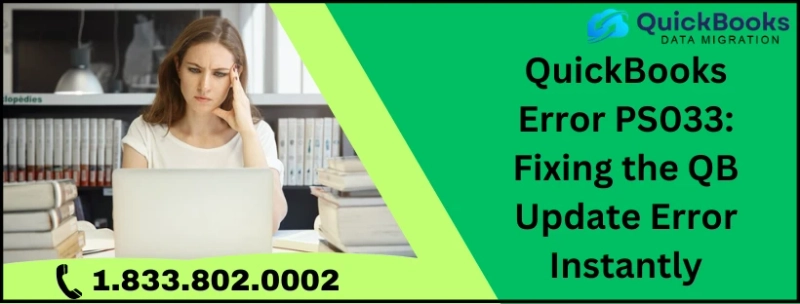QuickBooks error PS033 usually arises from a corrupt file in the CPS folder. This file prevents payroll updates from downloading and makes it harder to access corporate files. Resolving this issue involves addressing the damaged file within the CPS folder and ensuring smooth updates and file access in QuickBooks. Continue reading for more information if you're experiencing the issues and need a solution.
Usually, PS033 displays the message indicating QuickBooks cannot access your payroll setup files. This issue could arise when accessing the company file or if you don't have enough rights. It can significantly impede access to the company file altogether.
What Triggers QuickBooks Update Error PS033?
Various reasons can lead to payroll update error PS033. We have mentioned some of the causes that tour users commonly report.
The QuickBooks CPS folder or its files may be corrupted or significantly damaged, potentially causing payroll errors such as QuickBooks error PS036 or PS033. This corruption can interfere with payroll updates and access to company files.The User Account Control (UAC) settings are enabled. This can restrict QuickBooks' permissions, leading to errors by preventing necessary changes and access during updates or file operations.Troubleshooting Methods for Update Error PS033 in QB
Like other software that faces uncertain bugs, QuickBooks errors are common. Although QB Desktop offers many features, specific errors can disrupt the user experience. Follow the below-mentioned steps to fix the PS033 error.
Solution 1: Rename the CPS Folder in QuickBooks
One primary cause of this error in QuickBooks is a damaged CPS folder. To address this, try renaming the QuickBooks CPS folder by following the steps below. Here's how:
Begin by shutting down QuickBooks Desktop.Navigate to: C:Program FilesIntuitQuickBooks 20QQComponentsPayrollCPS. (Note: QQ refers to the yearly edition).You need to head to the CPS folder at the specified location.Further, change the name of the CPS folder using the Rename option to CPSOLD.Lastly, try to update the Payroll Tax Table and verify if the issue is resolved.Solution 2: Disable UAC Settings
UAC prompts appear when a user attempts an unauthorized change to the operating system, requesting admin credentials and halting further actions. To disable UAC, follow these steps:
Begin this process by heading to the Start menu.From here, you need to choose Control Panel.Further, click on the option to access User Accounts.In the next step, select User Accounts again in the next window.Next, select the Change User Account Control Settings option and click Continue.Move the slider to the Never Notify option and click OK.Restart your computer and attempt to download the updates again.In conclusion, these steps can resolve QuickBooks error PS033. After reading this article, you will understand how to resolve this error. Follow the steps promptly and thoroughly review the blog to fix this error.