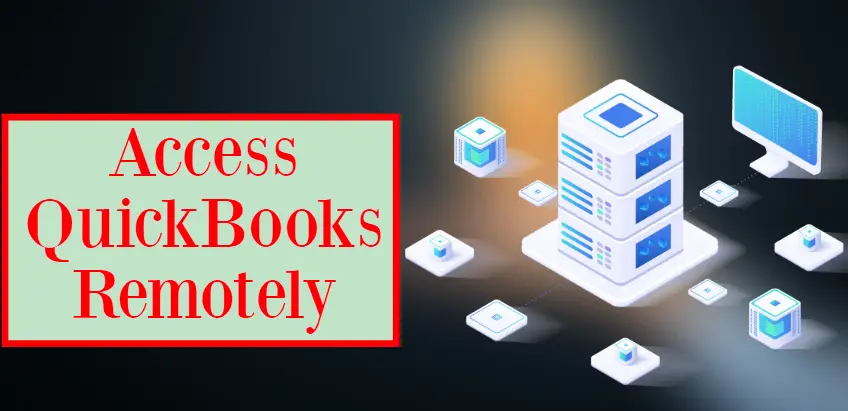Intuit QuickBooks is advanced accounting software that helps manage small-sized businesses’ accounts and financial activities. It allows its users to access their business accounts, create invoices, bills, payroll, vendors, emails, documents, expenses, and many other tasks anytime, from anywhere with the help of QuickBooks Remote Access Tool. With the help of this blog, we will discuss the benefits and the download and installation procedure of the Remote Access Tool. Here we start.
Benefits of Access QuickBooks Remotely
Intuit QuickBooks Remote Access Tool lets the user access their work from any corner of the world. Below are the several benefits that can be profitable for business growth.
-
It saves time of travel and the cost of office infrastructure.
-
Easily transfer the file or folder between the computers.
-
Several users can link to the same QuickBooks company file.
-
Allows printing documents from a local printer or remote PC.
-
The manager or the client can monitor all the accountant’s activities.
-
Users can also copy and paste between a local PC and a remote system.
After all these benefits, let; move to the Remote Access Tool’s downloading procedure in QB.
How to Set Up QuickBooks Remote Access Tool?
Before accessing QuickBooks remotely, you need to set it up properly. Below is the procedure to set up the tool, follow it.
-
Firstly, sign up for QB Remote Access on the Intuit Official website.
-
Then log in to your account of the QB remote Access website.
-
After login successfully, click on the Setup computer for downloading the QuickBooks Remote Access tool.
-
Now, provide a name in the “Name” folder and then click on Next.
-
Then, put a checkmark next to the options for initiating every log into a remote session.
-
After that, place a check-mark next to the utility for accessing the QB data remotely on this system. Click on Next.
-
Now, enter the password or a phone number in the appeared authentication option. You can provide a passcode for login by using the passcode option. The tool requires the phone number option to call you. Click on the Finish button.
After setting up the tool, let’s proceed with using the QuickBooks Remote Access tool.
How to Access QuickBooks Remotely?
To access QuickBooks remotely with QuickBooks Remote Access Tool, you have to open a browser on the system or remote computer. After opening the web browser, follow the given below steps:
-
Go to the QB Remote Access Website and log in to your account, after that check the nickname checkbox and click on the Connect option.
-
Now, use the password or phone authentication to authorize the desktop.
-
If you are going for the phone authentication, then you will get a call for the passcode. Then you have to enter the passcode on the phone.
-
Then, from the drop-down menu of Remote Access, choose the “End QB Remote Access Session” option.
Need Support?
With this blog’s help, we drive you the benefits of using the Remote Access Tool along with the downloading procedure. We also provide the steps for accessing the QuickBooks Remotely. In case, if you find any difficulty in using or setting up the QuickBooks Remote Access Tool, you can call Cloud Hosting Technical Experts. They will assist you with the best.