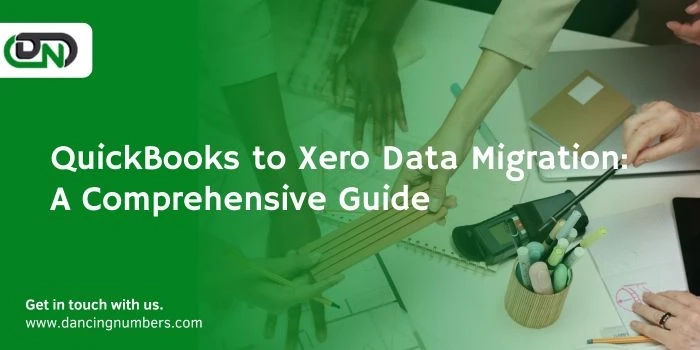In the dynamic world of business, the choice of accounting software can profoundly impact financial management, reporting, and decision-making processes. Many businesses, ranging from small startups to established enterprises, are making the transition from QuickBooks to Xero for its user-friendly interface, powerful features, and cloud-based system. This migration process, however, can seem daunting. This article aims to demystify the QuickBooks to Xero data migration process, offering a step-by-step guide to ensure a smooth transition.
Understanding the Basics
Before delving into the migration process, it's crucial to understand the core differences between QuickBooks and Xero. QuickBooks, especially its desktop versions, has been a staple in accounting software for years, known for its comprehensive features and reliability. Xero, on the other hand, is celebrated for its cloud-based architecture, real-time financial reporting, and accessibility across multiple devices.
Why Migrate from QuickBooks to Xero?
The decision to migrate QuickBooks to Xero often stems from the need for a more intuitive, cloud-based accounting solution that allows for real-time access to financial data, seamless integration with other business applications, and superior automation capabilities. Xero's strengths lie in its ease of use, robust reporting features, and the ability to collaborate online with your team and financial advisors.
Preparing for Migration
Before initiating the migration process, a few preparatory steps are essential:
Review Your QuickBooks Data: Ensure your QuickBooks data is accurate and up-to-date. Clean up any outstanding items, such as unreconciled transactions, incorrect entries, or duplicates.Determine What to Migrate: Not all data may need to be migrated. Decide on the essential information, like chart of accounts, customer and supplier details, open invoices, and historical transactions.Backup Your Data: Always create a backup of your QuickBooks data. This ensures you have a recovery point in case of any issues during the migration process.Choose a Migration Method: Decide whether to migrate your data manually, use Xero’s migration tool, or engage with a Xero-certified accountant or advisor.Migration Methods
Manual Migration
Manual migration involves exporting data from QuickBooks and importing it into Xero. This method gives you full control over what is migrated but can be time-consuming and is prone to errors if not done carefully.
Automated Tools
Xero offers a direct conversion tool for QuickBooks users that simplifies the migration of financial data. This service, often free, is designed to transfer the most critical data elements directly into Xero.
Professional Assistance
Hiring a Xero-certified accountant or advisor for the migration can be the most efficient method. Professionals can ensure a comprehensive, error-free transfer of all necessary data, offer advice on optimizing your Xero setup, and provide training to your team.
The Migration Process
Initiate the Migration: Start by choosing your preferred migration method. If using Xero’s conversion tool, follow the prompts to connect your QuickBooks account and begin the transfer.Data Transfer: Whether manually or automatically, move your determined data sets from QuickBooks to Xero. This typically includes your chart of accounts, contacts, open invoices and bills, historical transactions, and payroll details if applicable.Review and Verify: After migration, it’s crucial to review the imported data to ensure accuracy. Check your chart of accounts, reconcile opening balances, and verify customer and supplier details.Set Up Payroll (if applicable): If you're using Xero's payroll feature, set this up and ensure all employee information has been correctly migrated and is compliant with local tax laws.Finalize Your Setup: Customize your financial settings in Xero, such as fiscal year settings, tax rates, and user permissions. Additionally, integrate any other business applications you use with Xero for a streamlined workflow.Post-Migration Checklist
Train Your Team: Ensure your team is familiar with Xero’s functionalities. Xero offers a range of tutorials and resources to help with this.Monitor Closely: In the initial weeks post-migration, closely monitor the financial operations conducted through Xero to ensure everything is running smoothly.Seek Support When Needed: Utilize Xero’s support resources or your Xero-certified advisor for any queries or issues that may arise.Conclusion
Migrating from QuickBooks to Xero can offer businesses a transformative upgrade in how they manage their finances, fostering greater efficiency, collaboration, and insight into their financial health. By carefully preparing for the migration, choosing the right method, and diligently reviewing the data post-migration, businesses can ensure a seamless transition. Remember, the goal is not just to transfer data but to leverage Xero’s powerful features to unlock new opportunities for financial management and growth.