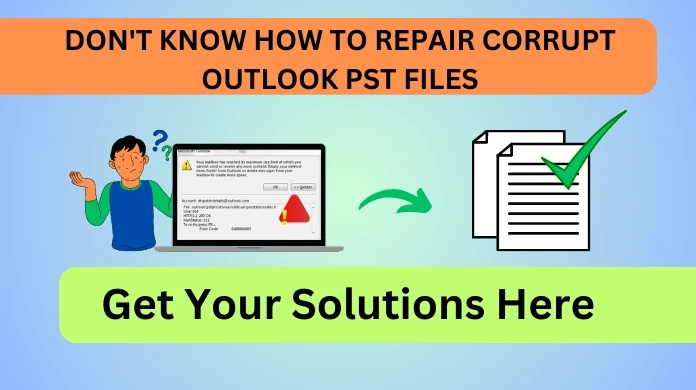Repair Corrupted PST Files In a Professional Manner
Outlook's popularity as a desktop email client is second to none. The main reason is its proprietary PST files. However, PST files are not error-free and users might require a method to repair corrupted PST files ever so often. It becomes a priority for users because damaged PST files even affect the seamless integration with Microsoft Office tools.
Apart from that users may also encounter data storage issues. But don't worry for in this article we cover all of the solutions available. But first, let us take a look at the reasons behind PST file corruption.
Reasons To Repair Corrupted Outlook PST Files
Here is a list of critical reasons that introduce errors within a PST file. Hence compels a user to repair them.
Outlook Closes Abruptly: Sudden power failure can cause the Outlook application to shut down abruptly which may create faulty PST files.
Reaching Size Limit: PST files can store a lot of data (up to 50 GB). But this capacity is not infinite. Therefore, it is difficult to repair a corrupted PST file that is large in size.
Constant Cyber Attacks: Black swan events like hacking, virus infestation, etc can't be predicted. These attacks happen without warning and result in corrupted PST files.
Users might be wondering what to do in such cases. It feels like their PST files are gone for good. They should not lose hope as we are going to provide a complete solution.
Automated Tool To Repair Corrupted PST Files Easily
With the right tools and techniques, any problem can be solved. This is true for users looking for a way to fix their PST files. The SysTools PST Repair Tool is the best in class when it comes to restoring damaged PST files.
This is the expert-recommended solution to resolve all PST file issues. Here are the quick steps to get started with the utility.
Step-1. Launch the Tool and Click “Add File” to Add all PST files.
Step-2. Then, Choose the PST file and Select the “Repair mode“.
Step-3. Next, Preview all the PST data items that users want to repair.
Step-4. Finally, Click on the “Export” button to Repair the Outlook PST file.
It's time for us to discuss the need to repair corrupted PST files via automated software.
Advantages of the Professional Solution
Users should choose the tool as mentioned earlier for a variety of reasons some of them are:
Ability to repair any level of corruption present within the PST file.Repair even password-protected PST files with the advanced utility.Many alternate export options such as PST, PDF, MSG, EML, HTML, etc.The tool supports all Outlook versions and is compatible with Windows 11 (64-bit) and below.The tool comes with many features to fulfill all user requirements. There is no reason left to not try the tool to resolve the corrupt PST file problem. Next, for the users, we will also discuss the restricted manual method provided within the Outlook email client.
Repair Corrupted Outlook PST Files Using the ScanPST Tool
Microsoft was aware of the issues that occur with PST files there. ScanPST tool was therefore included in all Outlook email clients to deal with corrupt PST files. But it has severe limitations so users must be careful while using the manual tool. Given below is the procedure to utilize the solution.
First, close the Outlook email client. Then look for the ScanPST.exe file. It will be present in the following locations as per the Outlook version. Outlook 2019: C:Program Files (x86)Microsoft OfficerootOffice16Outlook 2016: C:Program Files (x86)Microsoft OfficerootOffice16Outlook 2013: C:Program Files (x86)Microsoft OfficeOffice15Outlook 2010: C:Program Files (x86)Microsoft OfficeOffice14Outlook 2007: C:Program Files (x86)Microsoft OfficeOffice12Launch the SCANPST.EXE program.Users can pick the Outlook Data File (.pst) they want to scan by clicking on the “Browse” button. Select “Start” to initiate the scanning process.When the scan ends, choose “Repair” to begin the process to repair corrupted PST files.View the results of an Outlook PST data file scanned using the Microsoft Inbox Repair Tool SCANPST.EXEOnce the repair completes, restart Outlook and open the PST file you just restored.Why Avoid ScanPST Tool To Repair Corrupted Outlook PST Files
Highly Technical: Users who are not aware of the complex nuances of the procedure might get confused and fail in achieving the desired result.Limited Scope: ScanPST.exe only acts as a temporary first aid and not a complete solution. It can repair corrupted PST files which are small but fail while dealing with large PST files.Export Restricted: This tool provides no option to convert PST files into any other file format. This is a drawback that limits a user's capability and diminishes their productivity.Time-Consuming: The numerous steps involved in this procedure are time taking. Moreover, the manual solution is inefficient and unsuitable for users whose time is moneyLacking Features: The absence of advanced features like splitting large PST files into multiple manageable parts is another limitation of the manual technique.These limitations once again confirm the dominance of the automated solution over the manual method.
Conclusion
When users first asked how to repair corrupted PST files in a simple way. They were not prepared for the complex and time-consuming ScanPST.exe method. For the users, an effective and robust solution was presented in the form of an automated solution. The tool completed the entire repair process itself without any external help.
Therefore it is in the best interest of the users to go for the professional solution if they value their time and money.