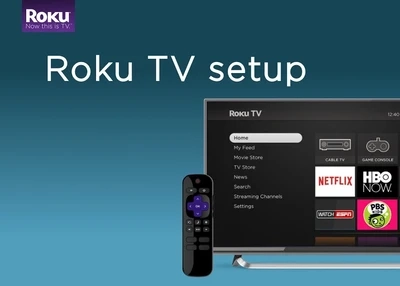Roku Premiere Activation and Roku Tv Setup
Everything you will need for Roku Premiere activation or Roku Premiere setup is already available in the Roku Premiere box.For the Roku Tv setup, you need the steps mentioned below.or visit roku.com/linkStep 1: First find an available HDMI input on your TV.Step 2: If you are planning to watch 4K or 4K HDR content on your Roku player make sure that your input supports HDCP 2.2 and note down the input you use as we’ll need to tune your TV to the source.Step 3: Insert one end of the HDMI cable into the corresponding input on your TV and the other end into the Roku streaming player.Step 4: Use your TV remote to toggle the button labeled input, source orsomething similar, to the same input you used to connect the Roku player.After these steps, nothing will be shown on your screen you need to do a few more things for the Roku Premiere setup.Step 5: Now connect the small end of the USB power cable into the Roku player and the other end into either the USB port on your TV or preferably use the included power adapter to plug directly into a wall outlet.In a few moments, the Roku logo will be shown on your TV screen.If the logo is not displayed make sure you have completed the 4 th step correctly or visit Roku’s website if you are facing any problem in that.Step 6: Now insert the included batteries into your remote and select your language using the remote.Step 7: Now connect your Roku player to your wireless network.Step 8: After the Roku player has downloaded the latest software you have to select your display type, press ok on your remote and the Roku player will automatically determine the best resolution for your TV.