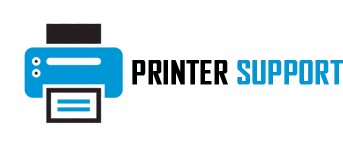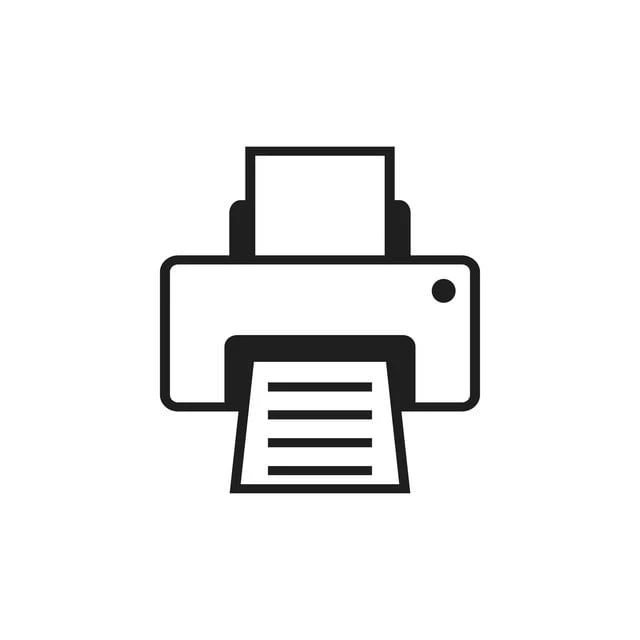In the realm of modern-day productivity, efficient printing is essential for smooth workflow and timely completion of tasks. However, encountering delays due to spooling printing taking too long can be frustrating and disruptive. Spooling, the process of temporarily storing print jobs in a queue before they are sent to the printer, is typically designed to enhance printing efficiency. Yet, when spooling takes longer than expected, it can hinder productivity and cause unnecessary delays. In this comprehensive guide, we will delve into the common causes of Spooling Printing Taking Too Long, along with practical troubleshooting steps to address the issue effectively.
Understanding Spooling Printing:
Before diving into troubleshooting, it's essential to understand the spooling process and its significance in printing operations. When you send a document to print from your computer, the print job is first spooled, meaning it is temporarily stored in a designated location on your computer or network. This allows the printer to handle multiple print jobs simultaneously and ensures that printing can continue smoothly even while the printer is processing previous jobs. Once the printer is ready, it retrieves the print jobs from the spooler and begins printing them in the order they were received.
Common Causes of Spooling Printing Taking Too Long:
Several factors can contribute to spooling printing taking longer than expected. Identifying the root cause is essential to implementing the appropriate solutions. Some common causes include:
Large Print Jobs: Printing large documents, such as high-resolution images or complex graphics-heavy files, can increase the time it takes for the spooling process to complete. The larger the file size, the more data needs to be processed and stored in the print queue, resulting in longer spooling times.
Network Congestion: In networked printing environments, congestion or network slowdowns can significantly impact spooling times. If multiple users are sending print jobs simultaneously or if the network is experiencing high traffic, it can lead to delays in spooling and printing.
Printer Configuration: Incorrect printer settings or configurations can also contribute to spooling printing taking too long. Issues such as outdated printer drivers, incorrect print settings, or printer connectivity problems can hinder the spooling process and cause delays.
Insufficient System Resources: Inadequate system resources, such as low memory (RAM) or processing power, can slow down the spooling process. If your computer or network lacks the necessary resources to handle print jobs efficiently, it can result in prolonged spooling times.
Troubleshooting Steps to Address Spooling Printing Delays:
Now that we've identified the common causes of spooling printing taking too long, let's explore practical troubleshooting steps to address the issue effectively:
Step 1: Optimize Print Job Size
Reduce File Size: Where possible, reduce the file size of print jobs by compressing images or converting documents to a more printer-friendly format (e.g., PDF). This can help minimize the amount of data that needs to be spooled, thereby reducing spooling times.Step 2: Manage Network Traffic
Schedule Print Jobs: If possible, schedule print jobs during off-peak hours to minimize network congestion and reduce spooling delays. This can help alleviate the burden on the network and ensure smoother printing operations.
Upgrade Network Infrastructure: Consider upgrading your network infrastructure, such as routers or switches, to support higher bandwidth and reduce network congestion. Investing in a robust network setup can help improve printing efficiency and reduce spooling times.
Step 3: Check Printer Configuration
Update Printer Drivers: Ensure that you have the latest printer drivers installed on your computer. Outdated or incompatible drivers can cause spooling and printing issues. Visit the manufacturer's website to download and install the latest drivers for your printer model.
Verify Print Settings: Double-check the print settings for each print job to ensure they are configured correctly. Make sure the paper size, print quality, and other settings match the requirements of the document to be printed. Adjusting print settings can help optimize spooling and printing efficiency.
Step 4: Allocate Sufficient System Resources
Increase Memory (RAM): If your computer is experiencing spooling delays due to insufficient memory, consider upgrading the RAM to provide additional system resources. More memory allows your computer to handle print jobs more efficiently and reduces spooling times.
Close Unnecessary Applications: Close any unnecessary applications or background processes running on your computer to free up system resources. This can help allocate more processing power and memory to the spooling process, improving overall printing efficiency.
Step 5: Monitor and Troubleshoot
Monitor Print Queue: Keep an eye on the print queue to monitor the progress of print jobs and identify any bottlenecks or delays. If a particular print job is causing spooling issues, consider canceling or resubmitting it to see if that resolves the problem.
Troubleshoot Printer Connectivity: If spooling delays persist, troubleshoot printer connectivity issues to ensure that the printer is properly connected to the network or computer. Check cables, network settings, and printer configurations to identify and resolve any connectivity issues.
Conclusion:
Spooling printing taking too long can be a frustrating issue that hinders productivity and disrupts workflow. However, by understanding the common causes of spooling delays and implementing practical troubleshooting steps, you can address the issue effectively and ensure smooth printing operations. Whether optimizing print job size, managing network traffic, checking printer configurations, allocating sufficient system resources, or monitoring print queue progress, proactive troubleshooting can help minimize spooling delays and maximize printing efficiency. By following the steps outlined in this guide, you can overcome spooling printing challenges and enjoy seamless printing experiences in your personal and professional endeavors.