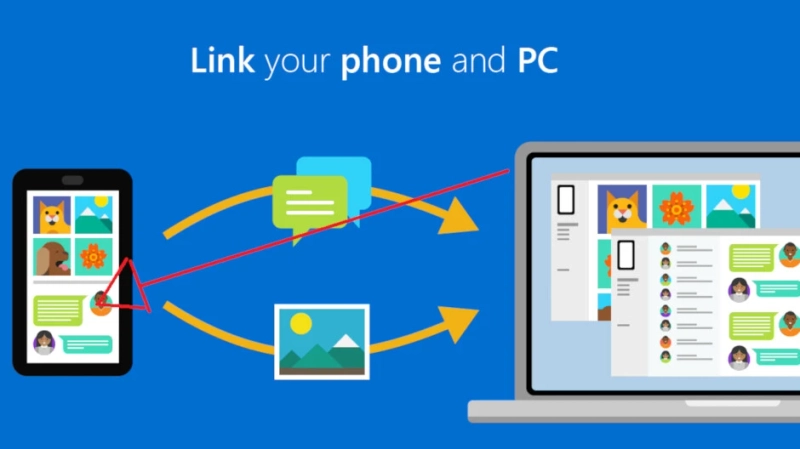In the digital age, where data security is paramount, Microsoft has introduced various features to protect sensitive information on its Windows operating system. One such security measure is BitLocker, a full-disk encryption program designed to safeguard your data against unauthorized access. While BitLocker enhances the overall security of your system, users may encounter situations where Windows prompts them to enter the BitLocker recovery key. This article aims to explore the reasons behind these requests and shed light on the importance of the BitLocker recovery key.
I. What is BitLocker?
BitLocker is a disk encryption program included with Windows operating systems since Windows Vista. It encrypts the entire disk drive to prevent unauthorized access to the data stored on it aka.ms/yourpc. BitLocker uses a combination of the Trusted Platform Module (TPM) and a personal identification number (PIN) or a USB key to ensure that only authorized users can access the encrypted data.
II. The Role of BitLocker Recovery Key:
The BitLocker recovery key is a crucial component of the encryption process. It serves as a backup mechanism, allowing users to regain access to their data in case they forget their PIN or encounter issues with the TPM. The recovery key is a 48-digit numerical code generated during the BitLocker setup process and should be stored in a secure location, separate from the encrypted device.
III. Reasons for BitLocker Recovery Key Requests:
Hardware Changes:
Windows may prompt for the BitLocker recovery key if significant hardware changes occur on your device. This includes upgrading the motherboard, changing the hard drive, or modifying the system in a way that the TPM perceives as a potential security risk.
BIOS/UEFI Firmware Updates:
Updating your system's BIOS or UEFI firmware can trigger BitLocker recovery key requests. The encryption process relies on the system's firmware, and any changes to it may be perceived as a potential security threat.
Operating System Updates:
Major updates to the Windows operating system can sometimes lead to BitLocker recovery key requests. This is especially true for significant feature updates or upgrades to a new version of Windows.
Security Enhancements:
Security patches or enhancements introduced by Microsoft may prompt the system to ask for the BitLocker recovery key to ensure the ongoing security of the encrypted data.
Driver Issues:
Incompatibility or corruption of certain drivers can cause BitLocker recovery key requests. It is essential to keep drivers up-to-date and compatible with the Windows version you are using.
IV. How to Retrieve Your BitLocker Recovery Key:
If Windows prompts you for the BitLocker recovery key, you can retrieve it from the following sources:
Microsoft Account:
If you linked your Microsoft account to your device during the BitLocker setup, you can log in to your Microsoft account online to retrieve the recovery key.
Printed or Saved Recovery Key:
If you printed or saved the BitLocker recovery key during the encryption setup process aka.ms/mfasetup, you can refer to the physical printout or the saved file.
Accessing BitLocker Recovery Key in Windows:
Navigate to the Control Panel, select "System and Security," and click on "BitLocker Drive Encryption." You can find the recovery key for each encrypted drive listed in this section.
Contacting Your IT Administrator:
If your device is part of a corporate network, contact your IT administrator. They may have stored the recovery key on your behalf.
V. Best Practices for BitLocker Users:
Backup Your Recovery Key:
Always back up your BitLocker recovery key in multiple secure locations. This ensures that you can access it even if one source becomes unavailable.
Update Regularly:
Keep your operating system, firmware, and drivers up-to-date to minimize the chances of encountering BitLocker recovery key requests due to compatibility issues.
Secure Your Microsoft Account:
If you linked your Microsoft account, ensure that it is adequately secured with a strong password and two-factor authentication.
Document Hardware Changes:
Before making significant hardware changes, consider temporarily suspending BitLocker protection or decrypting the drive. This can help avoid unnecessary BitLocker aka.ms/myrecoverykey recovery key requests.
Conclusion:
BitLocker is a valuable tool in safeguarding your data, providing a robust layer of security for Windows users. Understanding the reasons behind BitLocker recovery key requests empowers users to navigate these situations effectively. By adopting best practices, such as regularly backing up the recovery key and staying informed about system changes, users can enhance the overall security of their data while minimizing potential disruptions caused by BitLocker recovery key requests. Remember, being proactive in managing your BitLocker recovery key ensures a seamless and secure computing experience with Windows.