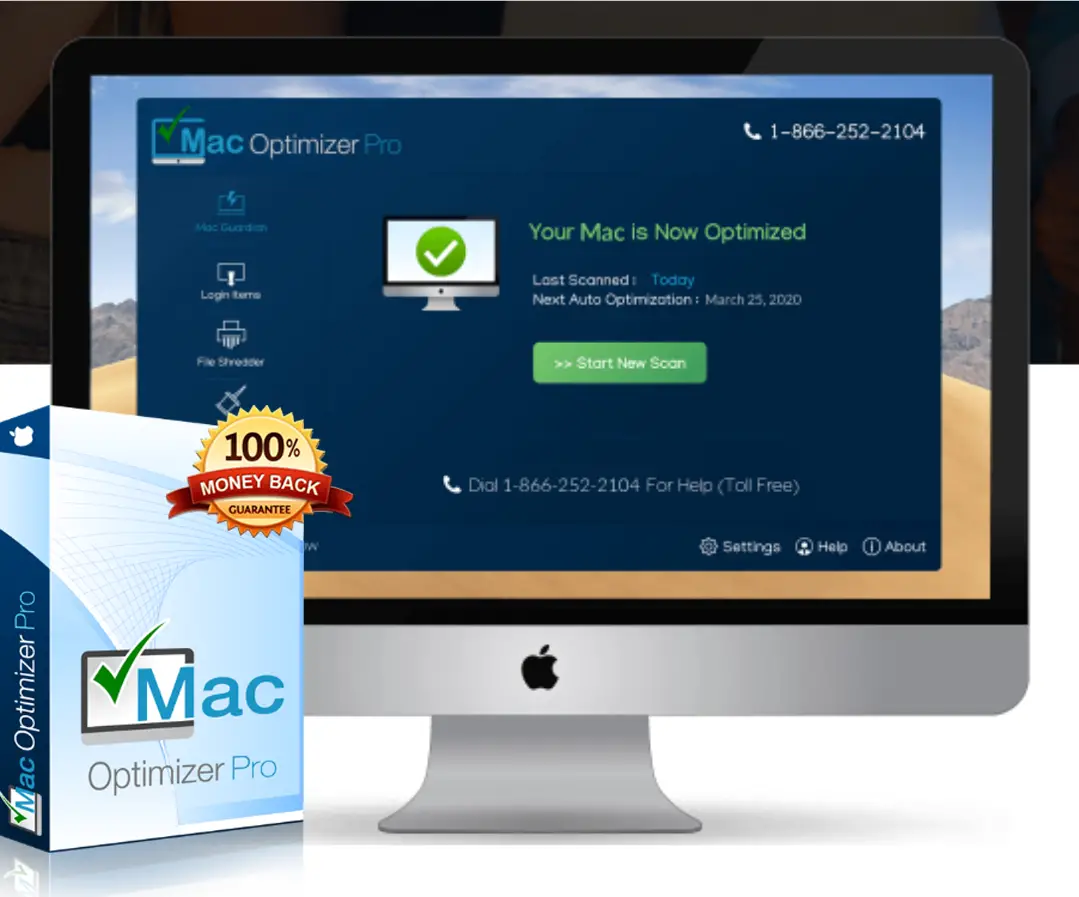Safe mode is an integral feature of the Mac operating system (macOS), which can be useful at the time of troubleshooting the issues of the Mac, like your Mac is running slow, an app creating some problems, issue of app crashing or etcetera. These are the sign that your Mac requires troubleshooting, for which Safe mode option is a relevant one and helps in speed up Mac of yours. You can also use Mac Optimizer Pro application for complete optimization with just few clicks here and there. But, first in this post, we will explain about the usage of Safe Mode, how to start up the Safe Mode, including what it does and doesn’t.
Why to use Safe Mode?
When launching your Mac in Safe Mode, you can resolve startup issues or other issues relating to your startup disk. Booting into safe mode on the Mac is associated with a tradition among power users. A huge number of users recommend this as a first step to use, whenever your Mac encounters any type of problem. This is effective possibly, because irrelevant caches get automatically cleared and also become corrupted in this mode.
When to use Safe Mode?
- When your Mac slowed down during initial start up
- Whenever an app is creating problems
- In case, when your Mac is running very slowly
That’s why, at that time opting Safe Mode will automatically clear the undesirable caches, and further help in speed up Mac of yours.
How to start Safe Mode in Intel Mac?
Go through these steps to Safe Boot of your Mac:
- Start your Mac
- Press and hold the Shift key
- Then, wait till Apple logo appears
- After that, when login window appears, release the shift key and log in
- You have to log-in twice if you have File Vault turned-on, otherwise one attempt is sufficient
If you are using M1 Mac or newer version, in that case follow these steps to Safe Boot
- Hold the Power Button till you don’t able to see the Startup Options
- Select your Startup Disk
- Press and keep holding Shift and then click on Continue in Safe Mode
- Release the Shift key
How to remove irrelevant apps from your startup app list?
- Go to System Preferences and click on the icon of Users & Groups
- Select your username at the left.
- Click the Login Items
- Select the no-longer needed item then click on (-) minus option on the screen and then remove it fully
Most of the times, applications and services get hide in system folders, and with the method of pruning you can easily get rid-of those insignificant apps and further help in speed up Mac of yours. Kernel modules can only be removed by experts, though developers and hardware vendors have a hard time installing third-party modules on modern versions of macOS.
How to know that you entered in Safe Mode?
In recent versions of macOS, you can find the words Safe Mode in the menu at the top right of your screen once you are in Safe Mode. You will also find other clues indicating the presence of Safe Mode. The system might not respond as quickly as it should and the animations may appear jerky.
For checking that you are in Safe Mode, follow these steps:
- Go to the top left of Menu, and click on Apple Logo.
- Go on About This Mac
- Then, Select System Report.
- On the Software page, click the Boot Mode button – it will say Safe Mode if you are in Safe Mode, otherwise Normal Mode.
How to turn off Safe Mode in Mac gadgets?
Exiting Safe Mode takes just a restart (without holding down Shift) after you turns your Mac off. This process of shutting down in Safe Mode always take a little longer time as compare to normal shut-down process. So, have patience and don't break off the process or in case of high-emergency, use Power button to switch off your Mac.
Problems with Mac Safe Mode
It is a concerning thing, when your Mac take longer time to boot up in Safe Mode. Perhaps, this is not a big cause to concern. You will have to wait longer, because the Mac will be conducting a directory check on the startup disk. When you use Safe Mode, there is a possibility your Mac may restart or shut down because your startup disk has already been repaired, so your Mac restarted automatically.
However, if your Mac frequently reboots or shuts down in safe mode. In that case, use Mac Optimizer Pro software because it will easily help you to overturn the safe mode’s problems and also help you further to speed up Mac of yours with just some clicks. It automatically configures your Mac and optimizes it in a better and useful way. This application also aids its customer to clean up the redundant files and junk from their gadgets.
0