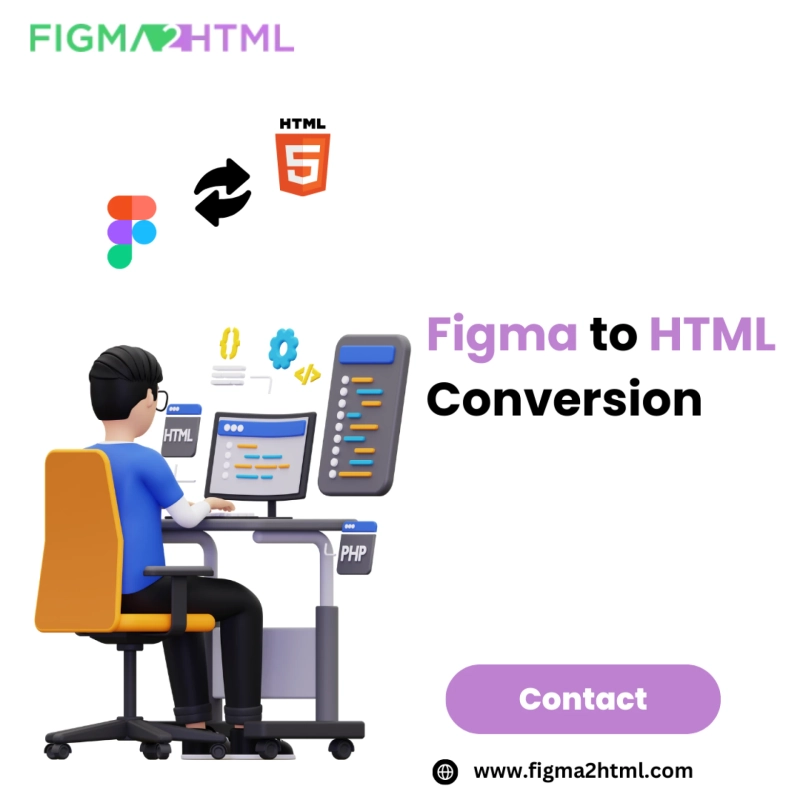As the web development landscape continues to evolve, the tools and technologies used to build websites have also undergone significant changes. One of the most popular design tools for creating web interfaces is Figma. It has become a favorite among UI/UX designers due to its cloud-based nature, real-time collaboration features, and robust set of design functionalities. However, Figma, being a design tool, does not natively generate HTML code. To turn your Figma designs into live websites, you need to convert Figma to HTML.
This article will explore the top 5 tools that can help you convert Figma to HTML with ease, streamlining the web development process, and allowing designers and developers to collaborate efficiently. Whether you are a seasoned developer or a beginner, these tools will simplify your workflow and enhance productivity.
Why Convert Figma to HTML?
Before diving into the top tools for converting Figma designs to HTML, it's important to understand why this conversion is necessary. Figma allows designers to create stunning user interfaces, prototypes, and other assets for a website or application. However, a Figma design is static, meaning it cannot be directly used in a web browser. To bring these designs to life, they must be translated into HTML, CSS, and JavaScript code.
Here are a few reasons why converting Figma to HTML is essential for modern web development:
- Responsive Design: HTML and CSS allow for the implementation of responsive design, ensuring that your website looks good on all devices.
- Interactivity: Figma designs can showcase user interactions, but these interactions need to be implemented with HTML and JavaScript for functionality.
- SEO: Properly structured HTML allows search engines to index your content, improving your website’s visibility and ranking.
- Performance Optimization: HTML, CSS, and JavaScript are optimized for web performance, ensuring fast loading times and an overall better user experience.
Now, let's take a look at the top tools that can help you convert Figma to HTML efficiently.
1. Figma2HTML
Overview:
Figma2HTML is one of the most popular and user-friendly tools for converting Figma designs into clean, production-ready HTML code. This tool offers a seamless experience, allowing you to quickly convert your Figma files into HTML, CSS, and JavaScript with minimal effort.
Key Features:
- Automatic Conversion: Figma2HTML generates HTML, CSS, and JavaScript code directly from your Figma design files. You don’t need to manually code the layout from scratch.
- Clean Code: The generated code is optimized for performance, ensuring fast loading times and high-quality web pages.
- Responsive Design: Figma2HTML automatically adapts your Figma design into responsive HTML, meaning your website will look great on any device.
- Customizable: The tool allows you to customize the output code as needed, ensuring that it meets your specific requirements.
- Export Assets: Figma2HTML allows you to export images and other assets from your design, making it easier to manage and implement these elements in your HTML code.
Why Choose Figma2HTML?
Figma2HTML is perfect for those who want to streamline the design-to-development workflow. With its easy-to-use interface, fast conversion process, and high-quality output, it’s a go-to tool for converting Figma designs to HTML.
How It Works:
- Upload your Figma design file to Figma2HTML.
- Customize the settings as per your requirements (e.g., responsive design, image export).
- Let the tool automatically generate the HTML, CSS, and JavaScript code.
- Download the code and integrate it into your development environment.
2. Anima
Overview:
Anima is another powerful tool that allows designers to convert Figma designs into HTML, CSS, React, and Vue code. Anima focuses on bridging the gap between designers and developers by enabling seamless transitions from design to code. Anima supports interactive and responsive design elements, making it an excellent choice for dynamic websites.
Key Features:
- Code Generation: Anima can generate HTML, CSS, and JavaScript code from your Figma designs, as well as code for React and Vue.
- Responsive Layouts: It automatically converts your Figma design into a responsive layout, so your website will work across all screen sizes.
- Interactive Prototypes: Anima allows you to convert your interactive Figma prototypes into working code, enabling a smooth handoff to developers.
- Customization: The generated code is customizable, allowing developers to tweak it according to their needs.
- Collaboration: Anima makes it easier for designers and developers to collaborate by providing a shared platform for design-to-code conversion.
Why Choose Anima?
Anima is ideal for teams looking for a more advanced solution that supports modern frameworks like React and Vue. It is also perfect for projects that require interactivity and responsiveness, making it an excellent choice for high-quality web development.
How It Works:
- Install the Anima plugin in Figma.
- Sync your Figma design with Anima.
- Select the elements you want to convert to HTML or other code formats.
- Export the code and integrate it into your project.
3. Webflow
Overview:
Webflow is a powerful no-code tool that allows you to design and develop websites visually. While Webflow itself is a website builder, it also offers an integration with Figma to help designers convert their designs into HTML, CSS, and JavaScript. Webflow provides a wide range of design and development features that make it a fantastic tool for converting Figma to HTML with ease.
Key Features:
- No-Code Development: Webflow allows designers to create websites without writing any code, but also provides developers with the flexibility to edit and fine-tune the generated HTML.
- Figma Integration: The Webflow plugin for Figma lets you import your designs directly into Webflow, where they can be converted into live, editable websites.
- Responsive Design: Webflow automatically ensures that your website is responsive, with flexible layouts and designs that adjust to different screen sizes.
- Visual Interactions: Webflow enables the creation of complex animations and interactions, which can be directly exported as HTML and JavaScript code.
- Hosting and CMS: In addition to code generation, Webflow offers hosting and a built-in CMS, making it a full-stack solution for web development.
Why Choose Webflow?
Webflow is a versatile platform that’s especially useful for designers who want to create fully functional websites without needing to write code. It’s perfect for designers who prefer a no-code environment but want the ability to export clean, high-quality HTML when necessary.
How It Works:
- Install the Figma to Webflow plugin.
- Import your Figma design into Webflow.
- Customize the design and make it responsive.
- Export the HTML, CSS, and JavaScript code or use Webflow's built-in hosting and CMS for your website.
4. Pinegrow
Overview:
Pinegrow is a desktop application that allows you to build responsive websites using a drag-and-drop interface. It supports Figma-to-HTML conversion, allowing you to import Figma designs and convert them into fully responsive HTML, CSS, and JavaScript code. Pinegrow is known for its flexibility, enabling designers and developers to work together to create high-quality websites.
Key Features:
- Figma Import: Pinegrow supports importing Figma designs directly, making it easier to convert them to HTML.
- Responsive Web Design: Pinegrow automatically creates responsive layouts, ensuring that your website looks great on mobile devices, tablets, and desktops.
- No-Code Interface: Pinegrow’s visual interface makes it easy to design and adjust web pages without writing any code, but it also provides the option to edit the HTML and CSS manually.
- Live Preview: Pinegrow offers live previews of your design as you work, so you can see how it will look in a real browser.
- WordPress and CMS Integration: Pinegrow also supports integration with WordPress and other CMS platforms, making it a great option for building dynamic websites.
Why Choose Pinegrow?
Pinegrow is a great choice for those who prefer a desktop-based tool that offers both design and development features. It’s ideal for users who want to have full control over their code while also benefiting from a visual design environment.
How It Works:
- Import your Figma design into Pinegrow.
- Adjust the layout, styling, and interactions as needed.
- Export the HTML, CSS, and JavaScript code or use Pinegrow’s CMS integration for dynamic content.
- Use Pinegrow’s live preview to check the responsiveness and functionality of your website.
5. Silex
Overview:
Silex is an open-source website builder that allows you to create websites without any coding. It integrates with Figma, allowing you to convert Figma designs into live websites. Silex is a great tool for designers who want a simple, intuitive way to bring their Figma designs to life without writing code.
Key Features:
- Open Source: Silex is an open-source platform, making it accessible to everyone and highly customizable.
- Figma Integration: The tool integrates with Figma, allowing you to import designs and convert them into a fully functional website.
- Drag-and-Drop Interface: Silex provides a drag-and-drop interface, making it easy to build websites visually.
- Responsive Design: Like the other tools, Silex automatically ensures that your designs are converted into responsive HTML code.
- No-Code: Silex is a no-code tool, which makes it ideal for designers who are not familiar with coding but still want to create websites.
Why Choose Silex?
Silex is perfect for designers looking for an open-source, no-code solution to convert their Figma designs into HTML. It’s a great tool for simple websites and prototypes, and its drag-and-drop interface makes it easy to use.
How It Works:
- Import your Figma design into Silex.
- Use the drag-and-drop interface to customize the design.
- Silex automatically generates HTML and CSS code for your website.
- Export the code or host the website on Silex’s platform.
Conclusion
Converting Figma designs into HTML is an essential step in the web development process. Whether you’re a designer or a developer, using the right tools can save you time, improve collaboration, and ensure that your website is responsive, high-performance, and visually consistent with your original design.
The five tools discussed in this article—Figma2HTML, Anima, Webflow, Pinegrow, and Silex—offer unique features that cater to different needs and preferences. If you're looking for an automated solution that generates clean HTML code with minimal effort, Figma2HTML is an excellent choice. For those interested in no-code or drag-and-drop interfaces, Webflow and Silex are great options. If you're working with modern JavaScript frameworks or need advanced customization, Anima and Pinegrow might be the tools you're looking for.
Ultimately, choosing the right tool depends on your project requirements, team collaboration needs, and technical expertise. Regardless of which tool you choose, these platforms will help you convert Figma to HTML quickly and efficiently, enabling you to bring your designs to life with ease.