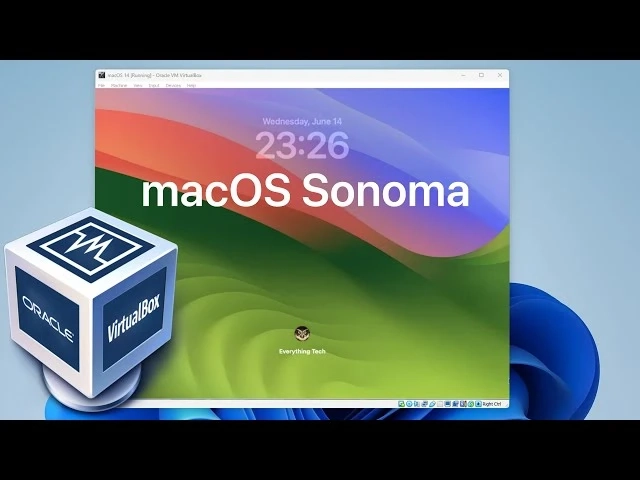Installing a new operating system can be an exciting yet daunting task, especially when dealing with the intricacies of macOS. If you\'re trying to install Mac OS Sonoma using an ISO file and encountering issues, you\'re not alone. This guide will walk you through common problems and their solutions, ensuring a smooth installation process. Additionally, we\'ll touch on how to download the macOS VMDK download file, which can be a useful alternative for virtual machine installations.
Common Installation Issues and Solutions
1. ISO File Not Booting
Issue: After creating a bootable USB drive with the Mac OS Sonoma ISO file, the system does not boot from it.
Solution:
- Ensure that your USB drive is correctly formatted. Use Disk Utility on macOS or similar tools on Windows to format the drive to FAT32 or ExFAT.
- Recreate the bootable USB drive using reliable software like Balena Etcher or Terminal commands.
- Verify that your Mac’s startup disk is set to boot from the USB drive. Restart your Mac and hold down the Option key to select the bootable USB drive.
2. Installation Stuck or Failing
Issue: The installation process hangs or fails at a certain point.
Solution:
- Check the integrity of your ISO file. A corrupted ISO can cause installation failures. Re-download the ISO from a trusted source.
- Disconnect all unnecessary peripherals. Sometimes, external devices can interfere with the installation process.
- Perform a clean installation by erasing the destination drive. Back up your data before proceeding and use Disk Utility to format the drive to APFS.
3. Error Messages During Installation
Issue: You encounter error messages such as "macOS could not be installed on your computer" or "An error occurred while preparing the installation."
Solution:
- Ensure that your Mac meets the minimum system requirements for Mac OS Sonoma.
- Update your Mac’s firmware. Some installations require the latest firmware to be successful.
- If the error persists, try resetting the NVRAM/PRAM by restarting your Mac and holding down Option + Command + P + R until you hear the startup chime.
4. No Disk Available for Installation
Issue: The installer does not show any available disks for installation.
Solution:
- Open Disk Utility from the macOS Utilities menu. Check if the disk is recognized and properly formatted.
- If the disk appears but is not formatted correctly, erase and reformat it to APFS.
- For older Macs, ensure that the drive is partitioned with a GUID Partition Map.
5. Post-Installation Boot Issues
Issue: After a successful installation, your Mac fails to boot properly.
Solution:
- Boot into Recovery Mode (Command + R) and run Disk Utility to check and repair the disk.
- Reset the SMC (System Management Controller) by shutting down your Mac, unplugging it, waiting for 15 seconds, and then plugging it back in and starting it up.
- If you have multiple drives, ensure the correct startup disk is selected in System Preferences > Startup Disk.
Downloading macOS VMDK
If you\'re planning to use Mac OS Sonoma in a virtual machine, downloading a VMDK (Virtual Machine Disk) file might be more convenient. The VMDK file is specifically designed for virtual environments like VMware and VirtualBox.
Steps to Download macOS VMDK
- Find a Reliable Source: Look for reputable websites that offer macOS VMDK files. Ensure the source is trustworthy to avoid downloading malicious software.
- Verify File Integrity: Once downloaded, verify the file\'s integrity using checksums provided by the source. This step ensures you have a complete and uncorrupted file.
- Set Up Your Virtual Machine:
- Open your virtualization software (e.g., VMware or VirtualBox).
- Create a new virtual machine and select "macOS" as the guest OS.
- When prompted for the disk file, choose the downloaded VMDK.
- Configure VM Settings: Adjust the virtual machine settings for optimal performance. Allocate sufficient memory (at least 4GB) and CPU cores.
- Start the Virtual Machine: Boot up the virtual machine and follow the on-screen instructions to complete the macOS installation.
Additional Tips
- Regular Backups: Always back up your data before attempting any OS installation or upgrade. Use Time Machine or another reliable backup solution.
- Stay Updated: Keep your macOS and firmware up to date. Regular updates often fix bugs and improve compatibility with new installations.
- Community Support: Leverage online forums and communities like Apple Support Communities and MacRumors. Many users share their experiences and solutions to common problems.
Conclusion
Installing Mac OS Sonoma from an ISO file can be challenging, but with the right approach, you can overcome common issues and enjoy the latest macOS experience. Whether you\'re installing directly on your Mac or using a virtual machine with a macOS VMDK download, following these troubleshooting steps will help ensure a successful installation. Remember, patience and careful attention to detail are key to resolving most installation problems.