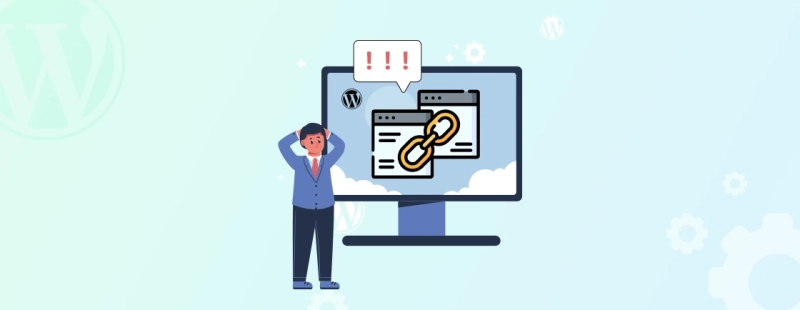As the name suggests, a WordPress permalink is a permanent URL structure for a web page. It defines the web addresses of individual posts, pages, categories, and other content types on a WordPress website. Permalinks are essential for navigation and search engine optimization (SEO).
Simply put, a permalink is used by visitors to access specific content on your WordPress site. It should ideally reflect the content’s title or topic, making it both descriptive and memorable.
WordPress allows users to customize the structure of these permalinks based on their preferences. You can choose from various permalink formats, including:
Plain: This format includes basic query parameters and is not considered SEO-friendly. It looks like this: https://example.com/?p=123.Day and Name: Incorporates the publication date and post name, e.g., https://example.com/2023/09/15/sample-post.Month and Name: Similar to “Day and Name,” but only includes the month in the URL, e.g., https://example.com/2023/09/sample-post.Numeric: Uses post IDs, e.g., https://example.com/archives/123.Post Name: Offers a clean and SEO-friendly URL structure, e.g., https://example.com/sample-post.Custom Structure: This lets you create a custom permalink structure using various placeholders for post attributes.Choosing the right permalink structure is essential for SEO and user experience. A well-optimized and descriptive permalink can help take the search engine ranking of your website higher so that visitors can understand and remember your URLs easily.
With WordPress, you can edit the permalink of individual posts and pages when creating or editing content. This flexibility lets you craft specific URLs that best suit each piece of content, enhancing both SEO and user navigation.
Now, let’s say you set the perfect URL structures for the pages on your WordPress website. But now, some WordPress permalinks are not working. What’s the reason behind that?
What are the Causes of WordPress Permalinks Not Working?
WordPress permalinks not working can be a frustrating issue. But there are several common causes behind this problem. So it’s important you know exactly what’s causing your WordPress permalinks not to work. Otherwise, you won’t be able to fix them.
Here are some of the main reasons for broken permalinks:
Incorrect Permalink Settings: Improper configuration of permalink settings in your WordPress admin panel is one of the most common causes. Ensure that you have selected the desired permalink structure under “Settings” → “Permalinks.”Missing .htaccess File: WordPress relies on a ‘.htaccess’ file to handle permalinks. If this file is corrupted or missing, it can lead to permalink issues. You can regenerate it by going to the Permalinks settings and saving your Permalink structure again.File Permissions: Incorrect file permissions on your ‘.htaccess’ file or WordPress directories can prevent permalinks from working correctly. Ensure that the file permissions are set to 644 for files and 755 for directories.Mod_Rewrite Module: Permalinks in WordPress requires the ‘Apache mod_rewrite’ module to be enabled on your server. If it’s not enabled, you may need to contact your hosting provider to enable it.Conflicting Plugins: Sometimes, plugins can interfere with the functioning of permalinks. Deactivate all your plugins and see if the issue is resolved. If it is, reactivate your plugins one by one to identify the problematic ones.Theme Issues: Your WordPress theme can also affect permalinks. Switch to a default WordPress theme (e.g., Twenty Twenty-One) temporarily to check if your theme is the source of the problem.Corrupted .htaccess Rules: If you’ve manually added custom rules to your .htaccess file and made a mistake, it can lead to permalink issues. Double-check the rules for accuracy.Server Configuration: Some server configurations, such as security settings or URL rewriting rules, can conflict with WordPress permalinks. Review your server’s configuration or consult your hosting provider for assistance.Cache and CDN: Caching plugins or content delivery networks (CDNs) can sometimes serve cached versions of your pages, causing permalink issues. Clear your cache or disable caching temporarily to see if that resolves the problem.Database Corruption: In rare cases, database corruption can affect permalinks. You can try repairing your WordPress database using tools like phpMyAdmin or by using the wp-config.php file.Corrupted Core Files: If WordPress core files are corrupted, it can lead to a variety of issues, including permalink problems. Reinstalling WordPress core files can help in such cases.These are the potential causes for 404 errors due to WordPress permalinks not working. So, you will have to troubleshoot your website thoroughly to accurately determine which one is behind the issue. But make sure you first take a backup of your website.