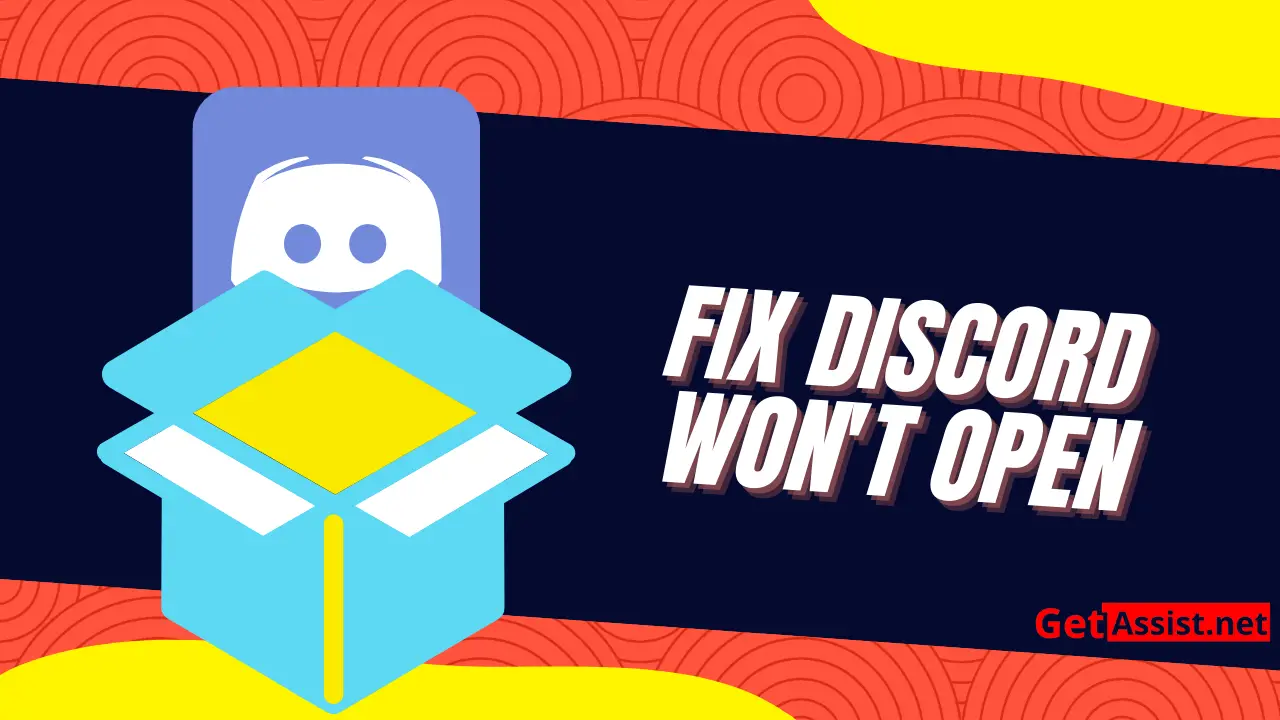Discord is arguably one of the best alternatives to Skype and some users prefer the soft pink colours that the messenger has to offer. If you are one of those people and you are having a hard time trying to connect to your server or app, do not worry there is help closer than you think. There are three ways that can be done by which we might be able to fix your problem on how to fix discord won't open. These methods include:
Update or Reinstall Discord Manually
The first thing you should try when Discord won't open is updating it manually. If you're on a Windows PC, follow these steps:
- Open Task Manager (Ctrl+Alt+Del)
- Select Discord from the list of applications
- Click “End task”
- Navigate to Discord's website and download the current version of the application
- Install Discord and launch it
If the update isn't available for you to install, but you know it's been released, you can manually reinstall Discord. It's worth trying this before moving onto the steps below as it may save you some time and effort. To do so:
- Uninstall Discord from your computer.
- Download the latest version of Discord from the official website.
- Install the program but don't run it yet.
- Restart your computer.
Close Discord with Command Prompt
If you can't close discord from the Task Manager, try doing it from the Command Prompt. Here is how:
- First, go to Start – Search and type cmd.
- Right click on Command Prompt and Run as Administrator.
- Then, type taskkill /F /IM discord.exe and press Enter.
- Discord should now be closed, so you can restart it normally.
Run the System File Checker
If you’re still having issues with Discord, you can run the SFC tool to check for any system files that are missing or corrupted.
To do this, follow these steps:
- Press Windows key + X and select Command Prompt (Admin) from the menu.
- Type sfc/scannow in the command prompt window and press Enter.
- The SFC tool will take a few minutes to complete the scan; once it’s done, you’ll see whether any system files were found to be corrupted and repaired. If so, try running Discord again.