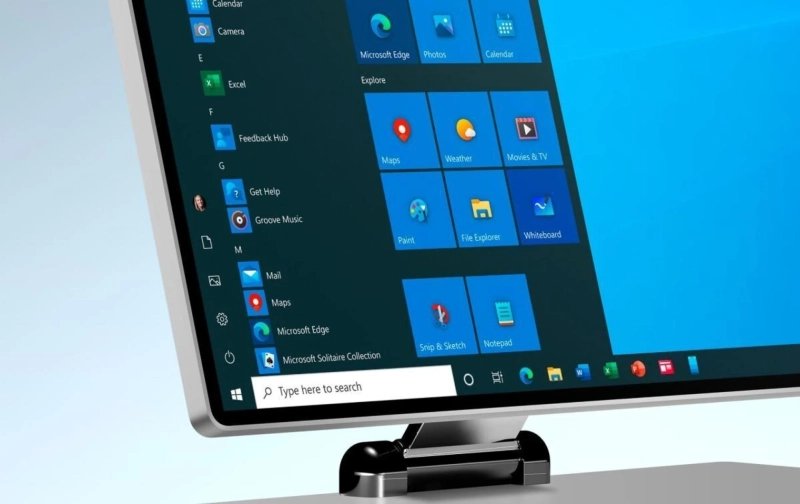WinRAR is a trialware file archiver utility developed especially for Windows. It is used to view or create archives in RAR or ZIP file formats and then unpack numerous archive file formats. Sometimes users face issues while extracting .exe files. There are various reasons for this issue. If you want to fix this issue, then read on.
Using Repair Options
- At the start, search the corrupted RAR file and then right-click on it.
- Now, expand the options list and then tap on “Open with WinRAR.”
- Press the options Tools and then choose the Repair Archive tab.
- After that, select the destination where you wish your repaired RAR files to get saved.
- Finally, tap on the OK button.
Checking for Antivirus Program
It’s unusual for the file extraction errors to show up on the screen due to antivirus software but if you are experiencing such errors continuously, then it is advised to check if the issue is caused by antivirus or not.
Check properly and deactivate the relevant software if the issue is caused directly by the antivirus program by navigating the program’s settings section.
Then, try to extract the .exe files on your device.
If the process doesn’t work with the currently installed antivirus, we recommend you to install a different one and then check that you can extract .exe files or not. If not, then read the next troubleshooting procedure.
Updating WinRAR
Follow these instructions to update your WinRAR to fix extracting file issues:
- At the start, open the WinRAR on your device.
- After that, hit the Help button and then choose the option About WinRAR.
- Search for the WinRAR edition info and its relevant edition directly from the WinRAR window.
- Reach the download section of your WinRAR and then launch the same on your device.
- Locate and check the recent WinRAR edition from the English WinRAR and RAR releases sections. Ensure to select the correct edition of your WinRAR that is 32-bit/64-bit based on the OS of your PC.
- Hit the link “Continue to Download WinRAR.”
- Now, run the installer and proceed with the installation procedure. You have to ensure that you have properly closed the WinRAR app just before running the installer to prevent errors from appearing on your system.
Uninstalling and Reinstalling WinRAR
Follow these guidelines to uninstall and reinstall WinRAR on your device:
- Get started by tapping these two keys in combination: Win and R.
- After that, enter “appwiz.cpl” followed by tapping the OK button.
- Go to the Control Panel and then choose the option WinRAR.
- Hit the Uninstall tab and ensure to confirm the action by tapping the Uninstall or Yes tab.
- Restart the device once you have successfully uninstalled the previous WinRAR.
- Now, download and reinstall the app directly from the official page of WinRAR.
Downloading RAR File Again
Here are the easy to use steps for re-downloading the RAR files on your Windows 10 device:
- First of all, ensure that you are properly connected to a strong and stable internet connection. Then, you can proceed with the downloading and archiving processes.
- Wait for a little until the downloading process is finished.
- If the issue is severe, then it is recommended to indicate a different location for your file to get extracted.
Using WinZip
If you are still experiencing issues while extracting .exe files, then you can use the WinZip tool. With this tool, you can easily share, manage, and protect your file while compressing the same.
Source: WinRAR is not Extracting EXE Files Error on Windows 10? Here are the Fixes