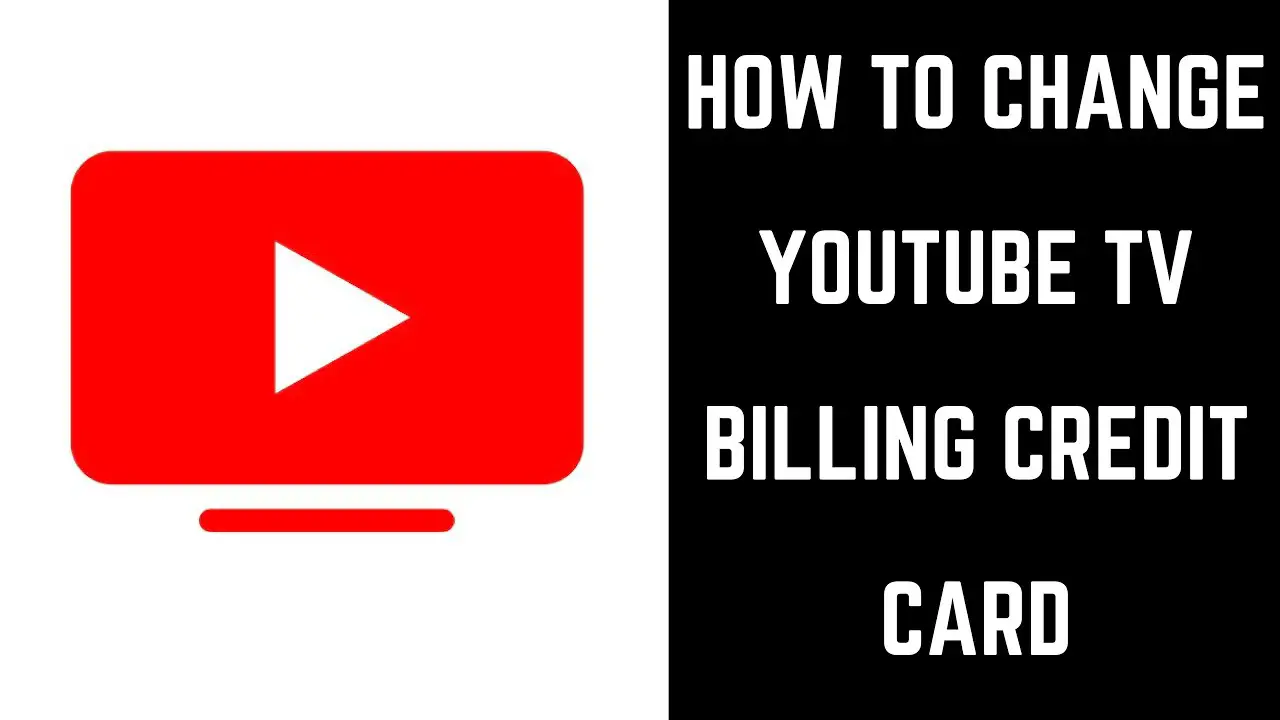To maintain your YouTube TV subscription while using a new payment method, you can set it up from your TV or from a mobile device. Depending on the device you are using, simply follow the steps:
YouTube TV Update Payment Method
1. Open YouTube in a web browser.
2. Make sure you’re logged in with your Google account you want to use for billing.
3. Click your profile image in the top-right corner.
4. Go to “Settings”.
5. Click “Billing and payments”.
6. Next to “Payment Method” you’ll see the “Update” button. Click it.
7. Here you’ll be able to check your current payment method and change it, as well as add another one.
This option also allows you to check your billing history. If you want to see the details for any of the charges, just click the “View” button.
0