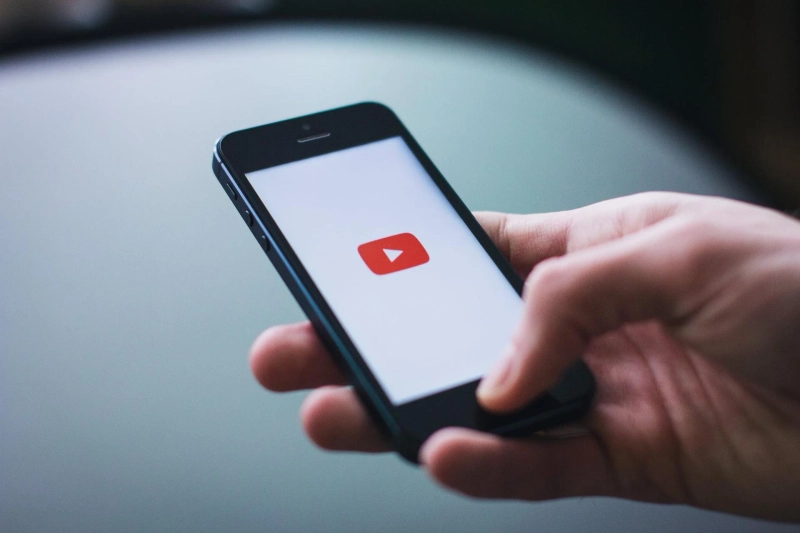Owned by Google, YouTube is one of the most popular and commonly used video-sharing and social media platforms. It has always been well known to serve its users with a vast library of excellent video content. Whether you are a fan of comedy movies or murder mysteries, you can find videos of all the genres on YouTube.
Using this video streaming platform is also pretty easy for anyone on multiple devices, including Android smartphones and tablets, Windows, Mac, and Chromebooks computers, along with iPhones and iPads.
For years, YouTube has provided users with the best streaming experience by playing videos in much clearer audio and video quality. And there are tons of great features added to YouTube that anyone can access with much ease. To have more advanced features, many users also subscribe to the YouTube Premium version.
YouTube Premium includes an option that enables the users to download the videos and watch them offline on their smartphone. YouTube’s Android and iOS mobile app has supported this functionality for a while now.
And it seems that soon, the users will be able to download the videos on YouTube’s website. According to a recent report, the platform plans to add a feature that will enable users to download videos on a desktop web browser.
For now, this option is under the testing phase and is available to access for limited users. If you are a YouTube user and want to try out this functionality right now, you have come to the right page.
Here, you will get to know how you can download YouTube videos on a desktop browser. So, please take a quick look at this entire post.
All About YouTube’s New Video Downloading Feature for Desktop
For downloading any YouTube videos for offline use, many users usually go through many website offerings or use any third-party software. But now, there is no need to look anywhere else to download any of your favorite YouTube videos on your desktop.
If you are a premium subscriber of this service, you can download videos and watch them offline on your computer. Also, you need to know that the option for this is in the experimental phase for now.
So it might be a little buggy. If you are curious to explore this feature right away, you will have to follow a proper procedure. Here, we have mentioned a simple technique that you will need to follow to download the YouTube videos on your desktop.
Let’s take a look below:
Instructions to Download YouTube Videos on a Desktop
Follow the given steps to download the YouTube videos and watch them offline on a desktop browser:
Also, before proceeding with the method, make sure that you are a Premium Subscriber of the service.
First of all, you will have to power on your computer system. And then launch any web browser of your choice.Now, using the browser, you will need to navigate to the YouTube website at www.youtube.com.After reaching the website, scroll down through your screen to look for the “Download Videos from Your Browser” button and then click on it.And now, you will be able to see a “Try it Out” button located at the bottom of the page.Click the option mentioned above, after which you will find a new “Download” button placed between the current “Share’ and Save” options.After this, you will have to pick a video that you would like to download and watch offline on your device.And when the video starts to play, click on the “Download” button, after which you will notice a progress indicator appearing in the bottom left corner of the screen.You will have to keep the window open until the video downloading process gets completed. Also, you can browse the website or watch any other YouTube videos while downloading one. After the video gets entirely downloaded, you will have to go to the “Downloads” section from the left sidebar. And there, you will find the video that you have just downloaded.Also, keep in mind that the downloads will expire if you don’t connect your device to the internet at least once every 30 days.To change the download quality for the videos, you will have to go through the “Downloads Settings” page. Here, you will find multiple options, including Low (144p), Medium (480p), High (720p), and Full HD (1080p).If you wish to delete all the downloaded videos, you will click on the “Delete All Downloads” button. And that’s it.So, this is how any YouTube Premium subscriber can download the videos on a desktop browser. To download the YouTube videos on your desktop, make sure that you use the latest versions of Google Chrome, Edge, or Opera browser. So, don’t wait anymore and check out the feature right away by following the mentioned techniques. And if you want to stay updated, please keep visiting our official website to stay connected to us.
Read Official Blog Post - YouTube’s New Video Downloading Feature on Desktop