Losing unsaved work is one of the most frustrating experiences in today’s digital workspace. Whether you’re working on an important spreadsheet in Excel or drafting a critical report in Word, forgetting to save can lead to lost productivity and unnecessary stress. Fortunately, auto-save features can help prevent data loss by continuously backing up your work. But what if you need even more control? That’s where SOS Click comes in, offering an advanced version control feature that lets you track changes, revert to previous versions, and ensure no important edits are lost. Let’s explore why relying on manual saving is a thing of the past.
The Risks of Manual Saving

1. Human Error is Unavoidable
No matter how careful you are, it’s easy to forget to save—especially when deeply focused on your work. A sudden power outage, software crash, or accidental closure can wipe out hours of effort. With auto save through a plugin like SOS Click, your progress is updated automatically, eliminating the risk of losing valuable work.
2. Interruptions Slow You Down
Stopping to manually save every few minutes breaks your workflow and reduces efficiency. When you rely on auto-save, you can focus on your work without worrying about constantly hitting "Save."
3. Permanent Data Loss is a Real Threat
Have you ever lost an entire document due to a system crash? Without an automatic backup, there’s no guarantee you’ll be able to recover your progress. SOS Click’s version control feature ensures that every edit is saved, allowing you to revert to previous versions if necessary—something manual saving simply can’t provide.
The Advantages of Auto-Save and Version Control

1. Real-Time Data Protection
Unlike manual saving, which relies on user action, auto-save continuously updates your document in the background. Whether you’re working in Word, Excel, or another program, SOS Click ensures that every change is stored safely.
2. Instant Recovery from Unexpected Crashes
Computers crash. Software updates unexpectedly restart your system. These things happen. But with auto save, your work is always recoverable. With SOS Click, you not only get real-time backups but also the ability to access previous versions in case you need to undo changes.
3. Cloud Integration for Easy Access
Modern auto-save features integrate seamlessly with cloud storage solutions like OneDrive, Google Drive, and Dropbox, allowing you to access your files from any device. This means you can start a document at work, edit it on your phone, and finish it at home without worrying about losing progress. SOS Click enhances this by saving multiple versions of your files, giving you the ability to retrieve earlier edits effortlessly.
Why Some People Still Resist Auto-Save
Despite its benefits, some users hesitate to use auto-save and version control. Here’s why—and why they shouldn’t worry:
1. Fear of Losing Control Over Edits
Some worry that auto-save will overwrite their work. However, SOS Click’s version control feature lets you track changes and revert to previous versions, ensuring you never lose important edits.
2. Concerns About File Overwrites
Auto-save doesn’t mean losing past versions of your document. With tools like SOS Click, you can store multiple versions of your files and restore earlier drafts if needed.
3. Misconceptions About Storage Usage
Many believe that auto-save clogs up storage with unnecessary backups. In reality, modern solutions like SOS Click optimize storage by keeping only essential version history while allowing you to free up space when needed.
How to Enable Auto-Save and Version Control
If you haven’t enabled auto-save yet, now is the time! Here’s how to do it:
For Auto Save in Excel & Word:
- Open Microsoft Word or Excel.
- Go to File > Options > Save.
- Enable "AutoSave OneDrive and SharePoint Online files by default."
- Set the auto-save interval to one minute for real-time backups.
- Ensure files are saved to a cloud location like OneDrive or SharePoint.
For Enhanced Version Control with SOS Click:
- Install SOS Click to automate your saves.
- Configure custom backup intervals and multiple save locations.
- Access version history to recover previous file edits when needed.
Conclusion
Relying on manual saving is risky, outdated, and inefficient. Auto Save plug ins like SOS Click provide a strong foundation for preventing data loss. Its version control feature takes it a step further by giving you full control over file history, backups, and real-time data protection. Don’t wait for a disaster—enable auto-save and version control today to keep your work secure and stress-free!
Make Collaboration on a Document Seamless with SOS Click
Never lose progress again! SOS Click ensures automatic cloud backup for Office files, letting you autosave Word and Excel files to Dropbox, Google Drive, OneDrive, and iCloud. Need to save Office files to multiple drives? SOS Click does it effortlessly. Boost productivity—get SOS Click today!
About the Author
Jordan Reynolds is a tech writer passionate about productivity and digital security. With expertise in cloud storage and automation, Jordan helps users embrace auto-save features for seamless workflow efficiency and data protection.