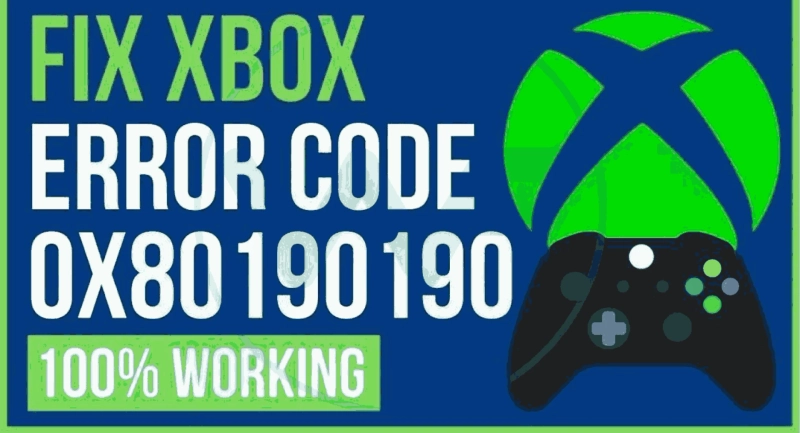Xbox Error 0x80190190 can be frustrating, but it's a common issue that can be resolved with some simple steps. This error usually indicates a problem with your Microsoft account or Xbox Live. In this guide, we'll discuss various methods to fix this error and get you back to gaming.
Check Xbox Live Status
Before diving into troubleshooting, ensure that Xbox Live services are up and running. Sometimes, error 0x80190190 is caused by server issues on Microsoft's end. Visit the Xbox Live Status page on the official Xbox website to confirm the status of the service.
Verify Your Internet Connection
A stable internet connection is essential for Xbox Live to work correctly. Ensure your console is connected to the internet and that it has a strong signal. Restart your router or modem if needed. Wi-Fi is not always as dependable as a wired connection.
Sign Out and Sign In
Sometimes an unexpected issue in your account causes the error. Log out of your Xbox Live account, then sign in. Click the Xbox key on your controller, select Sign Out from Profile & System, to accomplish this. After signing out, sign in again and check if the error is resolved.
Clear the Cache
Clearing the cache can fix various Xbox issues. To do this, go to the System tab in the Settings menu, choose Storage, and then select Clear local saved games. This action won't delete your game progress, but it may resolve error 0x80190190.
Check Your Account Credentials
Ensure that you're using the correct Microsoft account credentials to sign in. If you recently changed your password, update it on your Xbox as well. Navigate to Settings, Account, and Sign-in, security & passkey. The details of your account can be managed here.
Test Alternate Account
To check if the issue is account-specific, try signing in with a different Xbox Live account. If you can log in without encountering error 0x80190190, the problem likely lies with your original account. Contact Xbox Support or Microsoft to resolve the account issue.
Remove and Re-add Account
If the error persists, remove your Xbox Live account from the console and then add it again. Navigate to Settings, Account, and Remove Accounts. After removal, re-add the account by selecting Add New and following the on-screen instructions.
Check for System Updates
Outdated system software can lead to various errors, including 0x80190190. Make sure your console is running the latest updates. Go to Settings, System, and Updates, and select Check for updates. Install any available updates and restart your Xbox.
Contact Xbox Support
If none of the above steps resolve the issue, it's time to reach out to Xbox Support. You can contact them via chat, email, or phone, depending on your region. They have dedicated teams to assist with account-related problems and can provide personalized assistance.
Conclusion
Xbox Error 0x80190190 can be frustrating, but by following these steps, you can often resolve it on your own. Check your internet connection, clear the cache, and verify your account information. If the problem persists, don't hesitate to contact Xbox Support, as they have the expertise to help you get back to gaming quickly.