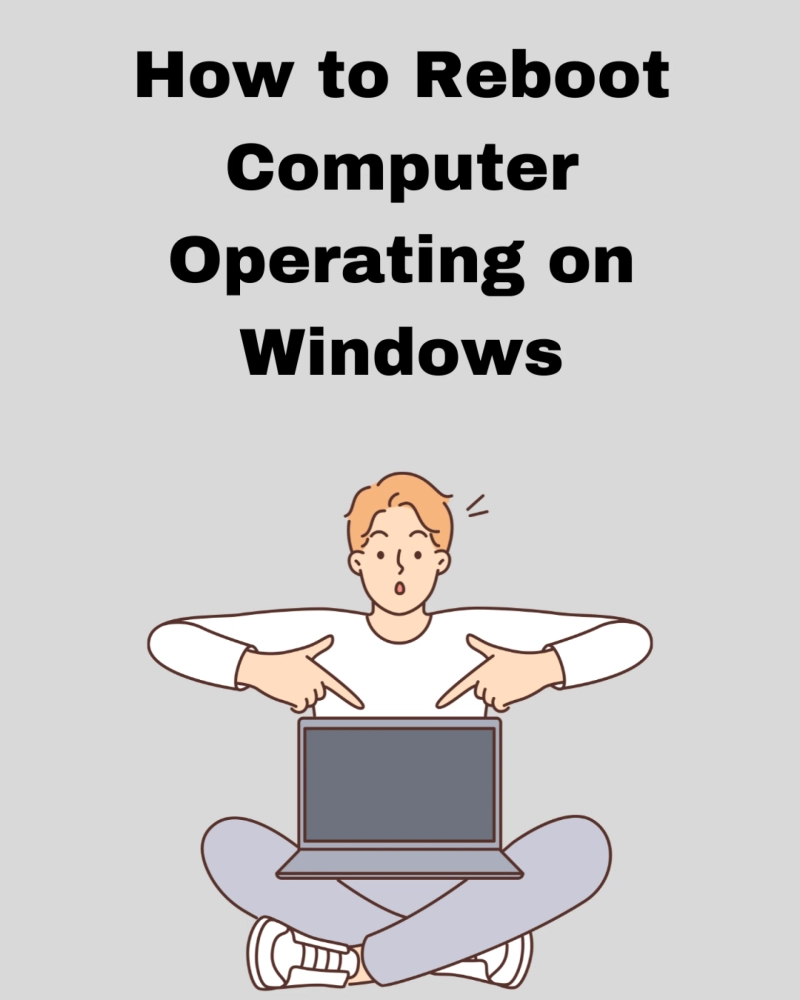While using a computer you may face some problems which can be solved in the easiest way possible, by rebooting your computer. Sometimes your computer comes up with strange problems out of nowhere and it doesn't get solved easily even after doing the solving process.
Then you have to perform the easiest task, reboot your computer, and there is a high chance that your problem will be solved.
Rebooting your computer is necessary not only for solving problems but also for enhancing performance. If you are using the computer continuously then you must reboot it at some interval to make sure it works without any error. Rebooting your computer makes it smoother and gives it the energy to complete tasks quickly.
Every time you update your it requires rebooting because it restarts the computer with the newly added features.
Before rebooting the computer make sure you save all the ongoing tasks otherwise you will lose progress and you have to start from the beginning. When you reboot your computer it closes all your tabs and gives a new start to your computer.
You can solve several problems by rebooting your computer if you are facing any problem related to any app, camera, mouse, keyboard this article will cover how to reboot computer to solve your issues.
Ways To Reboot Your Computer
There are several ways to do this task. The first and easiest way of doing this is to do it by Windows icon. All you have to do is to click on the Windows icon which can be seen on the taskbar. Click on it then you will find an icon shaped like a button then you have to click then you will get four options. Shut Down, Reboot, Sleep, and lock. Then you have to simply click on the Reboot.
The second way is via the keys, you have to click the windows button and “X” together. Then a list of options will open and you will have the option of “Shutdown or Restart” Click on it and you will get the option of rebooting or restarting.
The third method is rebooting it via security keys. Often referred to as “Security Keys,” the Ctrl + Alt + Del keys pressed simultaneously open a blue administrative window. From here, you can restart or shut down your computer, lock it, and switch or log out the user.
Alt+F4 is another shortcut key that can be used to do this action. Make sure you are on the desktop by closing all open windows. Press Alt+F4 after selecting a blank place on the Desktop. Select Restart from the menu that appears, and then select OK.
If you own a MacBook then the process is different but it is also very easy, you have to just click on the Apple icon which is available at the top left of the screen then you will get the option to restart or reboot the device.
How to Utilize Windows' Emergency Restart Feature
In the event that your computer freezes or if the aforementioned fixes are ineffective, Windows also offers a hidden emergency restart option. According to Microsoft, this should only be used as a last resort.
To utilize Windows' emergency restart feature:
On your keyboard, press Ctrl + Alt + Delete.
Click the power symbol in the lower right corner while holding down the Ctrl key.
When the Emergency restart prompt shows up, click OK.