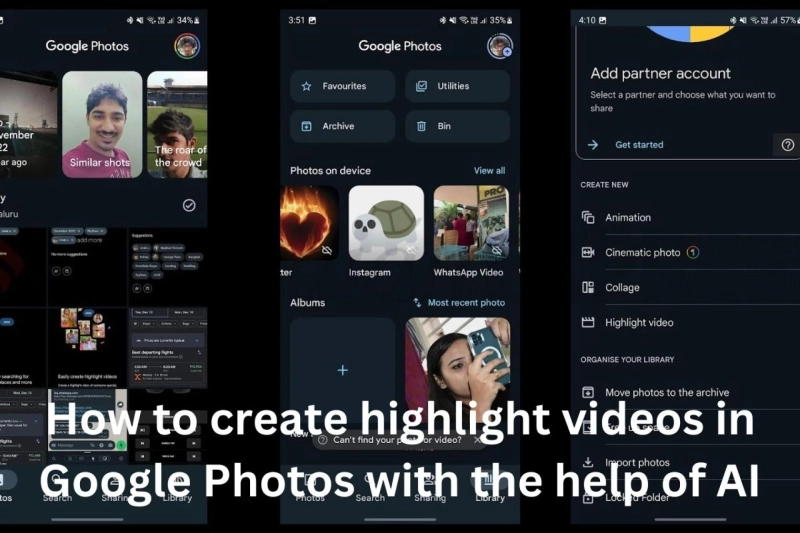Introduction
Introduction to Google Photos: How to Create Highlight Videos with AI
When it comes to organizing and managing our ever growing collection of digital photos, Google Photos has become the goto app for many. With its user-friendly interface and advanced AI capabilities, this cloud based service offers a seamless experience for storing, sharing, and editing your precious memories. One of its standout features is the ability to create highlight videos using AI technology. In this blog post, we will take you through the steps of how to use this feature and make your photos come to life in a personalized video.
First, let's talk about what exactly is Google Photos. It is a free photo management and storage service provided by Google. With unlimited cloud storage for high quality photos and videos, you can free up valuable space on your device while keeping your memories safe and easily accessible from any device with an internet connection.
Now, let's delve into the highlight video feature of Google Photos. This AIr powered tool uses machine learning algorithms to analyze your photos and stitch together a video montage based on different themes or occasions such as birthdays, vacations, or even just a random collection of pictures from your recent trip.
To create a highlight video using Google Photos, here are the steps you need to follow:
Step 1: Open the Google Photos app on your phone or access it through the website on your computer.
Step 2: Select the photos that you want to include in your highlight video. You can either choose them individually or select an entire album.
Step 3: Once you have selected the photos, tap on the "+" icon at the bottom of the screen (or click "create" if you're using a computer) and select "Movie" from the list of options.
Understanding Highlight Videos
Gone are the days of manually sorting through your media files to create a highlight video. With the advancement of Artificial Intelligence (AI), Google Photos now offers its users the ease and convenience of creating stunning highlight videos in just a few simple steps. Let's take a closer look at how this feature works and how it can enhance your overall experience with Google Photos.
Introduction to highlighting videos in Google Photos using AI
Highlight videos are short compilations of your most memorable moments, curated by AI technology. These videos are usually between 30 seconds to 2 minutes long and can be easily shared with friends and family. Google Photos uses its advanced algorithms to automatically select the best photos and videos from your library, ensuring that every special moment is highlighted.
Benefits of using AI for creating highlight videos
The use of AI for creating highlight videos brings numerous benefits, making it an essential tool for anyone looking to preserve their memories. The most significant advantage is the time saved in selecting and compiling photos and videos manually. With AI doing all the work, you can sit back and enjoy watching your memories come alive in just a matter of minutes.
Additionally, AI ensures that every highlight video is unique by choosing different combinations of photos each time. This adds a personal touch to every video, making it even more special. Moreover, these videos can be accessed from any device with internet access, allowing you to relive treasured moments at any time.
Getting Started with Google Photos and AI
Create a Google Account:If you don't already have a Google account, create one. You can use your Gmail address or create a new one. This account will be used to access Google Photos and other Google services.
Install Google Photos App:Download and install the Google Photos app on your mobile device (available for both Android and iOS). You can also access Google Photos via a web browser on your computer.
Enable Backup & Sync:Open the Google Photos app and sign in with your Google account. Enable "Backup & Sync" to automatically upload and back up your photos and videos to the cloud. This ensures your media is accessible across devices.
Organize Your Media:Google Photos uses AI to organize your media automatically. It categorizes photos by people, places, and things. Explore the "Assistant" tab to see automatically created albums, collages, and animations.
Facial Recognition:Google Photos uses facial recognition to group photos of the same person. You can assign names to faces, making it easier to find pictures of specific individuals.
Edit and Enhance Photos:Use the built-in photo editing tools to enhance your photos. Google Photos suggests edits using AI, or you can manually adjust aspects like brightness, contrast, and color.
Explore Google Lens:Google Lens is an AI-powered visual search tool integrated into Google Photos. It can identify objects, landmarks, and text in photos. Open a photo, tap on the Lens icon, and explore additional information about what's in the image.
Set Privacy Preferences:Review and adjust your privacy settings in Google Photos. You can control who can see your photos and albums, as well as limit face recognition features if desired.
Organizing Your Photos Using AI
Use Google Photos:Google Photos is a powerful tool for organizing photos using AI. It automatically categorizes your photos based on people, places, and things. Take advantage of its search capabilities to find specific photos quickly.
Enable Facial Recognition:If using a platform that supports facial recognition, enable this feature. The AI will identify and group photos of the same person together, making it easier to locate specific individuals in your collection.
Explore Smart Tags:AI can generate smart tags for your photos, indicating objects, locations, or events. Explore these tags to quickly filter and organize photos by content.
Leverage Automatic Albums:Google Photos, among other platforms, automatically creates albums based on events, trips, or significant moments. Review these albums and make adjustments as needed.
Use AI-Enhanced Search:Take advantage of AI-powered search features to find photos by specific criteria. For example, you can search for photos taken at a particular location, during a specific time frame, or featuring specific objects.Creating a Highlight Video Automatically
Choose an AI-Powered Video Editing Tool:Google Photos: Google Photos uses AI to create automatically generated movies and animations from your photo and video library.
Adobe Premiere Pro: Adobe's video editing software includes features like Auto Reframe, which uses AI to intelligently reframe and resize videos.
Animoto: Animoto is an online video maker that uses AI to analyze your content and create professional-looking videos automatically.
Upload Your Footage:Upload the video clips or content you want to include in the highlight video to the chosen platform. Ensure that the content is organized in a way that the AI can analyze effectively.
Choose a Style or Theme:Some platforms allow you to choose a style or theme for your highlight video. This may include different music options, visual effects, and pacing preferences. Make your selections based on the desired look and feel of your video.
Enable AI Auto-Editing Features:Look for features within the chosen tool that automatically edit and assemble your video. This could include AI-driven scene selection, content pacing, and even intelligent cutting to highlight key moments.
Customize if Necessary:While the AI does much of the work automatically, you may still have the option to customize certain aspects of the video. This could include adjusting the duration of the video, adding text, or modifying the transitions.
You can also read:
dataisgood data science course reviews