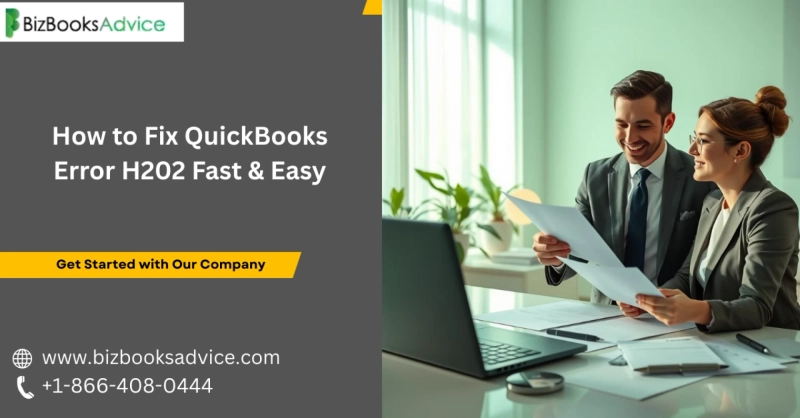Running a business smoothly requires accurate and uninterrupted accounting software, and for many business owners, QuickBooks has become an indispensable tool. However, even this robust accounting solution is not free of technical glitches. One of the most common yet frustrating issues faced by QuickBooks Desktop users is QuickBooks Error H202.
This error typically occurs when you try to switch QuickBooks into multi‑user mode and the program is unable to connect with the company file located on another computer. The problem may appear technical, but fortunately, there are reliable methods to address it. In this article, we’ll break down the causes, signs, and step‑by‑step solutions so you can fix QuickBooks Error H202 quickly and efficiently.
Understanding QuickBooks Error H202
QuickBooks Error H202 signals that the multi‑user configuration is blocked. It occurs when QuickBooks on your workstation is unable to reach the server computer that hosts the company file. As a result, the software denies access and displays the H202 error code.
Common Causes of QuickBooks Error H202:
- Blocked Communication – A firewall or third‑party security software might be restricting the connection between the server and workstation.
- Incorrect Hosting Configuration – The company file hosting settings may be misconfigured on your server or workstations.
- Damaged Network Data File (.ND) – If the network data file is corrupted, QuickBooks cannot locate the company file.
- DNS or Network Issues – Improper DNS settings or unstable internet/network configurations can cause disruptions.
- Inactive Database Server Manager – QuickBooks Database Server Manager (QBDBSM) may not be running on the server.
Symptoms That Indicate H202 Error
It’s useful to recognize whether you are truly experiencing QuickBooks Error H202. Some noticeable symptoms include:
- You see a message with the code H202 when switching to multi‑user mode.
- QuickBooks freezes or runs sluggishly when trying to access a company file.
- Workstations cannot access company data stored on the server.
- The system crashes or the QuickBooks window suddenly closes.
Identifying these signs allows you to begin troubleshooting before the issue grows larger.
Step‑by‑Step Solutions to Fix QuickBooks Error H202
Fixing QuickBooks Error H202 involves a mix of checking network connectivity, adjusting settings, and running QuickBooks tools. Below are the most effective strategies:
1. Test Your Network Connectivity
- Open the Run window (Windows+R) and type cmd.
- Use the ping command to check communication with the server.
- Example: ping [server IP address].
- If packets are lost, it indicates an unstable or broken connection that needs fixing.
2. Verify Hosting Settings on All Computers
- On each workstation, open QuickBooks and navigate to File > Utilities.
- If you see “Host Multi‑User Access,” do not click it. Only the server should have hosting enabled.
- The correct setting is: Workstation – No hosting, Server – Hosting enabled.
3. Use QuickBooks File Doctor Tool
- Download and run the QuickBooks Tool Hub from Intuit’s official site.
- Go to the Company File Issues tab and run QuickBooks File Doctor.
- The tool will automatically diagnose and repair issues with your company file and network.
4. Restart QuickBooks Database Server Manager (QBDBSM)
- Press Windows + R and type services.msc.
- From the list, locate QuickBooksDBXX (where XX is your version number).
- Right‑click and select Restart.
- Ensure the status is set to Running and Automatic.
5. Configure Your Firewall and Security Settings
- Go to Control Panel > Windows Firewall and allow QuickBooks through both inbound and outbound rules.
- Ensure the following ports are open (depending on your version):
- QuickBooks 2022: 8019, 56728, 55378‑55382
- QuickBooks 2021 & earlier: Similar ranges apply.
- Restart QuickBooks to see if the error is resolved.
6. Rename the .ND and .TLG Files
- Navigate to your QuickBooks company file folder.
- Locate files with extensions .ND and .TLG.
- Right‑click and rename them by adding .old at the end.
- QuickBooks will generate fresh versions of these files automatically.
7. Create a New Folder for Company File
- Create a new folder on the server computer.
- Copy the company file to this folder and set folder permissions to “full control” for all users.
- Re‑open QuickBooks and try accessing the file in multi‑user mode.
8. Switch to Multi‑User Mode Again
Once the above steps are followed, open QuickBooks on your workstation and switch to Multi‑User Mode. If the configuration and connectivity are correct, you should now be able to access the company file without facing QuickBooks Error H202.
When to Seek Professional Help
Although these troubleshooting steps generally fix the issue, some cases may require expert intervention. If the error persists or your company file shows signs of damage, it’s better to connect with professional QuickBooks support. Immediate assistance can save you downtime, data risks, and frustrations.
For reliable support, you can reach QuickBooks experts directly at +1‑866‑408‑0444. They can remotely diagnose your setup and guide you to a quick resolution.
Preventing QuickBooks Error H202 in the Future
Resolving the issue once is good, but preventing it altogether will save you from recurrence. Follow these best practices:
- Regularly update QuickBooks Desktop to the latest release.
- Keep your Windows firewall and antivirus settings compatible with QuickBooks.
- Use a stable network infrastructure and reliable internet service.
- Frequently update and back up your company file data.
- Ensure QuickBooks Database Server Manager is always active on the server.
By maintaining these preventive measures, you’ll reduce the chances of stumbling upon QuickBooks Error H202 again.
Final Thoughts
QuickBooks Error H202 is common but not unbeatable. It arises when your workstation fails to connect with the server in a multi‑user setting. The troubleshooting steps outlined above—from checking hosting settings to configuring firewall rules—can quickly restore accessibility.
If the manual fixes look overwhelming or you still find yourself facing the error, don’t hesitate to seek professional help at +1‑866‑408‑0444. With the right support, you can resolve the problem quickly, minimize downtime, and get back to focusing on running your business seamlessly.
Read More: