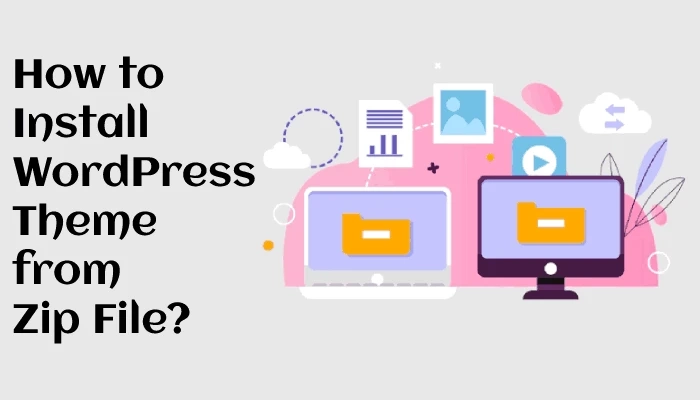If you’re a WordPress user, then chances are you have to install themes now and then. Both free and paid premium themes come in the form of a zip file. Installing themes from zip files is simple, even if you are a newbie. You do not need any technical knowledge or coding skills to use our product. If you have never installed a WordPress theme from the zip file, we have just the right tutorial for you. To install the WordPress theme from the zip file, you should unarchive the zip file and upload it to your hosting account.
Here's How to Install WordPress Theme from Zip File
Step 1 – Download The Zip File
> After you complete your purchase of the software, download the installation files to your computer.
> If your downloaded file is not in the zip format, you will not be able to upload it to WordPress.
> Your browser lets you know the file format.
> You can check the file type after the download is complete by going to the download destination on your computer.
If it isn’t in a zip format, select “Rename” and add .zip to the end of the name (i.e., “mytheme-installer-v1.0-beta2” becomes “mytheme-installer-v1.0-beta2.zip").
Step 2 – Upload the Zip File to Your WordPress Site
> Once the process is complete, you will see a message that says “Installed” on the left side of the screen.
> After installation, go ahead and activate the theme.
> To do this, hover over Appearance in the menu again and select Themes from the menu.
> On the next page, click on Activate under your new theme’s name.
> Uploading a theme is a simple process. Once you have downloaded the zip file, you need to open it and extract its contents.
Also Check Out:- Top Premium WordPress Themes Of 2022
You have 3 choices once you have completed the task
Firstly, you can ‘Live Preview’ the theme. You can view your content without publishing it. You can also customize it here.The second option is to Activate. This option makes your theme live on your blog immediately. I recommend customizing your website before activating it.The third option is to navigate to the Themes page. This option directs you back to the Theme Installations page.Step 3– Customize The Theme
> It's the final step of installing a theme. Before activating your new WordPress, we recommend you customize the theme first. You can preview a theme by hovering your mouse over the theme image and selecting Live Preview.
> Use the live preview function to see how your website content will look in the new theme. Use the options on the left to customize its appearance.
> If you want to change any settings that aren't available in the live preview, then click on Appearance > Theme Options. Inside this section are more options for customizing your new theme.
Step 4 – Activate The Theme
> When you are finished customizing your theme, you can activate it.
> To make your theme live on your website, select the 'Activate & Publish' link after you have completed customizing your theme. When you activate and publish your new theme, your site visitors will see the changes.
>From the Installed Themes page, you can view your active WordPress theme. Now you can continue to customize your theme using the ‘Customize’ link on the left under ‘Appearance’ or by clicking on the ‘Customize’ link on the theme image.
Conclusion
We have provided you with 4 different methods to install the WordPress theme from a zip file. No matter which method you do, all of them can have success. Hopefully, this article has been helpful for you to install the theme from the zip file.
WordPress Theme Bundle
The WordPress Theme Bundle is highly upgraded, fast-paced, dynamic, and jam-packed with essential new features. This massive theme bundle will give your company a competitive edge. The WP Themes in the All Theme bundle are precisely adapted to the demands of your company or any website, allowing you to communicate information and market your brand in the most professional way possible.
0