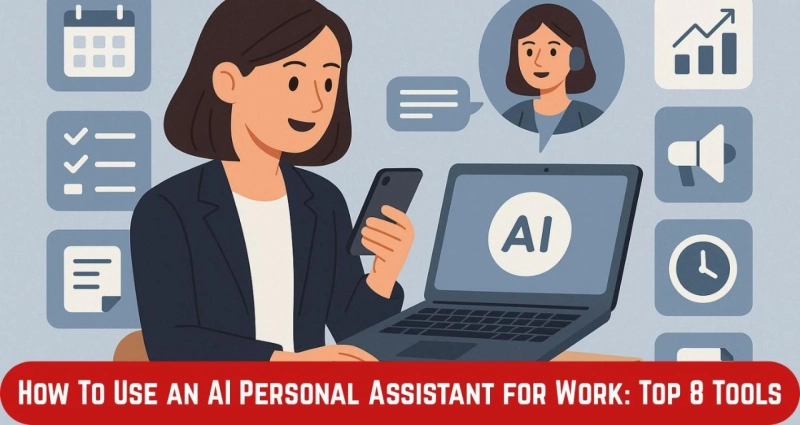Regular days at work as an entrepreneur feel like juggling a dozen tasks all at once. One might be drafting emails, joining meetings, and preparing reports, making it somewhat infeasible to get any time to work on real priorities. Sound familiar? That is exactly the difference an AI assistant can integrate into your workflow by doing the monotonous task, so you have more time to dedicate to meaningful work.
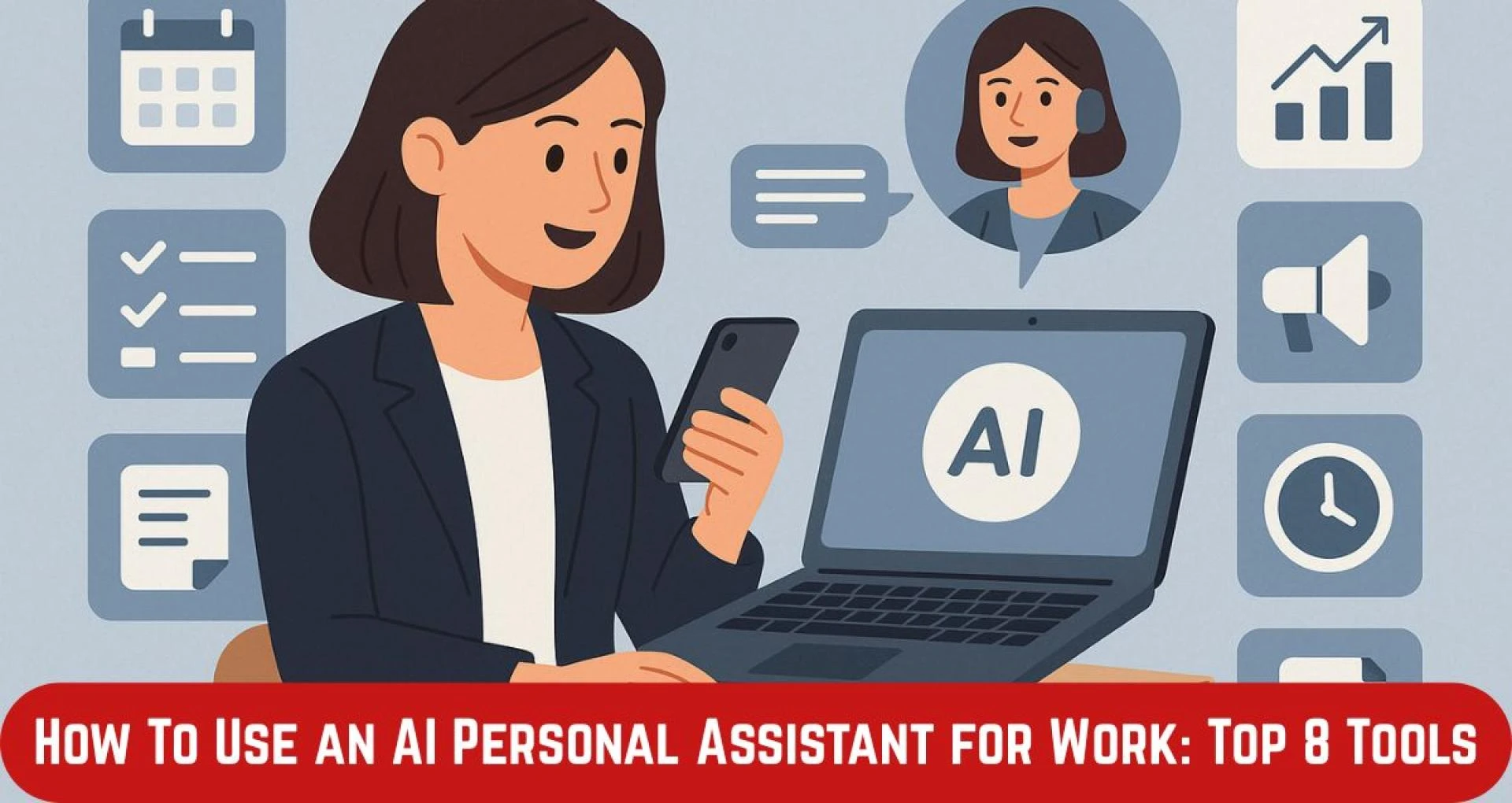
This blog will offer actionable tips for working with the best artificial intelligence personal assistant and perhaps the best-down AI personal assistant tool available now:
Top Tips for Using the Best Artificial Intelligence Personal Assistant for Work
Success with AI assistants isn't about using them for everything—it's about knowing what they can handle, giving them clear direction, and staying involved enough to keep things on track.
Set specific tasks and priorities before starting
If you're vague, the assistant will be too. AI can't guess your priorities. You have to spell things out. Whether it's "summarize the monthly report for sales leadership" or "block 2 hours every Friday for weekly planning," the more specific you are, the better the outcome. Treat it like a capable team member—not a magician. This clarity helps it deliver output that actually saves you time instead of adding to your plate. Without precise tasks, you'll find yourself correcting its work, which defeats the purpose.
Use templates or consistent prompts for predictable output
Consistency matters more than you think. If you're switching up how you ask for things every time, your AI assistant has no pattern to follow—and no way to improve over time. Repetition is key. Save templates for common tasks like status updates, meeting summaries, or content drafts.
Use the same structure each time. That makes output faster, easier to review, and much more usable. When your prompts are consistent, you build reliability into the workflow and reduce time spent fixing mistakes.
Always review outputs for tone, accuracy, and relevance
AI might be smart, but it's still not human. It doesn't understand nuance the way you do. So yes, it can churn out emails or summaries in seconds—but they might miss your voice or overlook subtle details that matter. Before sending anything out, read it. Make sure it sounds like you. Make sure the facts are right. These assistants are helpful, not perfect. Think of their output as a first draft—solid, but always worth reviewing before it goes live.
Link the assistant to your existing calendar and email tools
You shouldn't need to tell your assistant when your meetings are. That information should already be there. If your assistant can access your calendar, email, or collaboration apps, it becomes far more useful. It can flag conflicts, suggest better times, and manage your schedule in real-time.
Without that connection, it's operating blind—and the chances of errors go up. Integration with tools like Google Calendar, Outlook, or Slack gives it context, which means better suggestions and smoother execution overall.
Schedule regular check-ins to adjust performance
No system runs well on autopilot forever. And your AI assistant is literally no different. What worked three months ago may not be what fits your current goals anymore. So stay in touch with your assistant, and set a reminder to see what's working and what's going on. Maybe it's not hitting the tone in your emails, or it's selecting task priorities that don't quite fit into your current objectives. Such issues can be easily resolved if you have time to look for them. Your personal assistant can't grow unless you deploy it to morph with your needs down the road.
Let these habits become part of your workflow, and you'll see tasks handled faster, with less back-and-forth. Not because the assistant is replacing your job, but because it's giving you more room to do your job well.
Top 8 AI Personal Assistant Tools for Work
These eight tools are the best artificial intelligence personal assistant options available for professionals who want more focus and fewer manual steps in their day.
1. Otter.ai – Meeting Assistant That Listens and Summarizes
Otter.ai joins your virtual meetings and listens closely—literally. It transcribes conversations in real-time and organizes those transcripts into searchable, sharable summaries. You don't need to take notes, pause to write things down, or worry about missing a detail.
2. Reclaim – Smarter Scheduling for Personal Time and Tasks
Reclaim doesn't just block off time—it figures out when you're most productive and schedules around that. If you want two hours of focus time every morning and room for exercise after work, it learns and adjusts. It understands meetings, tasks, or habits, then rearranges things when conflicts arise. The result? You get time for what matters without needing to reschedule everything manually.
3. Siri – Apple's AI Assistant With Integrated Intelligence
Siri is built into Apple devices. Its usefulness keeps growing. It comes with added support from ChatGPT in newer integrations; it's better equipped to write, summarize, and schedule. Whether it's sending out an email you dictated or reminding you about a call later in the day, it stays in sync across iPhone, iPad, and Mac. It might not run your whole day—but if you're hands-on with Apple products, it offers quick wins with little friction.
4. Alexa – Voice-First Support for Basic Task Management
Alexa is better known for controlling smart homes. However, it does a decent job managing simple tasks at work. You can ask it to add items to your to-do list, schedule meetings, or remind you of a deadline. It syncs with Google Calendar and Todoist, so you're not starting from scratch.
5. Google Assistant – Calendar and Email Organizer
Google Assistant works across your devices, understands voice commands, and automates simple calendar, reminder, and email tasks. You can ask it to book meetings, remind you about deadlines, or reply to emails using contextual cues. It integrates naturally into tools you're probably already using, like Gmail, Google Calendar, and Drive. The best part? You don't need to pause your work to use it. A quick voice command keeps things moving.
6. Microsoft CoPilot – Content and Task Automation Inside Office Apps
CoPilot sits inside Word, Excel, Teams, and PowerPoint—essentially the full Microsoft 365 suite. It helps you clean up rough content, write stronger emails, build reports, and interpret complex spreadsheets. CoPilot becomes a natural extension of their workflow for teams that rely on Microsoft tools daily.
7. Clockwise – Team Calendar Optimization for Better Focus
Clockwise works like a smart assistant for your whole team's schedule. It automatically adjusts meetings to reduce fragmentation and creates larger chunks of uninterrupted work time. You can set preferences like "no meetings after 4 PM" and it'll adapt the calendar accordingly. It helps distributed teams stay aligned and productive.
8. Zapier – Automation Across All Your Business Tools
Unlike the typical AI assistant, Zapier is more of a helper. You describe what you need with the AI CoPilot, and Zapier builds the automation for you. For example, with the instruction: "If a contract gets signed in DocuSign, upload it to Google Drive and notify me in Slack," Zapier connects tools across your tech stack to save you some manual steps and repeated chores.
You may also like: Online Personal Assistant vs. Virtual Assistant: What's the Difference?
Final Thought
A good AI assistant never replaces thoughtful work; it stands by it. These AI tools will accelerate your work without sacrificing quality, whether note-taking, scheduling, or drafting.