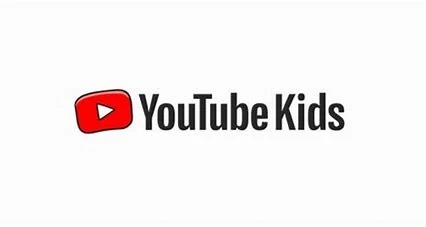Outline
Introduction to YouTube KidsSetting Up YouTube KidsContent Filtering and Safety FeaturesParental Controls and Customization OptionsManaging Screen Time and UsageMonitoring and Engaging with Your Child's ActivitiesEducating Your Child about Online SafetyYouTube Kids AlternativesConclusionFrequently Asked Questions (FAQs)Introduction to YouTube Kids
In the digital age, children are increasingly exposed to various forms of media, including online videos. YouTube Kids is a platform specifically designed for children to explore age-appropriate content in a safe and controlled environment. This article serves as a guide for parents to understand and make the most out of YouTube Kids, ensuring a positive and educational experience for their children.
Setting Up YouTube Kids
To get started with YouTube Kids, follow these simple steps:
Download and install the YouTube Kids app from your device's app store.Launch the app and select the appropriate age group for your child.Customize settings and preferences according to your child's interests and needs.Content Filtering and Safety Features
YouTube Kids employs robust content filtering and safety features to protect children from inappropriate or harmful content. Some of these features include:
Content ratings: Videos on YouTube Kids are rated based on their appropriateness for different age groups.Flagging and reporting: Parents and children can report any videos that violate the platform's guidelines, allowing YouTube to take appropriate action.Content blocking: Parents can manually block specific videos or channels that they deem unsuitable for their child.Parental Controls and Customization Options
YouTube Kids offers various parental control and customization options to enhance your child's viewing experience. These include:
Search control: You can restrict or disable the search feature, ensuring that your child only accesses content through the curated selection available on the platform.Watch history control: Parents have the option to view and manage their child's watch history, enabling them to monitor the type of content their child engages with.Timer and bedtime reminders: Set limits on screen time by using the built-in timer and bedtime reminder features.Managing Screen Time and Usage
While YouTube Kids provides a safe environment, it's essential to manage your child's screen time and usage effectively. Consider the following tips:
Establish guidelines: Set clear rules regarding screen time and establish a schedule that balances online activities with other offline activities.Encourage diverse activities: Encourage your child to engage in various activities like reading, playing outdoors, or pursuing hobbies to maintain a healthy balance.Co-viewing and engagement: Watch videos together with your child and engage in discussions to foster learning and critical thinking.Monitoring and Engaging with Your Child's Activities
To ensure your child's online safety, actively monitor and engage with their activities on YouTube Kids. Here are some suggestions:
Regular conversations: Have open and ongoing conversations with your child about their online experiences, emphasizing the importance of responsible online behavior.Encourage creativity: Support your child's creativity by encouraging them to create their own videos or engage in other creative activities.Explore together: Explore new channels and videos together with your child to expand their interests and expose them to diverse content.Educating Your Child about Online Safety
Teaching your child about online safety is crucial for their well-being. Consider the following steps:
Privacy and personal information: Educate your child about the importance of safeguarding personal information and instruct them not to share sensitive details online.Identifying trustworthy sources: Teach your child to identify reliable and trustworthy sources of information and to question the accuracy and credibility of online content.Cyberbullying and respectful behavior: Discuss the impact of cyberbullying and emphasize the importance of treating others with respect and kindness online.YouTube Kids Alternatives
While YouTube Kids is a popular platform, there are other alternatives that offer similar features. Consider exploring the following options:
Kidoz TV: This app offers a wide range of kid-friendly videos, games, and educational content.Kidoodle.TV: With a focus on safety and age-appropriate content, Kidoodle.TV provides a curated selection of videos and shows for children.PBS Kids Video: This app offers a collection of educational videos and games featuring popular PBS Kids shows.Conclusion
YouTube Kids can be a valuable resource for children to learn, explore, and have fun in a controlled environment. By setting up appropriate controls, actively engaging with your child, and educating them about online safety, you can ensure a positive and enriching experience on the platform.
Frequently Asked Questions (FAQs)
Q1: Is YouTube Kids free to use? A1: Yes, YouTube Kids is free to download and use. However, it may contain ads, but they are specifically targeted for children.
Q2: Can I limit the amount of time my child spends on YouTube Kids? A2: Yes, YouTube Kids offers features such as timers and bedtime reminders that allow you to set limits on your child's screen time.
Q3: Are there any age restrictions for YouTube Kids? A3: YouTube Kids is designed for children aged 12 and under. However, parents should still monitor their child's activities and ensure the content is suitable for their age.
Q4: How can I report inappropriate content on YouTube Kids? A4: If you come across any inappropriate content, you can flag or report it within the YouTube Kids app. YouTube takes such reports seriously and takes appropriate action.
Q5: Can I block specific channels or videos on YouTube Kids? A5: Yes, parents have the option to manually block specific channels or videos that they find unsuitable for their child.