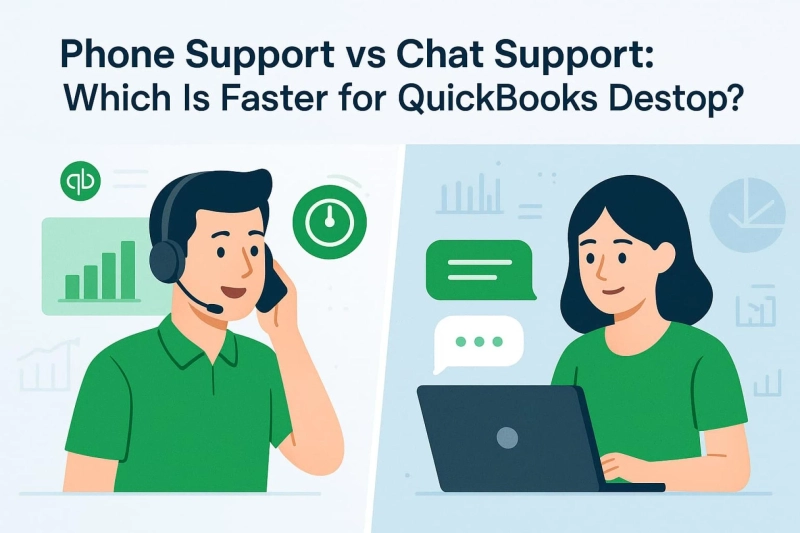When QuickBooks Desktop stops working, it’s not just a small hiccup — it can put your whole workday on hold. Maybe payroll isn’t processing, maybe your subscription renewal didn’t go through, or maybe the company file just won’t open. In those moments, the one thing on your mind is simple: “How do I get help, and how fast can I get it?”
That’s where most users find themselves deciding between two support options:
- Phone support – speaking directly with a QuickBooks expert.
- Chat support – typing your issue and getting help online.
Intuit offers both, but here’s the catch: neither is always the fastest in every situation. Sometimes chat is quicker, sometimes a phone call saves the day. The real difference comes down to the kind of problem you’re facing, how urgent it feels, and the way you prefer to communicate.
In this guide, we’ll cut through the confusion and walk you through phone vs chat support for QuickBooks Desktop users. You’ll see the strengths, the downsides, and practical examples so you can make the right call (literally or figuratively) the next time QuickBooks gives you trouble.
Which support is faster — phone or chat?
When most QuickBooks Desktop users ask, “Which support is faster — phone or chat?” what they really want to know is not just “Who replies first?” but “Who actually fixes my problem quicker?”
That’s where the difference between speed and effectiveness comes in.
- Speed (Fast Response): How quickly you get connected to someone.
- On chat, this might mean getting a chatbot reply instantly or being placed in a short queue before an agent joins.
- On the phone, it means how long you’re stuck on hold before an agent answers.
- Effectiveness (Fast Fix): How long it actually takes to solve your problem.
- A quick “Hello” in chat feels fast, but if the agent has to transfer you multiple times, it may drag on.
- A phone call might take longer to connect, but sometimes one detailed conversation with a live expert can resolve the issue in a single shot.
Think of it like this:
- Fast response is like a restaurant where the waiter takes your order immediately.
- Fast fix is whether your food comes out correctly and on time.
In QuickBooks support, both matter. A chat may feel faster at the start, but if your problem is complex — say, a multi-user error or payroll calculation issue — the real speed comes from the channel that can solve it fully, not just reply quickly.
Phone Support for QuickBooks Desktop
How Phone Support Actually Works?
If you’ve ever called QuickBooks support, you know the drill:
- You dial the support number and go through a menu of options (press 1 for billing, press 2 for technical help, etc.).
- Depending on how busy it is, you might wait on hold for a few minutes.
- Once connected, a support agent will verify your details — like your QuickBooks license number and business information.
- From there, you explain what’s happening on your screen, and the agent walks you through possible fixes step by step.
It’s a bit like having a tech-savvy friend on speakerphone who can guide you through the mess in real time.
Why Phone Support Can Be a Lifesaver?
Phone support is usually the go-to option for bigger, more complicated problems.
- Real-time help: You don’t have to type everything out. You explain the issue, and the agent can respond instantly.
- Best for complex errors: Things like company file corruption, payroll not syncing, or multi-user crashes are handled faster when you can talk it through.
- Direct escalation: If the first agent can’t solve it, they can quickly move you to a specialist while you’re still on the call.
- Human reassurance: When your books are stuck and deadlines are close, hearing a real person on the other end builds confidence that you’re not alone.
Where Phone Support Falls Short?
Of course, phone support isn’t always perfect:
- Waiting on hold: During peak hours, you might be stuck waiting 15–30 minutes before reaching an agent.
- Repetition: If your call gets transferred, you may have to re-explain your issue (which can be frustrating).
- Single-tasking only: You have to stay on the call and can’t really do much else until it’s resolved.
Security and Communication
Phone support usually confirms your account with verbal details like your license number, registered email, or business name. While this is standard, it can lead to small errors — like mistaking a number or spelling. That’s why it’s smart to keep your details written down before you contact the QuickBooks desktop support team, so you can read them out clearly.
Chat Support for QuickBooks Desktop
How Chat Support Works?
Chat support feels simple because everything happens online. Here’s what you can expect as a QuickBooks Desktop user:
- You go to the QuickBooks support website or open the help option inside your software.
- A chat window opens — you type in your problem.
- First, you’ll often get a virtual assistant (chatbot). It may suggest common fixes like links to articles or basic steps.
- If that doesn’t solve your problem, you’re usually passed on to a live agent who continues the chat with you.
You don’t have to call, wait on hold, or repeat menu options. Everything is typed, right from your screen.
Why Do Users Like Chat Support?
Chat has some real advantages, especially for everyday QuickBooks Desktop issues:
- Convenient multitasking: You can keep working on emails, spreadsheets, or other tasks while waiting for the agent to reply.
- Written record: The entire conversation is saved. This makes it easy to go back and recheck the instructions later.
- Fast for common problems: Things like password resets, billing confirmation, or software installation tips are usually solved quickly in chat.
- Less stressful: No hold music, no waiting with a phone to your ear — you just type and get answers.
When Chat Can Be Frustrating?
But chat support isn’t perfect, especially if your problem is complex:
- Slow back-and-forth: Typing out error codes and long explanations takes time, and replies aren’t always instant.
- Bot loops: Sometimes the chatbot keeps repeating the same fixes before letting you talk to a human.
- Extra steps for complex issues: If your problem is serious (like payroll not syncing or a multi-user error), you might still be asked to switch to phone support. That means losing time.
Security and Accuracy
In chat, you usually verify your account by typing details such as your QuickBooks license number or email. This makes the process clearer and reduces mistakes compared to reading numbers over the phone. Plus, the conversation is logged, giving you a traceable record in case you need to follow up later.
When your QuickBooks Desktop isn’t working, it’s not just about how fast someone replies, but how quickly your problem actually gets fixed. That’s what “time-to-resolution” really means. Let’s break it down in a way that’s easy to follow.
Time-to-Resolution Comparison of Phone VS Chat
⏱ Average Wait & Resolution Times
Think of it like this:
- Phone Support: You might wait 10–25 minutes to reach a live agent, depending on peak hours. Once you’re connected, complex issues like multi-user crashes or payroll freezes can often be solved faster because the agent can guide you live, step by step.
- Chat Support: The initial response is usually faster — often 5–10 minutes. Simple problems like password resets or update errors can be fixed quickly, and you get a transcript to refer to later. But complex issues may take longer because of typing delays, chatbot loops, or extra handovers to specialists.
Here’s a scenario-based comparison:
Simple issues (login errors, update problems, password reset)
15–30 mins
10–20 mins
Chat — fast and you get a written guide to keep.
Complex issues (multi-user crash, company file corruption, payroll freeze)
45–90 mins
60–120 mins
Phone — live guidance and faster escalation save time overall.
Reference needed later
Minimal
Full transcript saved
Chat — handy for follow-up.
Urgent complex problem
Slightly longer initial wait, faster resolution
May drag due to typing and escalation
Phone — better for real-time problem solving.
Real-Life Scenarios for QuickBooks Users
- Quick password reset or subscription check
- Chat is faster. You type your request, get instant guidance, and can continue working while waiting.
- Payroll stuck before payday
- The phone is better. Speaking with an agent lets you troubleshoot live, escalate immediately, and avoid costly delays.
- Company file won’t open, multiple users affected
- Phone wins for resolution speed, but chat gives you a transcript of instructions if you want a reference.
Phone vs Chat – Which Support Channel Gets You the Fastest Fix?
Not every QuickBooks Desktop problem is the same. Choosing the right support channel often depends on how tricky your issue is. Picking the wrong one can waste time and add frustration — so let’s break it down.
1. Simple Issues
Examples: Password reset, login errors, update failures.
- Best Channel: Chat
- Why: These problems are quick to explain and resolve through typed instructions. You can continue working while waiting for a reply, and the chat transcript gives you a record for later reference.
- Pro Tip for Users: Keep your license number or email handy to make verification fast.
2. Medium Complexity Issues
Examples: Installation errors, subscription renewal, minor multi-user setup glitches.
- Best Channel: Chat or Phone, depending on urgency ⚖️
- Why:
- Routine or non-urgent issues? Chat works well.
- Time-sensitive problems? A phone call may save time because the agent can guide you live and escalate immediately if needed.
- Pro Tip for Users: Start with chat, but be ready to switch to phone if progress is slow — this hybrid approach often resolves issues fastest.
3. Complex or Critical Issues
Examples: Payroll not syncing, company file corruption, multi-user crashes.
- Best Channel: Phone
- Why: These problems usually need real-time troubleshooting:
- Agents can guide you step by step.
- They may request permission to handle files directly.
- Escalation to a specialist happens immediately on the call.
- Pro Tip for Users: Have all relevant info ready — error codes, affected users, recent changes — so the agent can start fixing your issue without delays.
Simple
Password reset, login error, updates
Chat
Quick resolution, transcript available, multitasking-friendly
Medium
Installation errors, subscription renewal
Chat or Phone
Depends on urgency; phone faster if time-sensitive
Complex/Critical
Payroll freeze, file corruption, multi-user crash
Phone
Real-time guidance, faster escalation, live troubleshooting
User Experience: Beyond Speed
When dealing with QuickBooks Desktop issues, speed is important, but it’s not the only factor. How you experience support can make a big difference — especially when deadlines, payroll, or critical data are involved.
1. Multitasking Advantage: Chat vs Phone
- Chat: Lets you continue working while waiting for replies. You can follow instructions step by step without leaving your screen, check emails, or even prepare documents while troubleshooting.
- Phone: Requires your full attention. You’re tied to the conversation until the problem is resolved, which can feel restrictive if you’re juggling other tasks.
Tip: For routine tasks like password resets or subscription checks, chat maximizes your productivity. For complex, urgent problems, giving full attention on the phone can prevent mistakes.
2. Communication Clarity: Tone vs Text
- Phone: Voice allows nuance — agents can explain technical terms, clarify misunderstandings immediately, and adjust tone if you’re confused. This can reduce errors in complex situations.
- Chat: Text is precise and gives a clear written record. There’s less chance of mishearing instructions, but tone can sometimes be misinterpreted.
Tip: For critical errors, hearing a calm, guiding voice can reduce stress. For tasks where accuracy and records matter, chat keeps instructions clear and retrievable.
3. Emotional Impact During Stressful Errors
- QuickBooks errors can be stressful — missing payroll, crashing company files, or multi-user conflicts can create pressure.
- Phone: Human voice provides reassurance. An agent who explains each step patiently can reduce anxiety and make you feel supported.
- Chat: While less personal, chat allows you to pause, read carefully, and follow instructions at your pace, which can be comforting for methodical users.
Tip: Recognize your own stress level. If you feel anxious and need guidance, a phone call can be calming. If you prefer a step-by-step approach with clear documentation, chat may be more comfortable.
Documentation & Record-Keeping: Chat vs Phone
When resolving QuickBooks Desktop issues, having a clear record of what happened and the steps taken can save you a lot of time — especially if problems recur or you need to explain actions for audits.
1. Chat: Permanent Transcript
- Every chat session is automatically saved, giving you a written record of instructions, error codes, and steps suggested by the support agent.
- Benefits:
- You can refer back to the transcript anytime, reducing repeated questions.
- Perfect for audits, internal documentation, or sharing instructions with colleagues.
- Reduces the chance of forgetting steps or misinterpreting guidance.
Tip for Users: Keep a copy of chat transcripts in a dedicated folder. This makes future troubleshooting faster and avoids duplicate calls.
2. Phone: Requires Note-Taking
- Phone support doesn’t automatically create a record for you unless the call is recorded by Intuit (which is rare for typical support calls).
- Disadvantages:
- You need to manually write down instructions, which can be tricky if the agent is giving fast-paced guidance.
- Errors or missed steps are more likely if notes aren’t complete.
- Following up on previous calls can be cumbersome without a proper record.
Tip for Users: Keep a notepad or document ready before calling. Write down agent name, date, and step-by-step instructions. It helps if the problem persists or if you need to escalate.
Security, Privacy & Compliance: Phone vs Chat
When it comes to QuickBooks Desktop support, your financial data is sensitive, and security should always come first. Both phone and chat support have unique strengths and considerations when it comes to protecting your information.
1. Phone: Verbal Authentication
- Phone agents usually verify your identity by asking for your QuickBooks license number, registered email, or business info.
- Risks:
- Mishearing or miscommunicating numbers can cause delays or errors.
- Speaking sensitive information aloud can be risky in public or shared spaces.
- Tip for Users: Make sure you are in a private environment before sharing details over the phone and keep your license info written down to read accurately.
2. Chat: Secure Verification & Logged Data
- Chat support verifies identity using secure fields, such as typing your license number or email.
- Every message is logged and saved, creating a secure, traceable record of instructions and actions.
- Benefits:
- Less chance of miscommunication compared to verbal verification.
- Provides audit-ready documentation for future reference.
- Tip for Users: Ensure you are using official QuickBooks channels (web or in-app support) to prevent data interception.
3. Role of Support in Protecting Your Financial Data
- QuickBooks support agents are trained to handle sensitive financial information securely.
- They follow strict protocols to prevent unauthorized access to your data.
- Whether via phone or chat, always confirm you are on an official support channel before sharing account details.
- Avoid sharing passwords or other sensitive data outside the verified support window.
Special Scenarios for QuickBooks Desktop Users
Not every QuickBooks Desktop issue is the same. Some situations are time-sensitive or critical, and knowing which support channel to use can save you valuable time and stress.
1. During Subscription Renewals
- Scenario: You need to confirm your QuciKbooks subscription renewal, check billing status, or update payment information.
- Best Channel: Chat
- Why: Chat allows fast verification and written confirmation of billing details. You can quickly get the information you need without waiting on hold.
- User Tip: Keep your account email and payment method ready in chat for instant verification.
2. For Payroll Deadlines
- Scenario: Payroll is due, and QuickBooks Desktop is showing errors or not syncing properly.
- Best Channel: Phone
- Why: Payroll errors are time-sensitive. Phone support provides real-time troubleshooting and allows agents to escalate critical cases immediately. You can speak directly with a specialist to ensure employees are paid on time.
- User Tip: Have your payroll details, employee info, and error codes ready before calling to speed up the resolution.
3. For Multi-User Issues
- Scenario: You’re in a multi-user environment and one or more users cannot access the company file, or changes are not syncing correctly.
- Best Channel: Phone
- Why: Multi-user problems can be complex, involving file permissions, network settings, or company file corruption. Phone support allows live step-by-step troubleshooting and direct escalation to specialists.
- User Tip: Document which users are affected, the exact error messages, and recent changes to the company file before calling.
Accessibility and Regional Factors: Choosing Phone vs Chat
When deciding between phone and chat support for QuickBooks Desktop, it’s not just about speed — your personal accessibility needs, internet quality, and time zone can make a huge difference in how effectively your problem is resolved.
1. Accessibility Considerations
- Chat: Perfect for users with hearing or speaking challenges. You can type your questions, get instructions clearly, and keep a written transcript to follow along at your own pace.
- Phone: Requires verbal communication, which can be challenging for users who have difficulty hearing or speaking.
2. Internet Stability in Your Region
- Phone: Works reliably even when internet is spotty. This is crucial for urgent QuickBooks Desktop problems like payroll errors or multi-user file access.
- Chat: Depends on a stable internet connection. Poor connectivity can delay replies or even disrupt the chat session.
Tip for Users: In areas with unreliable internet, phone support is safer for critical issues to avoid delays or frustration.
3. Regional Time-Zone Impact
- Chat: Often available 24/7, which is helpful if your working hours don’t match QuickBooks support center hours. You can get answers outside standard business hours without waiting.
- Phone: Typically limited to support center business hours, so urgent issues outside that window might have to wait.
Tip for Users: For off-hours support, chat is usually your fastest option — especially for non-urgent tasks like subscription confirmation or general guidance.
User-Friendly Takeaway
- Chat: Ideal if you need accessibility, written records, or support outside regular hours.
- Phone: Best if your internet is unstable or if your issue is urgent and requires real-time troubleshooting.
- Choosing the right channel based on your abilities, internet, and time zone ensures faster resolutions, less stress, and a smoother QuickBooks Desktop experience.
Hybrid Approach: Best of Both Worlds
Sometimes, the fastest and most effective way to get QuickBooks Desktop support isn’t just phone or just chat — it’s using both strategically. This is called the hybrid approach, and it combines the strengths of each channel.
1. Start with Chat for Initial Screening
- Why: Chat is quick for verifying your account, explaining the problem, and handling simple or routine tasks.
- You can describe your issue, provide error codes, or upload screenshots (if supported), which gives the support team clear context.
- This step saves time, avoids repeating information later, and provides a written record for reference.
User Tip: Even if your issue feels small, start with chat — it’s fast and creates documentation for any escalation that might be needed.
2. Escalate to Phone for Complex Cases
- If your problem is complex, urgent, or affects multiple users, the agent can guide you to phone support directly.
- Benefits of Escalation:
- Real-time troubleshooting for multi-user files or payroll issues.
- Immediate guidance on complicated errors or system crashes.
- Faster resolution overall, because the agent already has context from your chat session.
User Tip: When escalating, make sure to reference your chat transcript — it avoids repeating steps and ensures continuity.
3. How Intuit Uses This Workflow
- Many Intuit QuickBooks support workflows already follow this hybrid model.
- Chat is used first to:
- Gather problem details
- Verify accounts
- Handle simple fixes
- Phone is then reserved for cases that require in-depth troubleshooting or live escalation.
- This approach optimizes support efficiency and ensures users get the fastest resolution for every type of issue.
Future of QuickBooks Support: What Users Can Expect
QuickBooks Desktop support is evolving rapidly. Understanding upcoming changes can help users plan their support strategy and take advantage of new tools for faster, more effective issue resolution.
1. Rise of AI Chatbots
- What’s happening: AI-powered chatbots are becoming more advanced at handling frequent QuickBooks Desktop questions like password resets, updates, or subscription inquiries.
- Benefits:
- Instant responses — no waiting for a live agent.
- Handles repetitive, routine tasks, freeing human agents for more complex problems.
- Provides a record of instructions for future reference.
User Tip: For simple errors or FAQs, try AI chatbots first — they can save time and provide accurate guidance immediately.
2. Callback Systems Replacing Long Hold Times
- What’s happening: Instead of waiting on hold, QuickBooks is increasingly offering callback options, where an agent calls you back when available.
- Benefits:
- Eliminates the frustration of long phone queues.
- Lets you focus on work while waiting for support.
- Improves efficiency for urgent or complex problems since you get a dedicated agent.
User Tip: When facing complex or urgent issues, request a callback — this ensures you get real-time guidance without wasting time.
3. Integration with QuickBooks Tool Hub
- What’s happening: Future support may integrate more deeply with QuickBooks Tool Hub, allowing instant fixes for common errors like file issues, network connectivity, or payroll syncing problems.
- Benefits:
- Reduces dependency on live agents for routine troubleshooting.
- Ensures faster, automated solutions for recurring problems.
- Keeps a log of actions for audit and follow-up purposes.
User Tip: Keep QuickBooks Tool Hub updated and explore its features — it’s becoming a first-stop solution for many desktop support issues.
Recommendations for Users: Quick Decision Guide
Navigating QuickBooks Desktop support can feel overwhelming. Choosing the right channel — phone or chat — can save time, reduce stress, and help you get your work done faster. Here’s a practical guide to help you decide.
1. Decision Flow Based on Issue Type
Step 1: Identify Your Issue
- Simple: Password resets, login errors, software updates, subscription confirmations.
- Medium: Installation problems, minor multi-user setup, routine troubleshooting.
- Complex/Urgent: Payroll errors, company file crashes, multi-user environment issues, time-sensitive operations.
Step 2: Choose Your Channel
- Simple Issues → Start with Chat 💬
- Fast responses
- Written instructions for future reference
- Can multitask while troubleshooting
- Complex or Urgent Issues → Use Phone
- Real-time guidance
- Quick escalation to specialists
- Best for multi-user or critical errors
- Billing or Subscription Issues → Chat First
- Quick verification and record of payment confirmation
- Escalate to phone if verification fails or urgent clarification is needed
2. Hybrid Approach Recommendation
- Start with Chat: For initial screening, verification, and handling simple steps.
- Escalate to Phone: If the issue is complex, urgent, or unresolved, your agent already has context from chat, which saves time and avoids repetition.
3. Accessibility & Regional Tips
- Chat: Ideal if you prefer written instructions, accessibility support, or 24/7 availability.
- Phone: Best if your internet is unstable, or your problem is urgent and requires real-time human guidance.
4. Quick Reference Flowchart (User-Friendly Summary)
Simple
Chat
Save transcript, multitask, fast solution
Medium
Chat or Phone
Start chat; escalate if urgent
Complex / Urgent
Phone
Real-time troubleshooting, escalate if needed
Billing / Subscription
Chat first
Written confirmation; escalate to phone if needed
Conclusion: Choose the Right Channel for Your QuickBooks Desktop Issue
When it comes to QuickBooks Desktop support, speed isn’t just about phone vs chat — it’s about matching the right channel to your issue type. Choosing wisely can save time, reduce frustration, and help you resolve problems efficiently.