Since computers are now more affordable, it’s common for a person to own two or more computers and put them into different uses in the office or at home.
When controlling multiple computers, how to share a keyboard, mouse, monitor, and maybe more accessories across them? You may be looking for such a solution so you don’t have to use separate sets of KVM for each system or share one set of KVM by unplugging from one computer and plugging back into another. The former can cost you a lot and take up much desk space, while the latter is too troublesome and far from productive.
This article will introduce 5 solutions, categorized into software solutions & hardware solutions, for users to share a keyboard, mouse, or more across multiple computers.
Software KVM Switch
The advantage of software KVM switch is that you don’t need to add a gadget to your desk, and it’s also more portable and cost-efficient. The shortcoming is that you will only be able to share one keyboard and mouse across your computers, but not monitors or other USB accessories. Hence, strictly speaking, it shall not be called a KVM(Keyboard, Video, Mouse) solution, but a solution to share a keyboard and mouse across computers. The service is network-based, won’t be able to be used offline and the configuration requires some effort.
Synergy
Synergy is a software service that allows users to control multiple computers using one keyboard and mouse. It’s network-based. You can set one of the computers as the server, and connect your keyboard and mouse to other computers via the network. You can also copy and paste your content across multiple computers. It’s a paid service and supports a lifetime subscription.
Barrier
Barrier is very much like Synergy only that it’s an open-source KVM software that you can download from GitHub for free. Also because it’s free, it’s not going over many updates as Synergy. Different users have different preferences. Some find Synergy more buggy and some favor it over barrier. You can have a taste for both if you like.
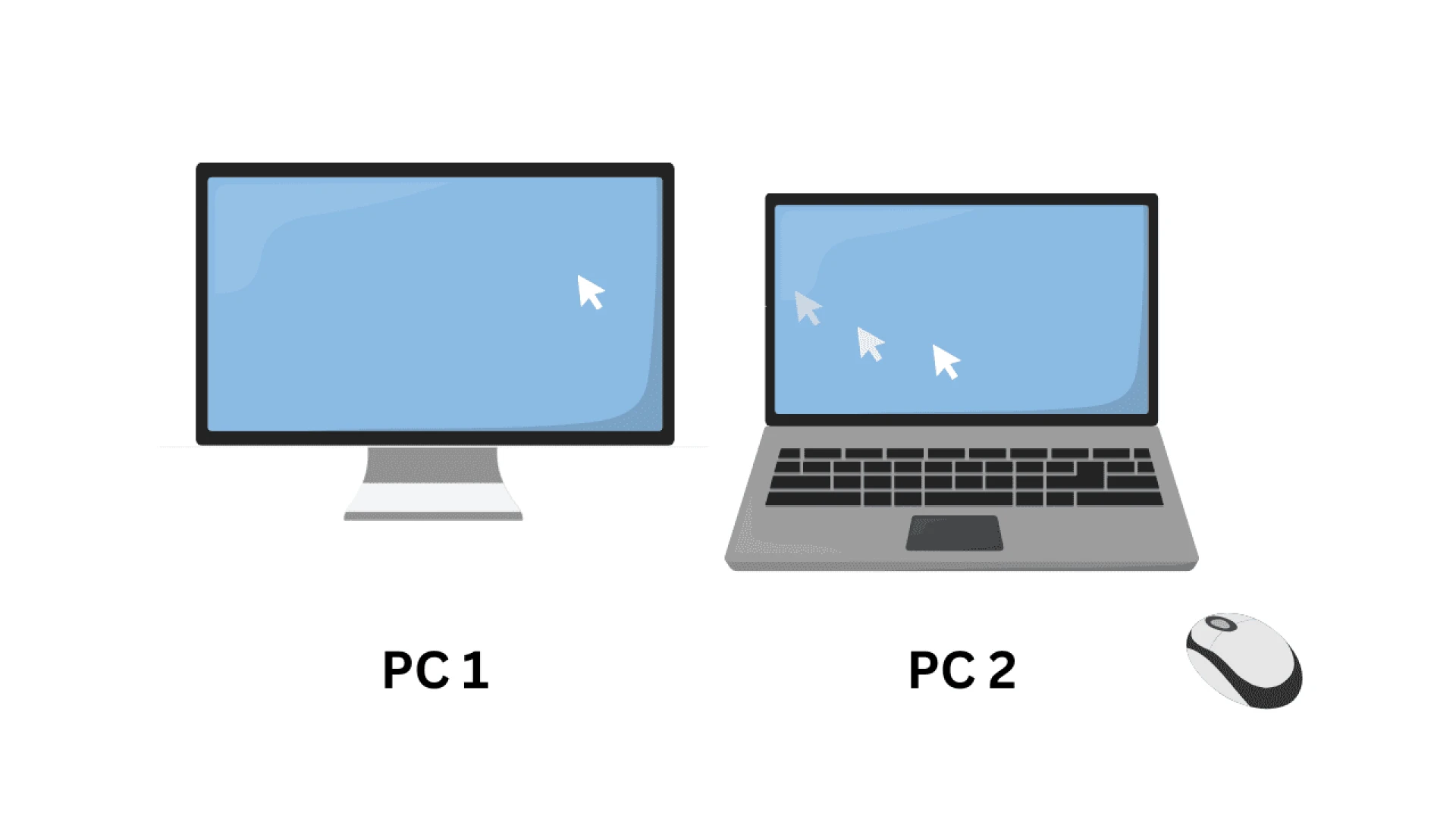
Remote Desktop Control
This is not a very good solution but yes some people are using it as a makeshift. If you use RDC software such as TeamViewer to control another computer remotely, you are using your keyboard and mouse to control the second PC. However, it’s almost unusable because of the heavy lag and bad resolutions. It still can be a temporary solution if your second computer is a bit far away.
Conclusions
In conclusion, software KVM switch is more suitable for users who are looking for a solution to share a keyboard, and mouse but not monitors. So they have rather a simple setup without many other USB devices (such as headphone, webcam, stream deck, etc.) to share between computers. Also, they will need to have all systems in their eyes and will be working on those computers simultaneously.
- It is a simple solution if you are looking for something portable to go.
- However, software solutions might be difficult for those who are working on their work laptop which has limits for installing external apps.
- These software solutions can’t share monitors and might have compatible issues across different operating systems (don’t support special commands such as trackpad gestures).
If you want a more stable, versatile, and plug-and-play solution that is capable of sharing KVM not only between computers but also between other systems like game consoles, we shall dive right into what a hardware KVM switch can do.
Hardware KVM Switch
KVM switch
When someone refers to a KVM switch, he mostly means a hardware KVM switch that will connect to multiple systems and share peripherals like a keyboard, a mouse, monitors, and other USB devices across them. It’s a hardware, in most cases, plug-and-play gadget to link all your computers to one set of KVM setups.
A basic KVM switch can share a keyboard, a mouse, and a monitor with two computers. And there are more different types of KVM switches.
- For example, KVM switches for a single monitor, dual monitors, or triple monitors;
- KVM switches for sharing devices across three computers or more;
- KVM switches built with a docking station to link your systems to a dozen peripherals.
Here to visit AV Access’s KVM switch shop.
[caption id="attachment_25575" align="aligncenter" width="749"] iDock C10 for a designer\'s setup (1 laptop & 1 desktop)[/caption]
iDock C10 for a designer\'s setup (1 laptop & 1 desktop)[/caption]KVM switch docking station
Take iDock C20, the brand new KVM switch docking station (What\'s iDock?) from AV Access, as an example. It connects two laptops to two monitors and it provides a 12-in-1 docking station where you can link your keyboard, mouse, web camera, hard drive, headphone, and even an SD card (there is an SD card reader on the front panel).
This is how you share a keyboard, a mouse, two monitors, and also a docking station between two laptops. If you are a hybrid worker and building up your home office, with iDock C20 installed, you can work on your office laptop with your keyboard, mouse, two big screens, web camera for meetings, and the headphone for ambient music linked to it; and switch to your home laptop when you need a break in one press, and have all those devices routed to the current system in one sec.
There are more features to be explored. Here to learn more.
Conclusion
A hardware KVM switch does have its edges. It’s more of a long-term, stable solution for a more versatile desk setup if you are working on multiple systems, whether they are computers or game consoles.
- It shares not only a keyboard and a mouse but also monitors and many other devices, depending on what connectivity the KVM switch model provides.
- Most of them are plug-and-play and need no driver or app installation.
- It has better compatibility for different OS, including Windows, MacOS, Linux, etc.
- It’s more stable and flexible, as it works independently without a network or a server.
As many would reckon, the disadvantage of a KVM switch is that it costs. Well, it is reasonable to cost more than a software solution as it is way more powerful than the former. The only thing a user can do is to find the right product from a worthy brand.
How about a Monitor with KVM?
There is also another hardware solution. Some monitor manufacturers make monitors with built-in KVM features. For example, a monitor has not only video connectors like HDMI and DisplayPort, but also two USB ports for a keyboard and a mouse, and sometimes an audio jack for a headphone. It can be a handy solution if you are looking to share a very basic setup with two computers.
Since the feature is built into one monitor, it’s more suitable for a simple, single-monitor setup and for users who will not upgrade their monitor, or add some extra screens to the setup in the next few years.
You may be interested in this comparison: KVM Switches vs. Monitors with Built-in KVM
Which solution are you using, what do you think of it and what do you expect of a KVM switch? Welcome to leave your comments and share your insight with us.


