Canon is a major brand for printers that comes with innovative features. That's why it is recognized to have one of the best printers in the world. It offers a range of devices, from affordable home printers to bulky and powerful printers for companies. However, no matter which model of printer you buy, It is essential to install its driver on your Mac computer. So, in this blog, we will discuss Canon printer drivers setup on Mac and learn how to download and install it.
Step 1: Downloading the Driver
First, we need to download the correct printer driver on a Mac computer by visiting the official site. Let us see how to do it.
- The first step is disconnecting the USB cable and switching off the Canon printer. It is important for the proper installation of the driver.
- Now, open the Canon printer home page from the Safari browser.

- Next, navigate to Support and Drivers. It will be under the Support section.
- Further, you need to find your printer type.
- Next, you need to select Mac OS and specify the version of the OS.
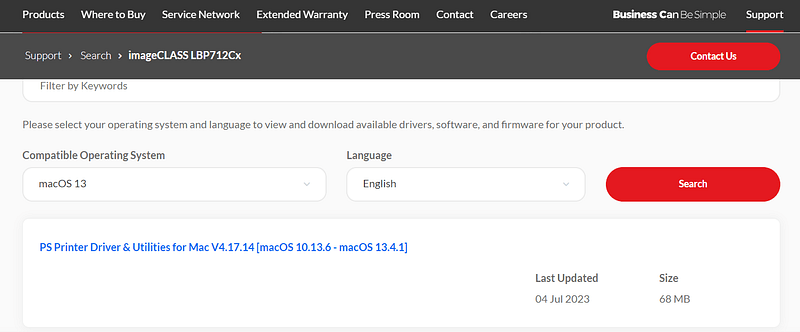
- Now, you will see all the suitable drivers for your printer model. Find the driver with the Full Driver & Software Package in the list, and download it.
- Finally, download the driver by using the to download option. And let it download completely.
Step 2: Installing the Driver
After downloading the canon printer driver on your Mac computer, you must install it to work with the Canon printer. So, let us see the installation process of the Canon printer driver.
- The first step is to install a helper tool. For that, select the downloaded setup file and select Next.
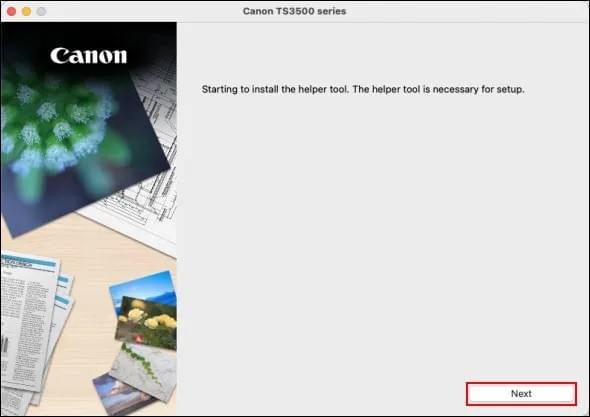
- Now, you will have to select the Start Setup.
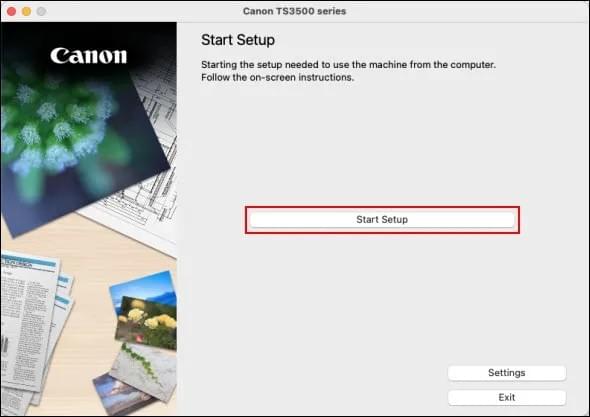
- Later, a list of notices related to network security will be presented, and then click on the Next button.
- Next, finally read through all the license agreements, select Yes, and continue with the installation process.
- Further, you need to Agree to move ahead with the installation.

- Afterward, the setup will ask you to confirm the connection method. Here select Yes.
- Next, you need to choose the SSID network and then type the network password in the next window.
- Once the connection is established, select the Next button.
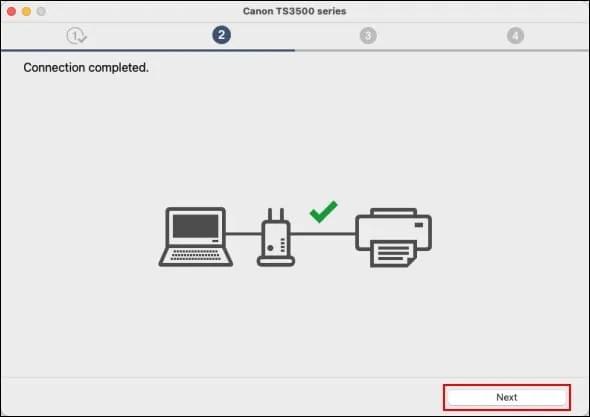
- Now, a dialogue box will appear, and it will ask you to Add Printer. You need to select the option.
- Next, you need to select the printer model and version you want to add. And select the AirPrint and press the Add button.
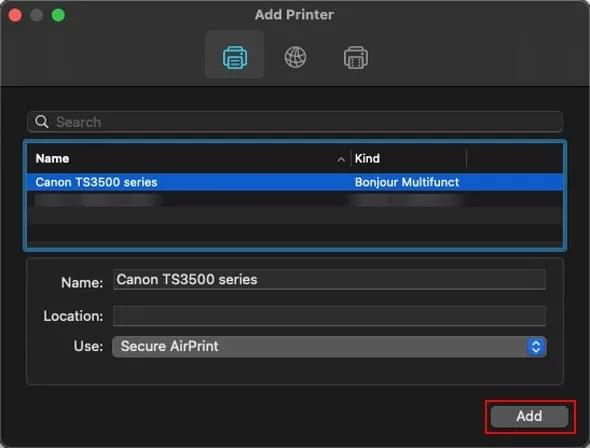
- After that, press Next, and you will see a box showing you can print from your computer.
- Finally, you need to select Continue Online, and the Canon printer drivers setup on Mac will be completed.
How to Update Canon Printer Drivers on Mac?
Updating the Canon printer drivers on Mac is important, as new updates ensure better prints. To update the printer driver, you don't have to download it again from the website manually. You can use Apple settings to download the new driver. Let us see how to do it.
- For this process, you have to connect your printer to your Mac computer.
- You can use a USB cable or wireless network to connect with your Canon printer.
- After connecting your Canon printer, select the Apple icon and select System Preferences.
- Next, you need to select the Software Update.

- Now, you need to check if your printer name is on the list of software updates.
- If you see there is an update, you need to click on the Update button.
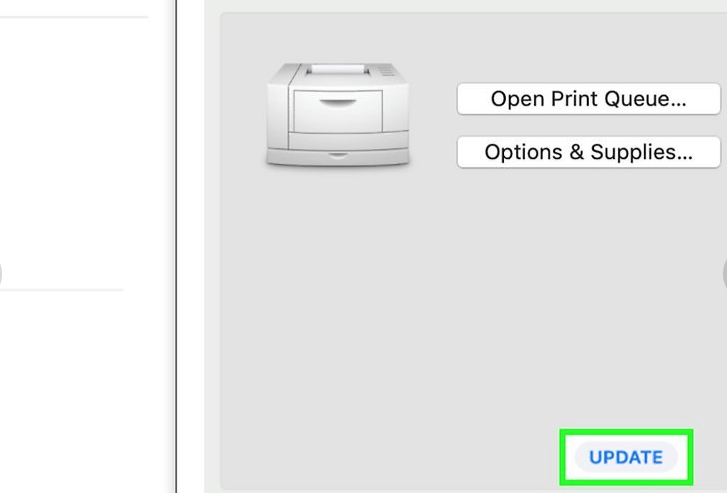
- Finally, your printer driver will be updated to the newest version.
Conclusion
Canon printers are one of the most widely used printers. And their drivers are essential to work with the printers if you want to print your documents. So, this blog focuses on Canon printer drivers setup on Mac and discusses the detailed process. Further, it will help you to understand how to download and install the driver on your Mac. Also, updating the drivers helps in maintaining error-free printing.
FAQs
Where is the Canon printer driver located on the Mac computer?
To find the location of the Canon printer driver then, you need to open the System. Later, open the Library option. Then, select the Printers option. Now, a directory will open, and you can find your printer driver that is included with the Mac operating system. The driver folder should have a name involving Canon in it.
Why is my Mac computer not able to find my Canon printer?
There are many reasons why your Mac computer can't find the printer. If you cannot connect, your printer and the computer are stuck in adding the printer to your Mac device. Then there is an issue with the printer's power source. Or a connection issue. Also, check for drivers and paper jams.
How to search for the printer driver on a Mac computer?
If you want to search for the Canon printer driver, you must first open the Printers & Scanners from System Preferences. Later, you need to select your Canon printer. Now, select Options and Supplies. After that, you need to read the driver version and select Further info for more details.




