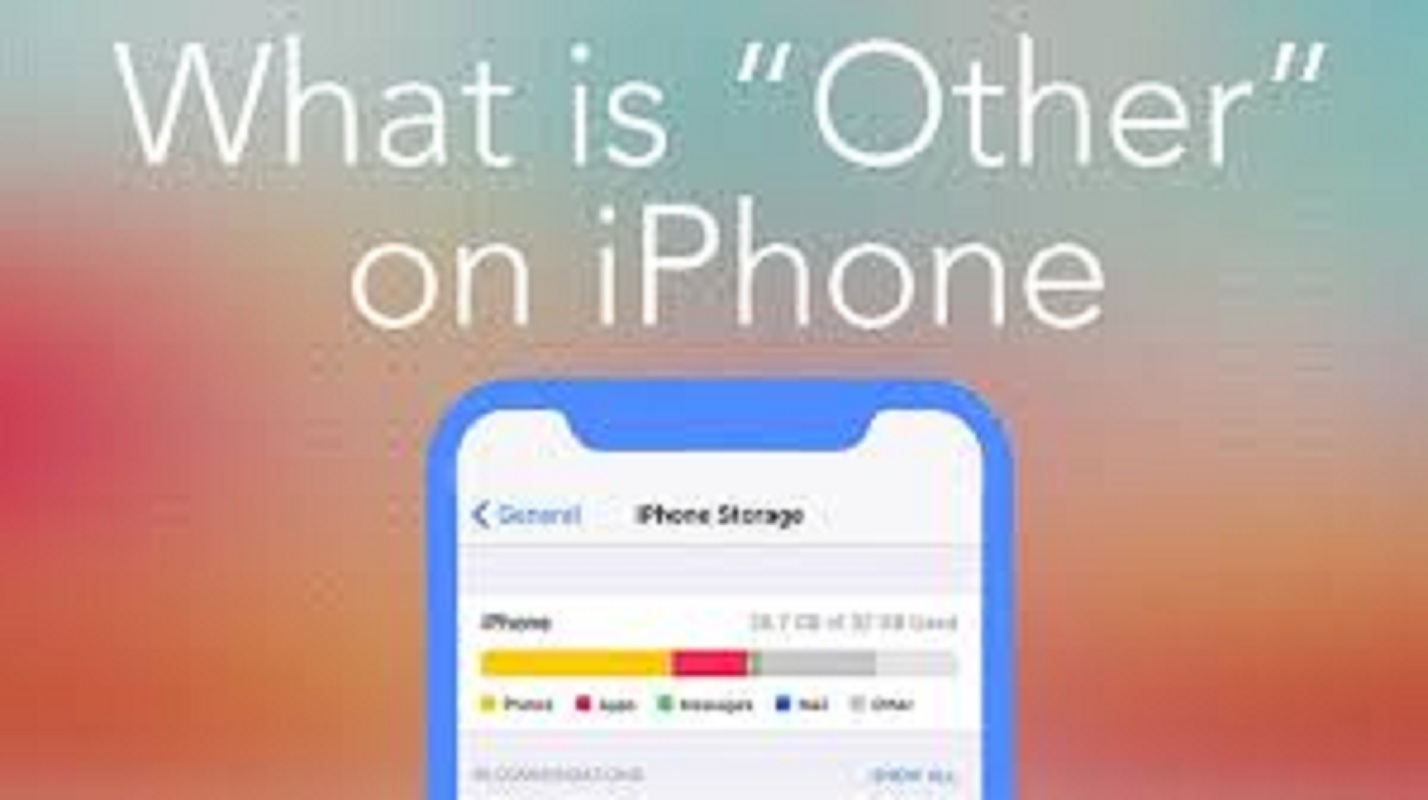The iPhone is one of the best and most amazing products of the well-known brand named Apple. It has millions of users from all over the world. However, the main reason behind the popularity of Apple products is the features that it offers to its users. But, when it comes to the storage of these devices, there is just one drawback that they provide a limited memory space to the users. It is one of the most common and annoying issues for iPhone users. If you also own an iPhone, then I am assuming that you possibly have been annoyed with the “Storage not available” notification that appears every time on your device. And when you check the storage section, you might have noticed that most of the storage is being hogged by the “Other”. Now, here the question is, what is that “Other” storage in an iPhone or iPad?
Do you want to know about it? Want to know how you can clear the “Other” storage on your Apple device? Well, if you are a new user of an iPhone, then you might not be fully aware of the “Other” storage on your iPhone. But, here, you don’t need to worry at all. We have got your back now. In the following article, we are going to tell you everything about the “Other” storage on your iPhone along with the procedure to clear it. So, if you want to have complete detail, you must read the full article.
What is “Other” Storage in an iPhone?
Every app, music, or video that you download on your Apple device needs some extra memory space to work, and that space consumed by the additional data of these items on your device is called the “Other” storage. This “Other” storage also includes some files and data installed on your device. And now, with time, this “Other” storage keeps on increasing on your device and after some time, you will notice that most of your device space is taken by this memory. This affects the performance of your device and makes it slower. So, to improve the working condition of your Apple device, you should consider clearing the “Other” storage on your iPhone. Anyone can easily and quickly clear up the “Other” storage on their iPhone. This task includes a procedure in which you will need to follow some simple steps to complete the task. The process won’t take much of your time.
So, here’s how you can delete the “Other” storage on your iPhone. Please, take a look below:
Update the Operating System of Your Device
If you are using iOS 13 on your iPhone, then firstly, you will need to update the system software on your device. Doing this is pretty simple. Just follow the steps mentioned below:
- Firstly, go to the ‘Settings” of your iPhone.
- And then, tap on the option of “General”.
- Here, you will need to scroll through your screen and select the option of “Software Update”.
- And now, you will have to wait for a few seconds until you see an Update section appearing on your screen.
- After this, select the “Download and Install” button to continue with the process.
- And then, enter your device’s passcode and wait for a few minutes until the process is completed.
Updating the system software on your device might fix the storage issue. Sometimes, the outdated software might be the main reason behind the problem. So, go now and update the OS on your iPhone, if you haven’t done it yet.
And now, here’s a way to keep the “Other” storage low on your iPhone. Here’s what you need to do:
The Steps to Clear up the “Other” Storage on Your iPhone
Go through the below-mentioned steps to help yourself clear up the “Other” storage on your iPhone.
- Here, first of all, you will have to open the “Settings” on your iPhone.
- And now, tap on the option of “Safari”.
- After this, scroll down through your iPhone’s screen and select the option of “Clear History and Website Data”. And now, all your Safari data will be deleted from your device along with the “Other” data stored on your device. Along with this, you can also manage the storage on your device, by deleting the items stored on your “Recently Deleted” folder and clear all the unused items stored on your device.
So, this is how you can manage the storage on your iPhone. These are the most straightforward procedures that anyone can follow without any difficulty. So, go now and try out these steps to make your device work better. And to read more articles like this, you can check out our website.
Source : https://the-grabber.com/all-you-need-to-know-about-other-storage-in-an-iphone/