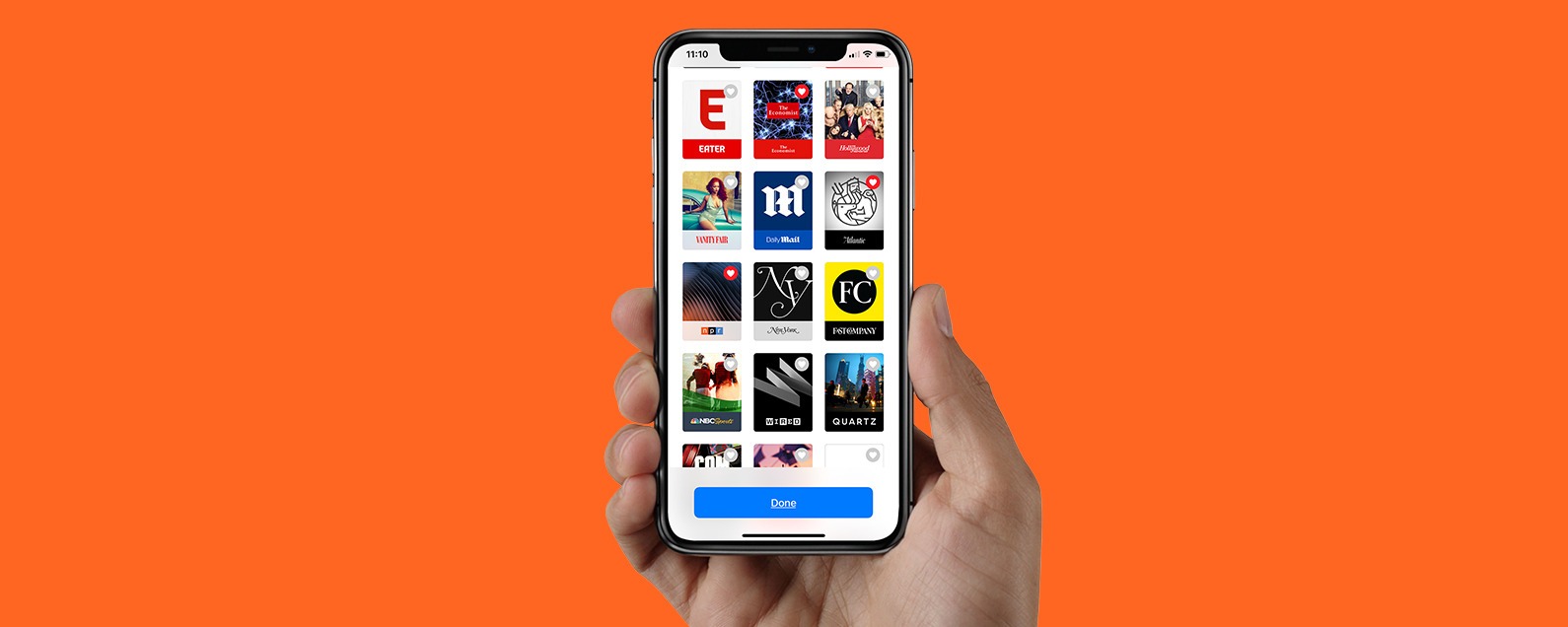The Apple News app enables you to read the latest headlines, trending stories suggested by Siri, and a lot of other engaging topics that interest you. Magazines, newspapers, and digital publications, you can get it all with Apple’s news application. This service is not popular only for its rich content but also for the customizable experience it provides. The more time you spend browsing and reading in Apple News, the more personalized the stories will become. Apple understands how displeasing it feels when you see all the headlines in your feed that does not even bother you. Taking care of that Apple has done everything to make the News app “your own.” Furthermore, we are here to tell you about some useful settings that help increase your personalized experience on your Apple News app.
Adding Channels
The first thing to attain personalized experience is to add channels that you would like to get the news from. These are your favorite topics or news sites that you should follow to get relatable news content. To do so, you need to navigate to ” Discover Channels & Topics.” If you are a first user of the News app then you will find this option at the bottom left of your screen, in case you have been using the app from before, then you will find this option in the file section under the menu bar.
Once you select “Discover Channels & Topics,” you will be taken to an endless list, where you can choose the type of news you would want to read, like gaming, celebrity, politics, science, and more. If you happen to choose more political sites to follow, the algorithm will recognize your interest and you will notice more political news on your feed.
Unfollowing Channels
If you feel that a certain channel does not serve your interest anymore or maybe the site does not exist anymore, you can simply unfollow that channel. To do so, navigate to the “Following” section. Here, you will find a list of topics or sites on the left sidebar that you are following. Right-click on the unwanted site/topic and select “Unfollow Channel/Topic.”
Restricted View
When you unfollow a particular site or topic, you restrict the stories from that specific site or topic but you will still see stories from other sites in your feed. These stories from other sites might be undesirable for you. If you don’t want your feed to be loaded with such unwanted news stories, you can easily restrict them and see news only from the topics and sites you follow. To do so, navigate to “News” in the Mac menu bar and open “Preferences.” You will see an option named “Restrict Stories in Today,” right-click on that. Once done, all other stories and topics will get blocked.
Voting on Stories
Even if you have customized the News app completely to see stories only from the sites or topics that you are following, you will still see some news stories from other sources. This is not bad to ensure, you are aware of everything that is happening around or to explore newer interests. Right?
So, if you come across a site that you don’t follow but found it interesting, you can “Vote” that story to see more like it. Now, this is done differently on the mobile Apple News app and the Mac. On the mobile app, you can simply swipe each story to vote, and for the Mac app, you will have to right-click on the story that you would like to read more. After this either select “Suggest More Like This” or “Suggest Less Like This.” Whatever you choose, the News app algorithm will understand your interests and present more stories according to it.
Manage Notifications
Both the mobile Apple News app and the Mac app can send notifications to you. Now, it’s up to you, if you want to see the notifications from all the sites or just a few. If you choose the former, you will likely be bombarded with notifications throughout the day. To avoid this, you can manage your notifications and limit them to specific sites or topics. To do so, navigate to the Mac menu bar. Under the file section, select “Manage Notifications & Email.” Once done, you will see a list of topics and channels. Here, you can select the ones from where you wish to receive the notifications.
We hope that you were able to get a kick out of a truly personalized experience with the Apple News app after reading this article.
Source : https://setuppost.com/customize-the-news-app-in-ios/