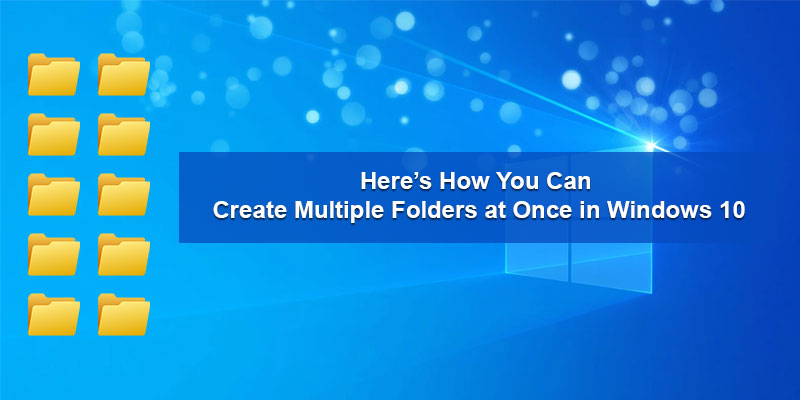Windows 10 operating system makes it easier for every user to accomplish any computing task. Any Windows 10 user can easily customize the settings on their computer system as per their preferences. And usually, everyone knows how to create a folder on a Windows computer. It only takes two clicks to create a single folder on your Windows 10 computer, and then you have to rename the created folder. Well, it’s quite an easier task for anyone. But what if you have to create multiple folders at the same time? Do you know how you can do so? Creating individual folders one by one will consume a lot of your time. So is there any way through which you can create multiple folders at once? Fortunately, Windows 10 provides you with several ways through which you can create multiple folders at the same time.
Do you want to know how to do so? Want to see the techniques that you can use to create multiple folders at the same time? There can be many Windows 10 users who might not know how to do so. And if you are also one of those users, then you have come to the right page now. Here, we are going to provide you with multiple techniques that you can follow to create multiple folders at the same time on your Windows 10 computer. So, go on and read this entire post to get to the method.
Techniques to Create Multiple Folders at the Same Time on Windows 10
Creating multiple folders at once can be really useful for anyone. It can save a lot of your time and energy. And as mentioned earlier, there are multiple ways to do so. You can use a keyboard shortcut “Ctrl + Shift + N” for creating a set of folders. Well, this is what most users do. Here, the disadvantage of using this method is that you have to name each folder one by one. So, this method will not save your time and effort. Windows 10 comes with various useful tools that you can use to automate tasks. For instance, you can use the Command Prompt or PowerShell tool to create a set of folders on your Windows 10 computer. Here, we have mentioned two different techniques, and each one includes some simple steps that you will have to follow. So, without any further delay, let’s get to the methods now.
Method 1: Creating Multiple Folders at Once Using Command Prompt
Here is the first technique that any Windows 10 user can use to create a set of folders on their computer system. Here’s how this method works:
- To start with this technique, first of all, you will have to click on the Windows Start button that you can see on the taskbar. After clicking the Start button, type “cmd” in the search bar and then press the enter key. From the search results that appear on your screen, click on the option of “Command Prompt” to launch the program.
- Now, you will need to navigate to the folder where you want to create your multiple folders. For this, you will have to use the “cd” command and then hit the enter key.
- And next, type “MKDIR folder1 folder2 folder3 folder4” in the Command Prompt window and then press the enter key to create all four folders in one shot.
- And if you wish to create a nested folder, you can do so using the following command: “mkdir -p folder1/folder2/folder3.” And that’s it. That’s how you can create multiple folders at once using the Command prompt on your Windows 10 computer.
Method 2: Creating Multiple Folders at the Same Time Using PowerShell
If you don’t want to use the above-mentioned method, you can go with this technique as well. Here’s how you can create multiple folders at once using the PowerShell on your Windows 10 computer:
- To follow this technique, firstly, go to the Windows Start button and click on it. And when a search bar opens up on the screen, type “PowerShell” and then press the enter key to launch the PowerShell window.
- Right-click on the appropriate search result and then click on the option of “Run as Administrator.”
- And when the PowerShell window opens up on your screen, you will need to enter a command to create folders. For instance, to create new folders in the documents directory, you will use the following command: “cd Documents”
- If you want to create folders in bulk, you will have to gather the file names first and then run a specific command. For instance, you can create folders for each day in a week by running this command: “sunday”, “monday”, “tuesday”, “wednesday”, “thursday”, “friday”, “saturday” | %{New-Item -Name “$_” -ItemType “Directory”}. After running the command close the PowerShell window and go to the Windows Explorer to locate the folders that you have created. And that’s it.
So, these were the techniques for creating multiple folders at the same time on a Windows 10 computer. Try any of the mentioned ways now and if you face any issues, please do let us know. And keep visiting our website to read more articles like this.
Source: Here’s How You Can Create Multiple Folders at Once in Windows 10