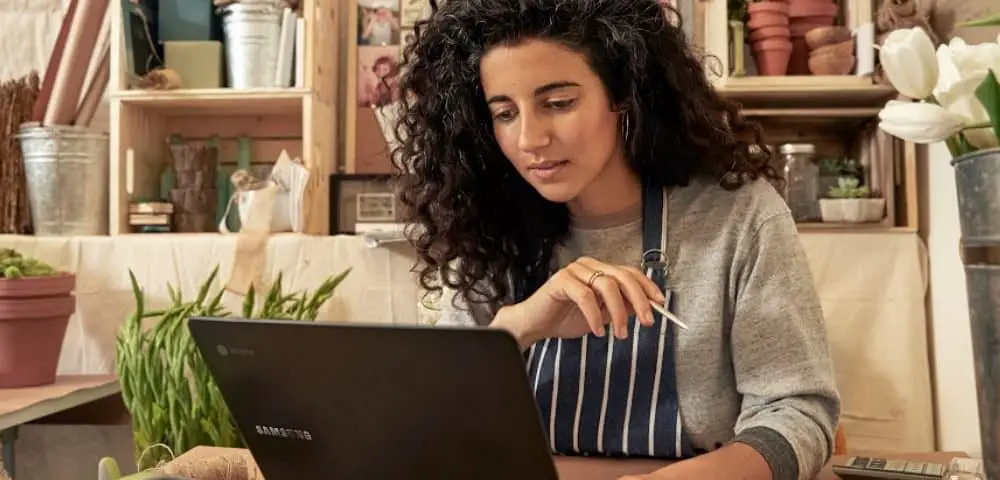Nowadays, nearly all modern devices come equipped with a built-in camera that you can use to take pictures. And Chromebooks are no exceptions in this case also. We all capture a lot of images on our smartphones. If you want, you can take a picture on your computers also, and too very easily. And when it comes to capturing images on a Chromebook, then it is not any difficult task. Chromebooks are inexpensive and easy to use computers that run the Linux-based Chrome OS operating system. Chromebook computers have become the most popular and trending devices, and they are also used by millions of users. Anyone can use these computers for different purposes. However, taking pictures or videos using a smartphone is somewhat different from doing so using a computer or a laptop. Any of the Chromebook users can easily take a picture or record a video on their computers.
Are you also one of the users of these computers? Do you want to take pictures on your Chromebook but don’t know how to do that? Well, if you are a new user of this device, then it is possible that you might not be aware of the procedure for capturing images on your Chromebook computer. But do not worry. Now we are here to guide you. Here, in the following article, we have explained the complete technique you should follow if you want to start taking pictures or recording videos on your Chromebook. So go on and explore the methods by reading this full article.
The Method for Capturing Images and Recording Videos on a Chromebook
Chromebooks come with a lot of amazing features that aim to provide you with the best computing experience. And along with that, it also includes a built-in camera that users can use to take pictures. There are various ways through which you can be able to capture images on your Chromebook. You can even use any third-party app for this purpose. You can easily download any app from the Google Play Store. Some of us use social networking apps on our computers and post pictures on these sites using our computers only. If you are also one of these people and want to take images on your Chromebook to post them on your social media accounts, you will have to go through the procedure that we are going to mention in this report.
The technique mentioned in this report is easy to follow and include some simple steps. And here, we have also mentioned how to view your captured photos and videos on your Chromebook. So, now, it’s time to see the method. Here’s what you need to do to capture images and videos on your Chromebook computer:
The Steps to Take Images on a Chromebook Using the Built-in Camera App
To use your Chromebook’s built-in camera to take pictures, you will have to follow the given steps:
- To get started, firstly, you will have to select the launcher on your Chromebook from the corner of your computer’s screen.
- Now, search for the Camera icon and click on it to open the camera app. Alternatively, to launch the camera app, you can click on the “All Apps” button and then look for the camera icon and click on it.
- After opening the app, go to the right side menu and choose “Photo” to capture an image. Then click on the “Shutter” button.
- And if you want to record a video, select the option of “Video” and start the recording by clicking on the “Record” button. To stop the recording, you will have to click on the “Stop” button. And that’s it.
The inbuilt camera app in the Chromebook enables the users to change how photos or videos are captured. If you want to change the settings, you will need to select the “Settings” option. And here, you can change the grid’s size, the timer’s length, and the camera resolution and can do much more than that. If you have plugged an external camera into your Chromebook or if your Chromebook has two built-in cameras, you can easily switch between the cameras. To do this, go to the left side menu and select the “Switch Camera” option. If you want to capture photos with the timer, simply click on the option of “Timer” and select the duration.
If you are using the tablet mode on your Chromebook, you can take pictures just by pressing the volume button. So, this way, you can capture photos using your Chromebook. Now, let’s see where you can find your captured pictures and videos:
The Steps to Locate the Captured Images and Videos
If you want to view the images that you have captured on your Chromebook, please go through the following steps:
- After you are done taking pictures on your Chromebook, you can view them by clicking on the photo preview circle that you can see located in the bottom- right corner of the camera window.
- If you have closed the camera app and still want to view the captured images, you can do so via the “Files” folder. You will have to click on the circle that you can see in the bottom-left corner of your screen to get there.
- On the next screen, go to the “Files” icon and click on it.
- And now, you can select the “Photos” or “Videos” folder to view your images and videos.
So, this is how any Chromebook user can capture images on their computers. If you also own a Chromebook, then try these steps now and share your views with us. And to get more information like this, you can check out our website.
Source : https://yellvotes.com/blog/heres-how-you-can-take-a-picture-or-record-a-video-on-your-chromebook/